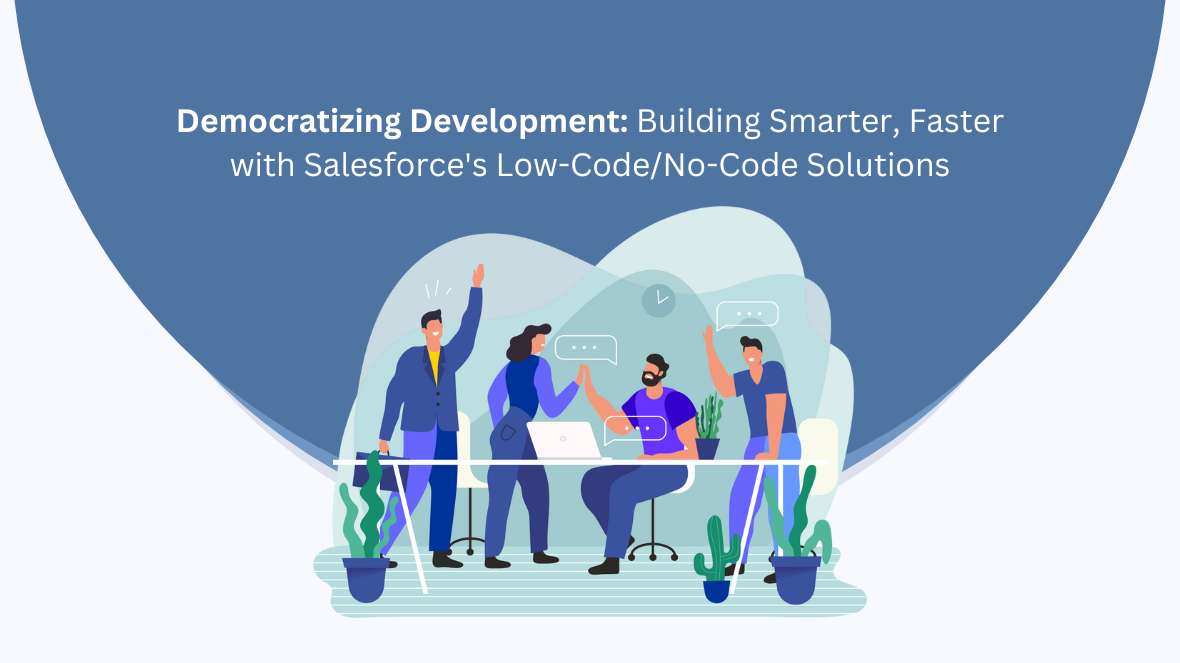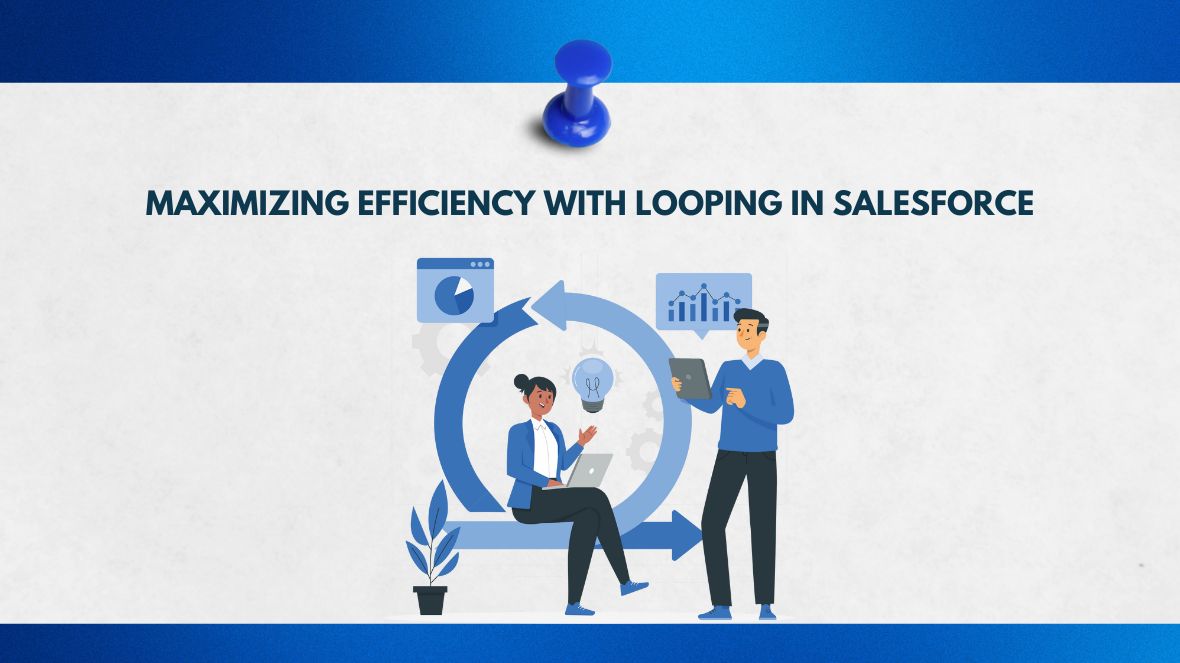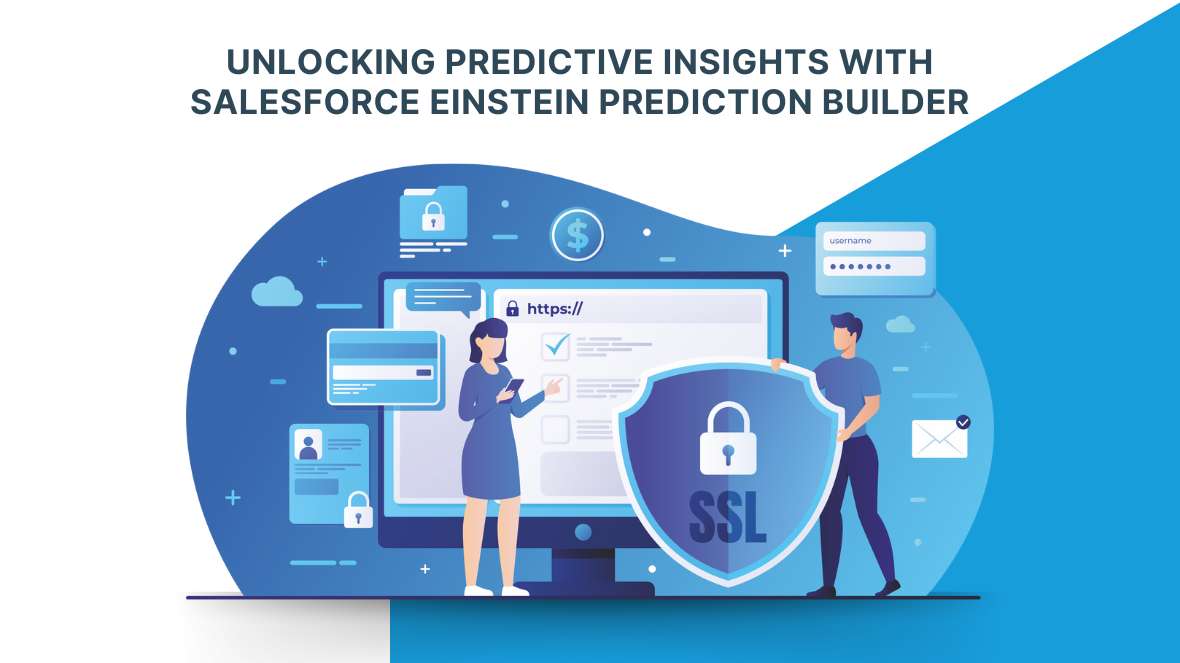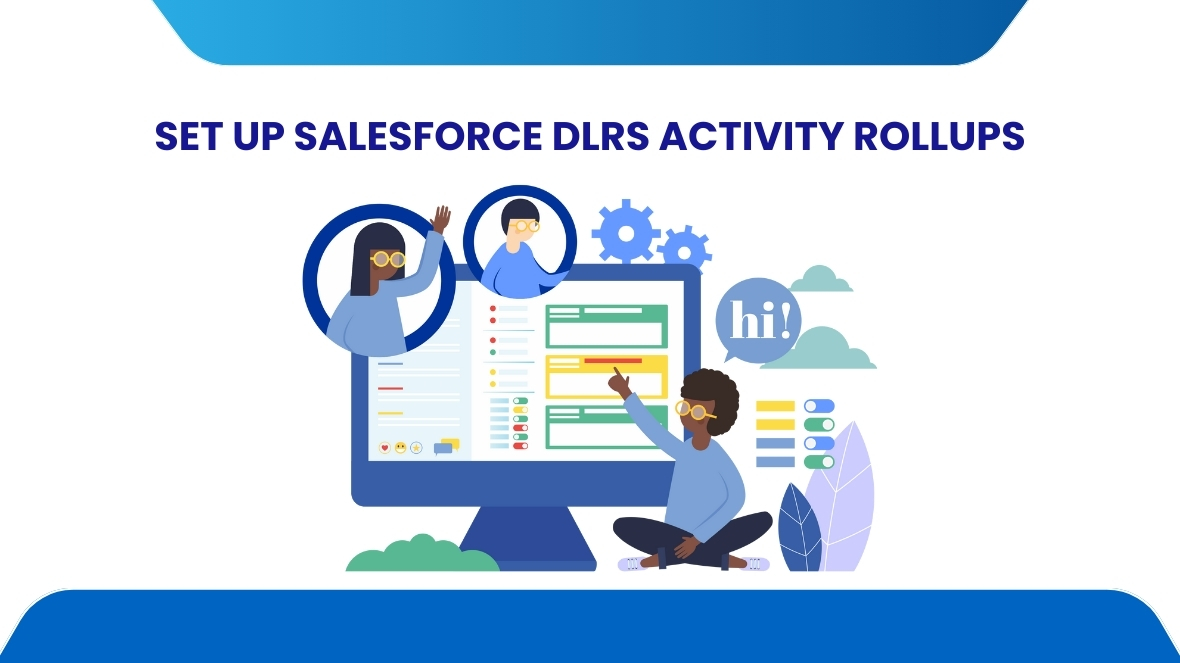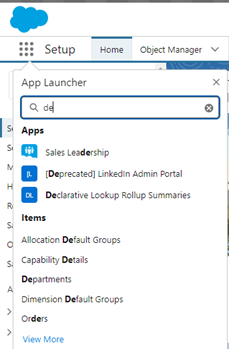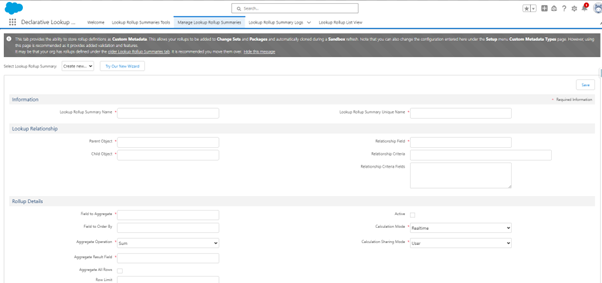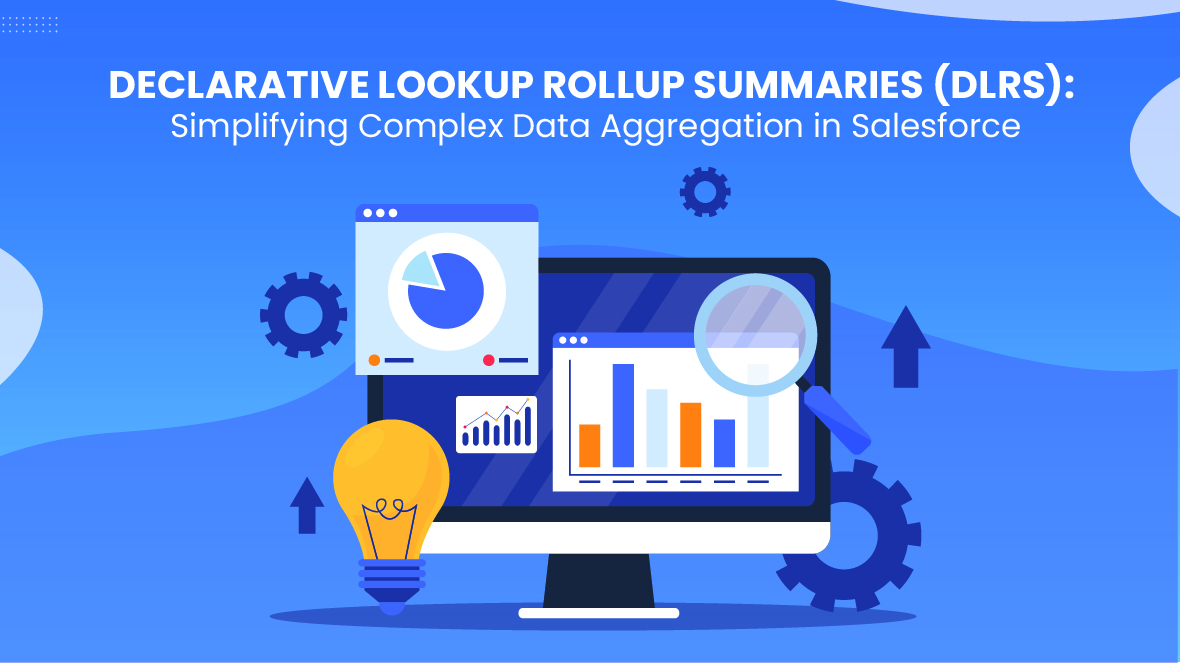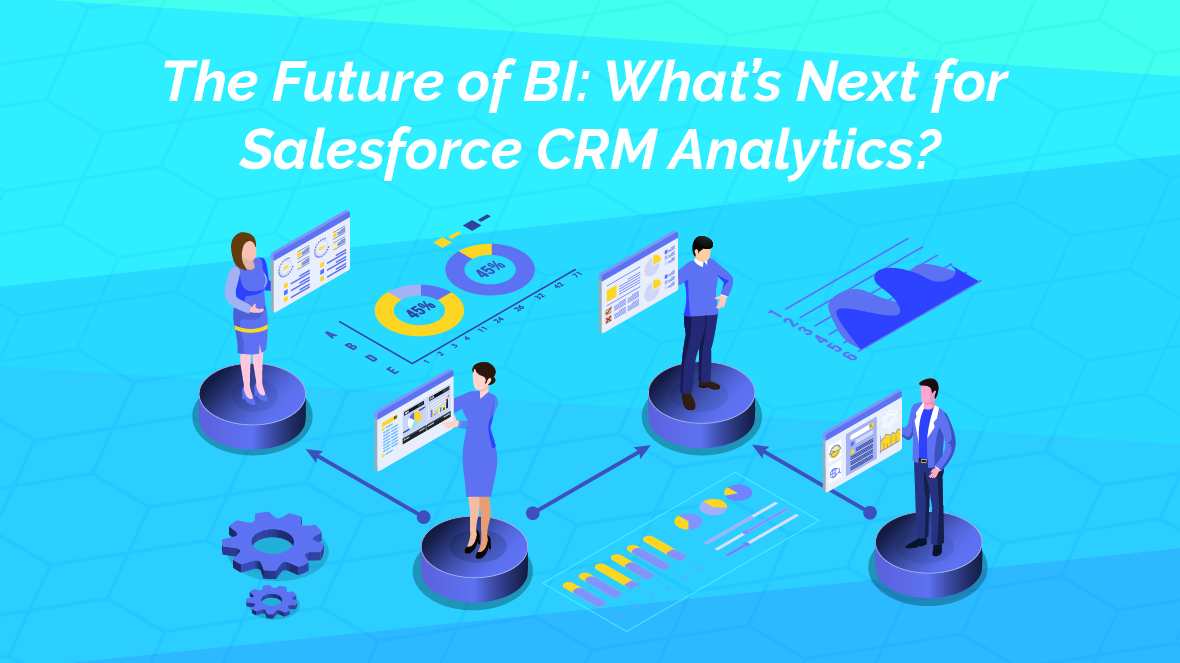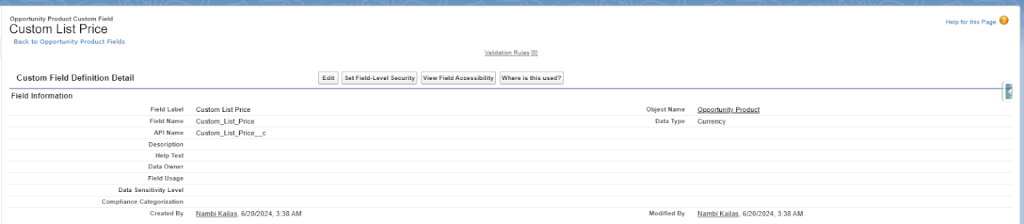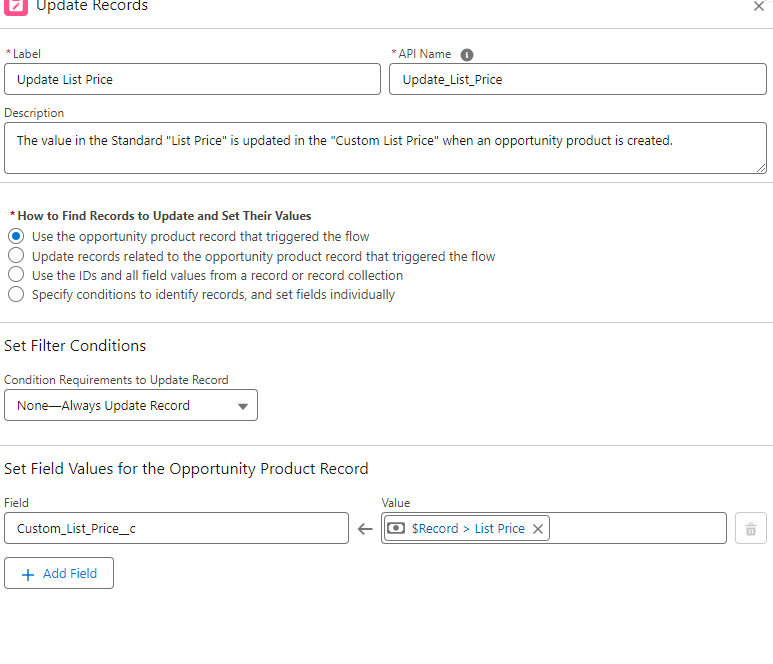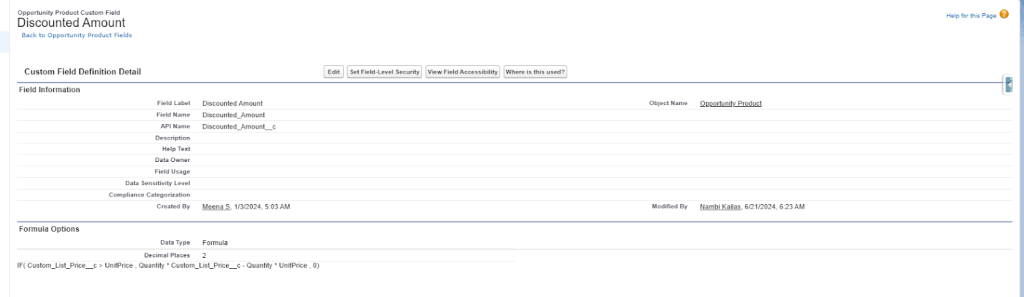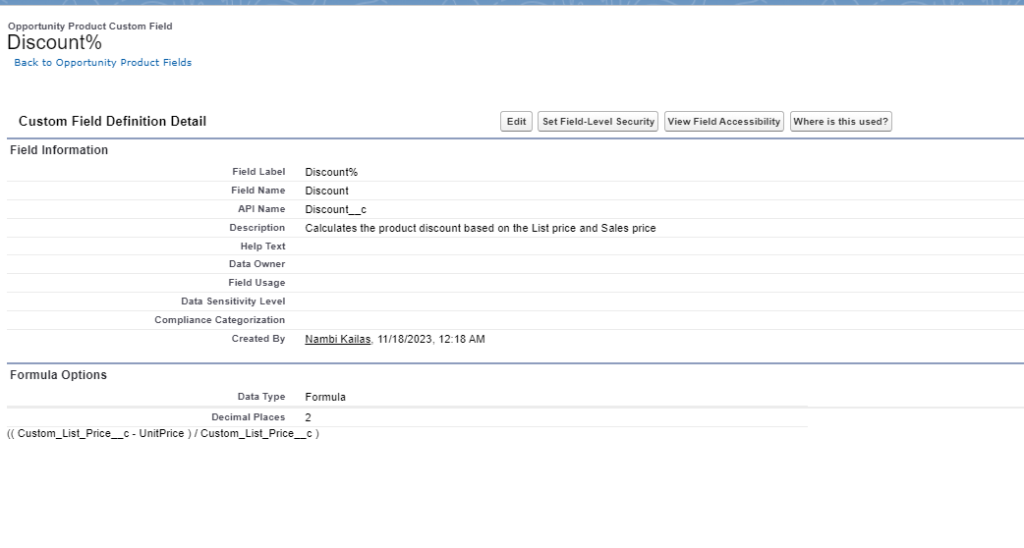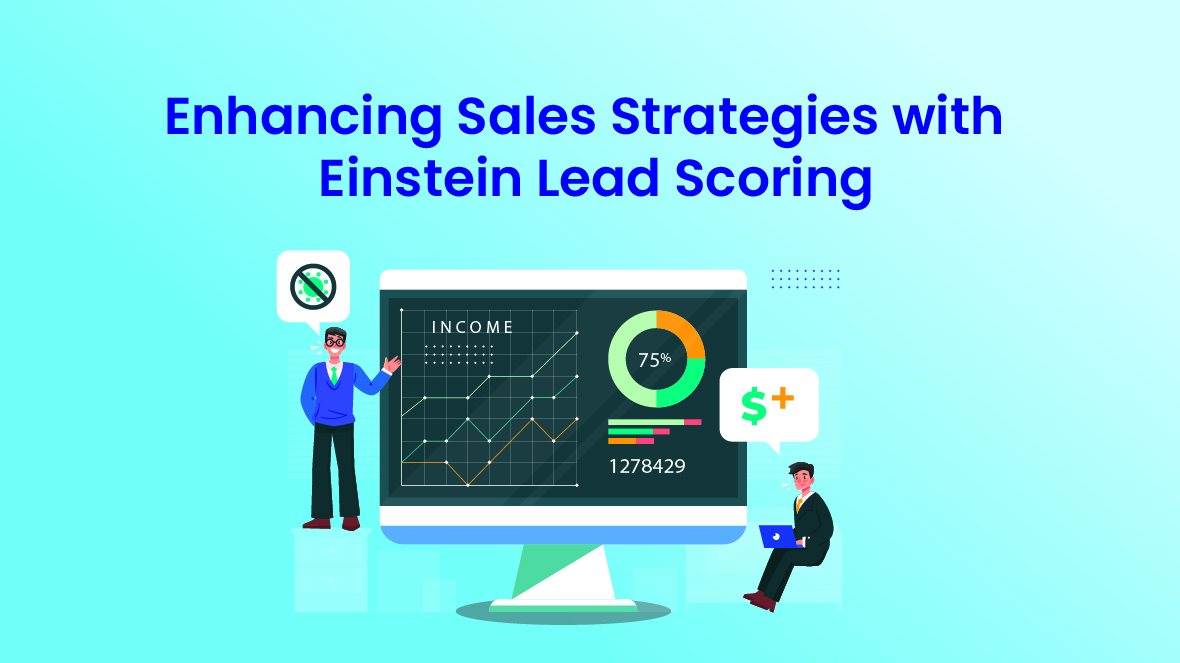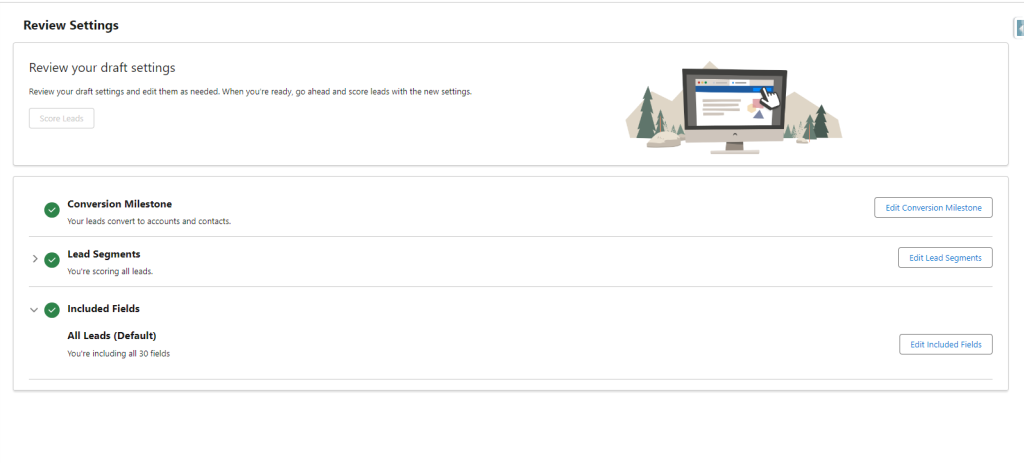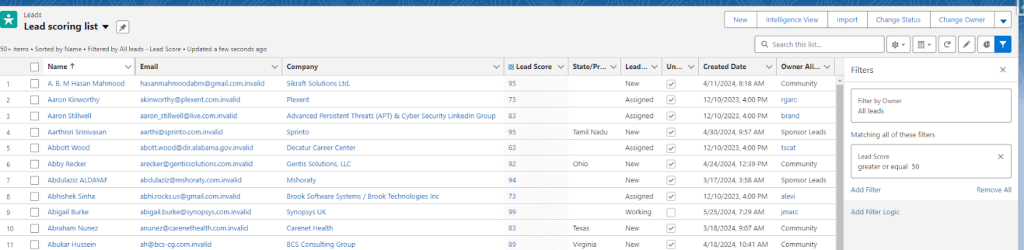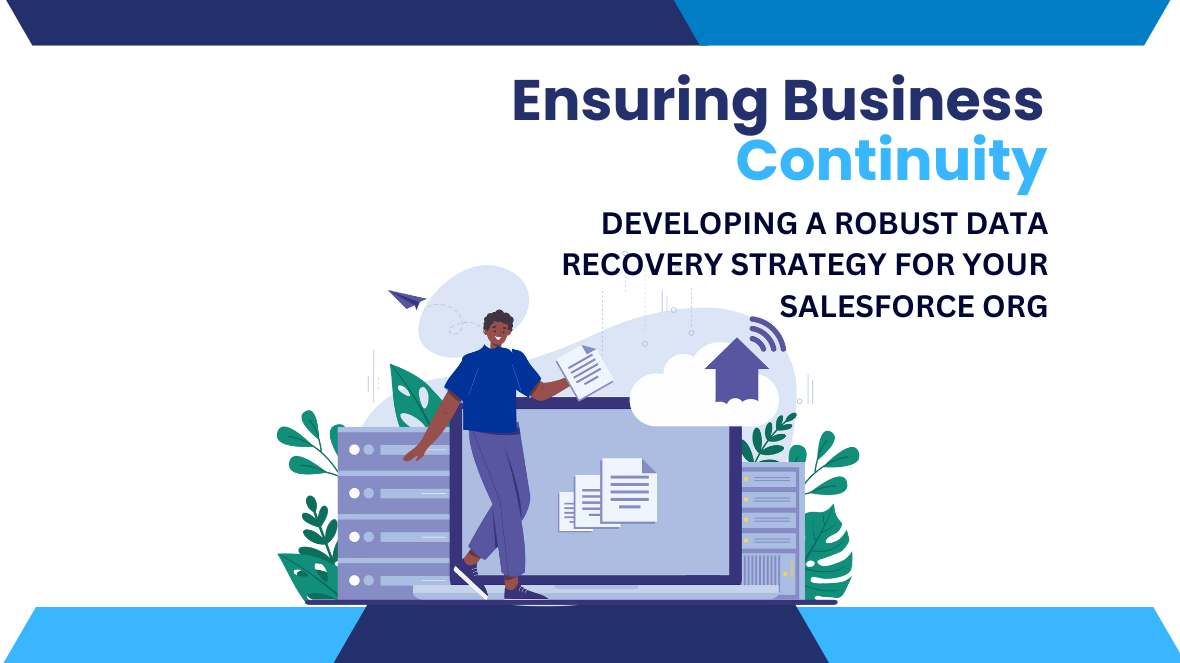Introduction:
Low-code/no-code platforms enable users to create software applications using visual interfaces instead of traditional coding. In salesforce, tools like Lightning App Builder and Flow Builder allow users to drag-and-drop elements, define workflows, and automate processes with minimal coding. This approach democratizes development, enabling business users and citizen developers to quickly prototype and deploy applications. By reducing reliance on specialized developers, organizations can accelerate digital transformation, respond faster to market changes, and efficiently customize Salesforce to meet specific needs. This blog will explore the benefits, tools, use cases, and best practices of low-code/no-code development in Salesforce.
Benefits of Low-Code/No-Code:
Accessibility to Non-Technical Users:
- Empowerment: Low-code/no-code platforms such as Salesforce Lightning App Builder, Process Builder, and Flow Builder enable business users and administrators to create applications without deep technical expertise.
- Ease of Use: Visual interfaces with drag-and-drop functionalities make it intuitive to build and customize apps, reducing reliance on traditional coding.
Speed of Application Development:
- Rapid Prototyping: Users can quickly prototype and iterate applications, accelerating the development lifecycle.
- Faster Deployment: With pre-built components and templates, applications can be deployed rapidly, responding promptly to business needs and market demands.
Flexibility and Customization:
- Tailored Solutions: Allows organizations to customize applications to specific business requirements, enhancing functionality and user experience.
- Adaptability: Easy modification and updates enable swift adjustments to changing business processes or user feedback, fostering agility.
Enhanced Collaboration:
- Business-IT Alignment: Facilitates collaboration between business users and IT teams, aligning application development with strategic objectives.
- Cross-Functional Teams: Encourages interdisciplinary collaboration, leveraging diverse expertise to innovate and solve complex challenges.
Scalability and Integration:
- Scalable Solutions: Supports scalability as applications grow and evolve, accommodating increased user demands and data volume.
- Integration Capabilities: Easily integrates with existing Salesforce solutions and external systems, ensuring seamless data flow and interoperability.
Tools for Efficient Application Development and Automation
Salesforce Lightning App Builder
- Functionality:Lightning App Builder provides a visual, drag-and-drop interface, enabling users to easily design custom applications and pages
- Features: Users can add standard and custom components (like charts, lists, forms) to create rich, responsive applications.
- Use Cases: Ideal for quickly prototyping and deploying applications tailored to specific user roles or business processes.
Salesforce Flow Builder
- Functionality: Flow Builder allows users to create automated workflows (flows) for guided user interactions and data manipulation.
- Features: Design flows to perform complex data operations, interact with users via screens and inputs, and integrate with external systems.
- Use Cases: Automate multi-step processes like customer onboarding, service requests, and data updates across Salesforce and beyond.
Salesforce AppExchange
- Functionality: While not a tool for development itself, the Salesforce AppExchange is a marketplace offering a wide range of pre-built applications and components.
- Features: Users can browse and install apps and components that extend Salesforce functionality, often with configuration options that require minimal coding.
- Use Cases: Enhance Salesforce capabilities with ready-to-use solutions for specific industries, functions (e.g., analytics, marketing automation), and integrations.
Use Cases
Custom Application Development with Lightning App Builder
- Use Case: A sales team requires a tailored dashboard to monitor sales pipeline stages and key performance indicators (KPIs).
- Example: Using Lightning App Builder, a sales manager can drag and drop components like charts, lists, and filters to create a dynamic dashboard. They can configure the dashboard to display real-time data from Salesforce objects such as opportunities and leads, providing actionable insights at a glance.
Creating Interactive Customer Journeys with Flow Builder
- Use Case: A customer support team aims to improve efficiency in handling service requests by guiding users through a structured support process.
- Example: Using Flow Builder, support agents can design a guided flow with screens for capturing customer information, selecting service types, and escalating issues as needed. The flow can integrate with Salesforce data to update case records and trigger follow-up actions, ensuring a seamless and personalized customer experience.
Extending Salesforce Functionality with AppExchange Apps
- Use Case: A marketing team seeks to enhance campaign management capabilities within Salesforce, including advanced analytics and campaign automation.
- Example: Marketers can discover and install apps that seamlessly integrate with Salesforce by exploring the Salesforce AppExchange. For instance, they may choose an analytics app that visualizes campaign performance metrics or a marketing automation app that automates email workflows based on customer interactions.
Best Practices for Implementing Low-Code/No-Code Solutions
- User Training: Providing training and resources is essential to empower users to effectively utilize low-code/no-code capabilities
- Governance and Security: Discuss best practices for maintaining governance and ensuring data security when using citizen development tools.
- Collaboration: Encourage collaboration between business users and IT teams to align low-code/no-code solutions with overall IT strategies.
Conclusion
Embracing low-code/no-code development in Salesforce isn’t just about simplifying application development—it’s about empowering teams to innovate, adapt, and thrive in an increasingly digital landscape. By adopting these best practices, organizations can harness the full potential of Salesforce, enabling sustainable growth and gaining a competitive advantage in the marketplace.