One of the features that Salesforce offers is the ability for users to switch between the classic and lightning versions of the platform. However, there may be sometimes when you want to restrict users from switching to the classic version for various reasons. In this blog, we will explore why you may want to restrict users from switching salesforce lightning to classic and how you can do it.
Why Restrict Users from Switching to Classic Salesforce?
There are several reasons why you may want to restrict users from switching to classic.
Here are a few of them:
Security Concerns: The classic version of Salesforce is an older version that may not have the latest security features and updates. By restricting users from switching to the classic version, you can ensure that your users are always using the latest and most secure version of the platform.
User Experience: The lightning version of Salesforce offers a more modern and intuitive user interface that can help increase user adoption and productivity. By restricting users from switching to the classic version, you can encourage users to embrace the lightning version and take advantage of its many benefits.
Training Costs: If users are constantly switching between the classic and lightning versions of Salesforce, it can be difficult and costly to provide training on both versions. By restricting users from switching to the classic version, you can simplify your training process and reduce training costs.
How to Restrict Users from Switching to Classic
If you want to restrict users from switching to the classic version of Salesforce, you can do so by following these steps:
- Log in to Salesforce as an administrator.
- Click on the gear icon in the top right corner of the screen and select “Setup.”
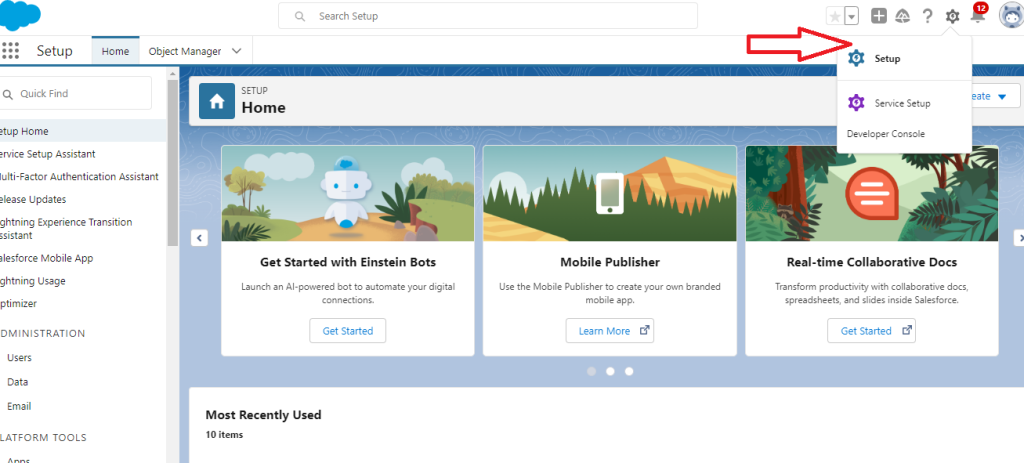
- In the left-hand menu, click on “Users” under the “Administer” section.
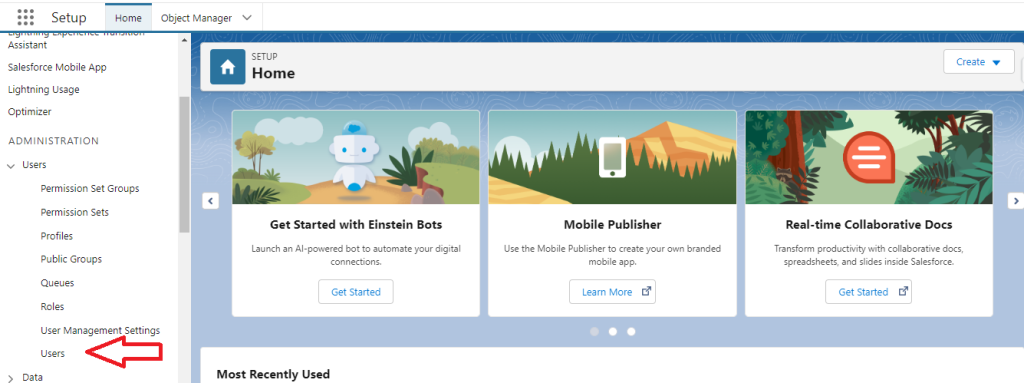
- Click on the name of the user that you want to restrict from switching to the classic version and click their profile name.
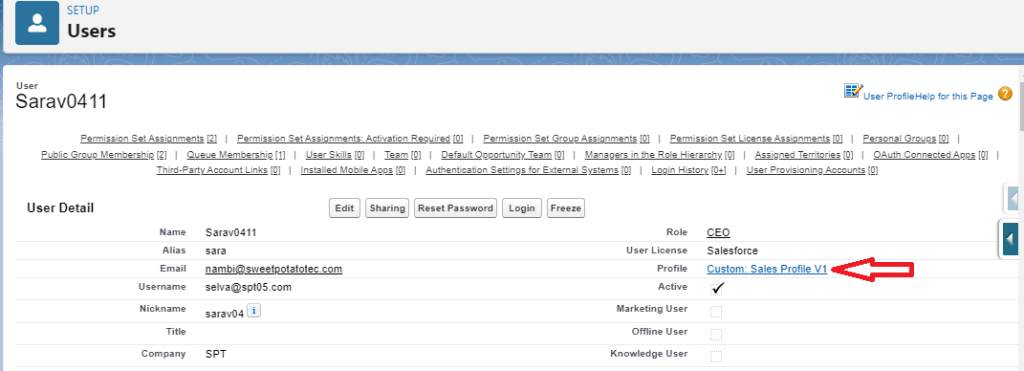
- Click the “Edit” button and scroll down to “Administrative Permissions” section, check the box next to “Hide Option to Switch to Salesforce Classic”
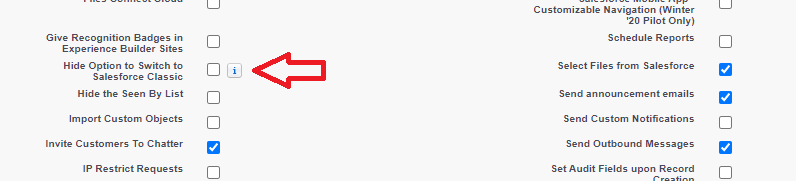
- Click on the “Save” button to save your changes.
By following these steps, you can restrict users from switching to the classic version of Salesforce for individual users. If you want to restrict all users from switching to the classic version, you can do so by creating a permission set that includes the “Hide Option to Switch to Salesforce Classic” permission and then assigning that permission set to all users.
Conclusion:
Restricting users from switching to the classic version of Salesforce can help ensure that your users are always using the latest and most secure version of the platform, improve user adoption and productivity, and reduce training costs. By following the steps outlined above, you can easily restrict users from switching to the classic version of Salesforce for individual users or all users in your organization.
Do you know there is an option to restrict the users from switching at the org level too? This blog covers it at the user level. We need to enable this at the org level to enable certain new features in Salesforce. We will cover this in another blog.


