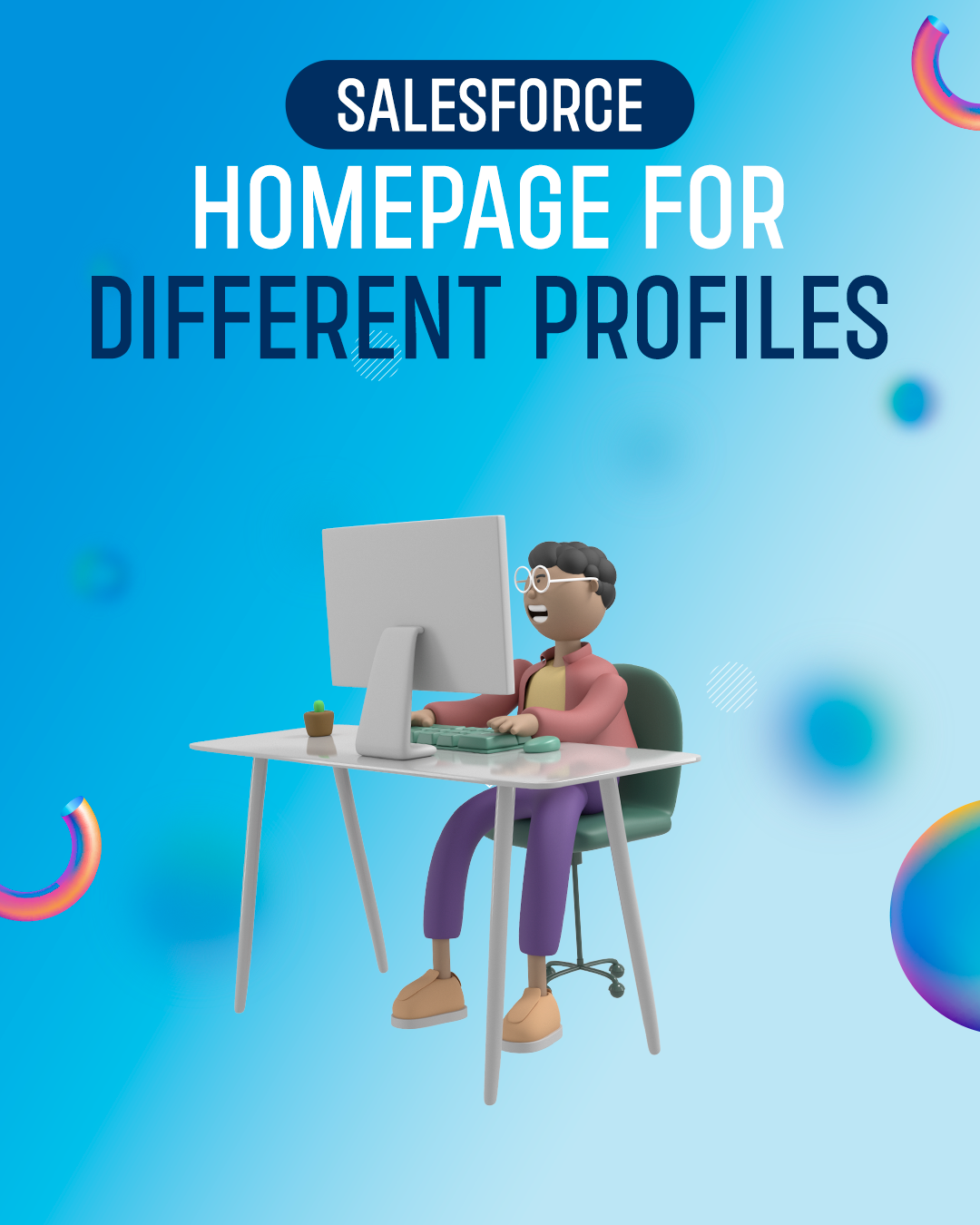Introduction:
In Salesforce, the home page is what your users see the first time after logging in. This page can be customized to highlight specific information for the user. Easy access to relevant information equals increased efficiency. In this blog, we will discuss creating a homepage for different profiles in Salesforce. Assign home pages to different apps and app-and-profile combinations to give your users access to a Homepage perfect for their role.
Step 1: Determine the Objectives of Each Profile
The first step in creating a homepage for different profiles is to determine the objectives of each profile. Ask yourself, “What are the goals of this profile?” and “What data and functionality does this profile need to achieve those goals?” For example, a sales representative may need access to customer data, sales reports, and marketing materials. In contrast, a marketing specialist may require access to marketing campaigns, analytics, and lead-generation tools.
Step 2: Customize the Home Page Layout
Once you have determined the objectives of each profile, the next step is to customize the home page layout. Salesforce allows you to customize the home page for each profile, including adding and removing components and rearranging the layout. You can access the home page editor by clicking the gear icon in the top right corner of the screen and selecting “Edit Page” from the drop-down menu.
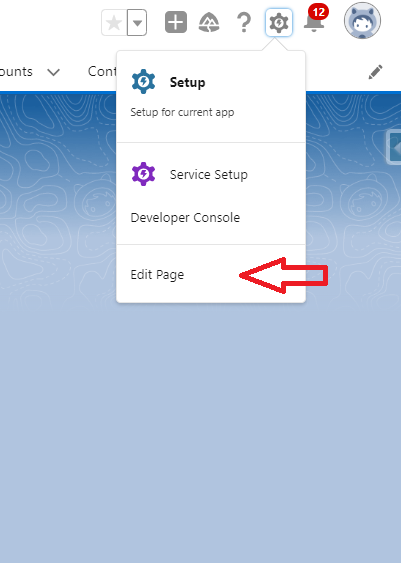
Step 3: Add Components to the Home Page
After accessing the home page editor, you can add components to the home page by clicking the “Add Component” button. Salesforce offers a variety of components to choose from, including charts, reports, dashboards, news, and updates. You can also add custom components created by your organization or third-party vendors.
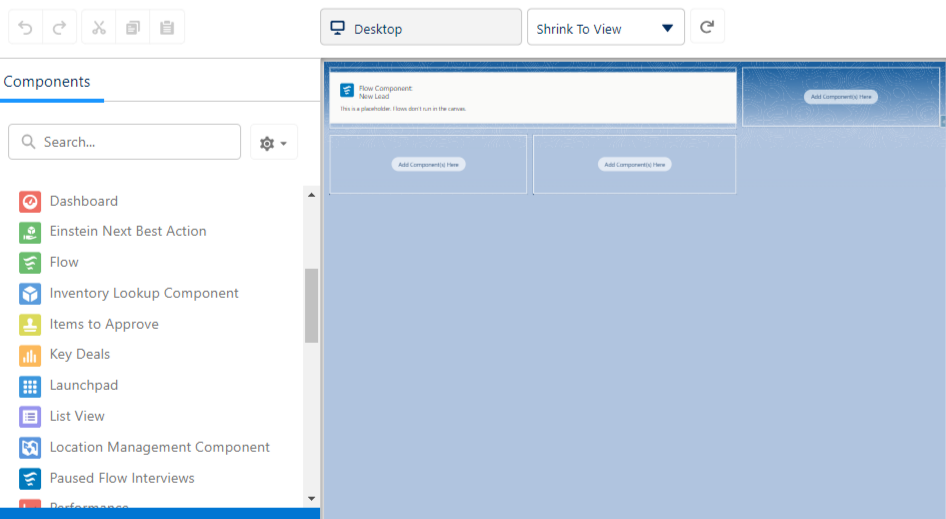
Step 4: Configure Component Settings
Once you have added components to the home page, you can configure their settings to show the data and functionality specific to each profile.
For example, you can set a chart component to display sales data for a sales representative profile and marketing campaign data for a marketing specialist profile.
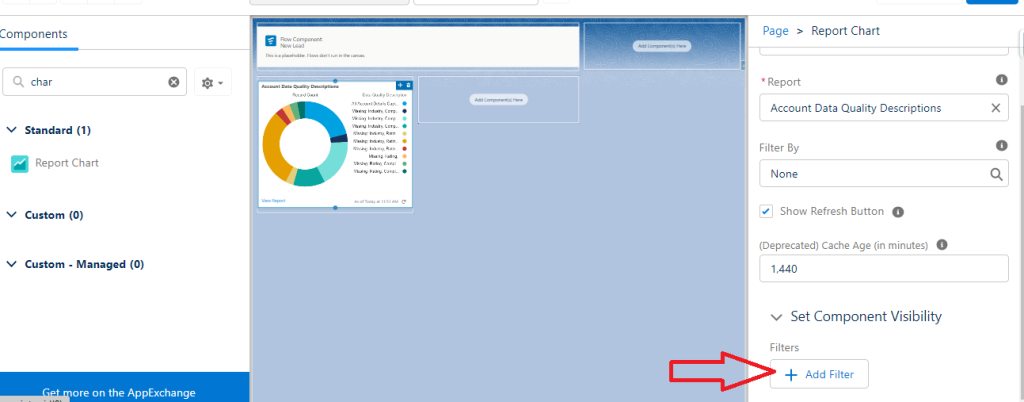
Step 5: Save and Publish the Home Page
After you have customized the home page for each profile and configured component settings, you can save and publish the home page. The changes will be visible to users with the corresponding profile permissions.
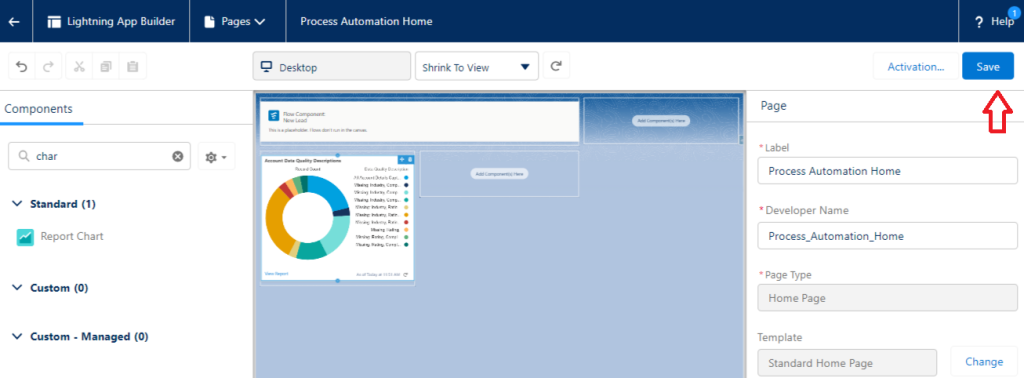
In conclusion, creating a homepage for different profiles in Salesforce requires an understanding of the objectives of each profile and the customization options available in the home page editor. By tailoring the home page layout, adding components, and configuring settings, you can provide users with the data and functionality they need to perform their job duties effectively.