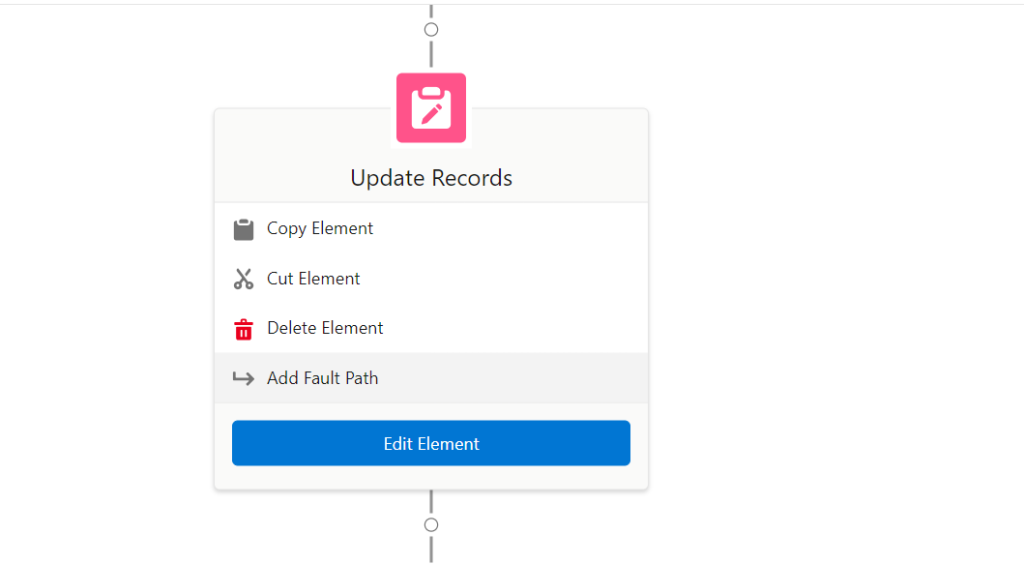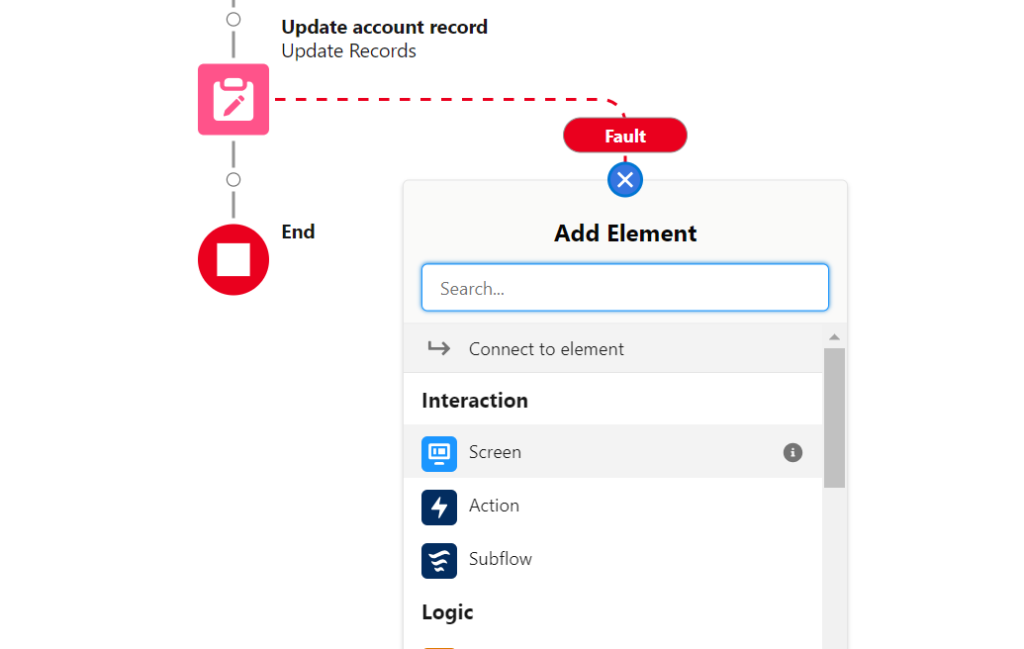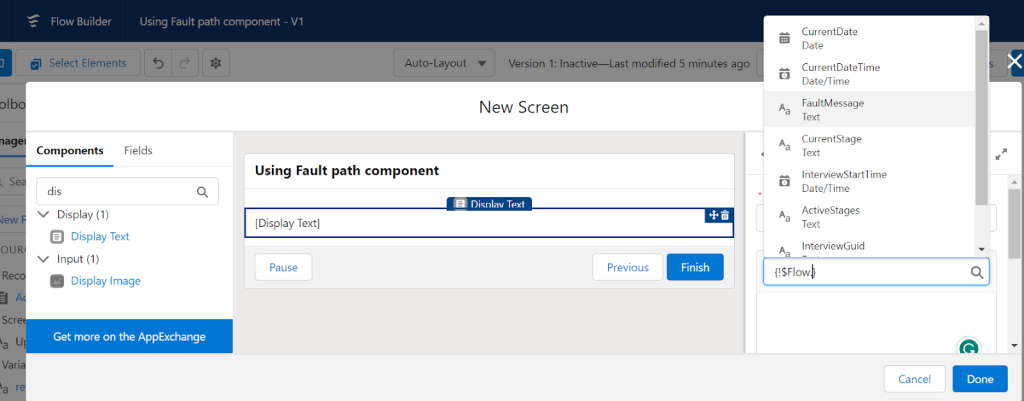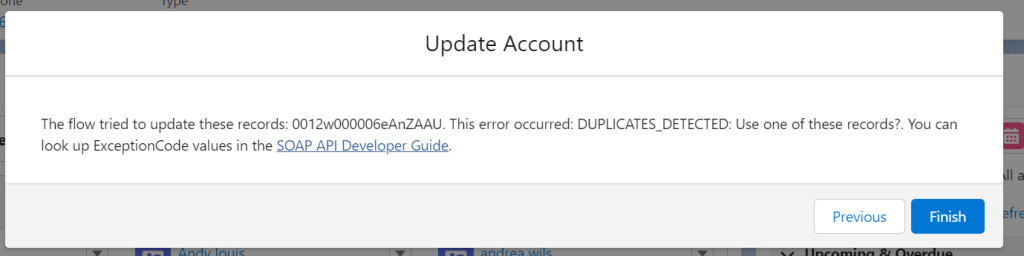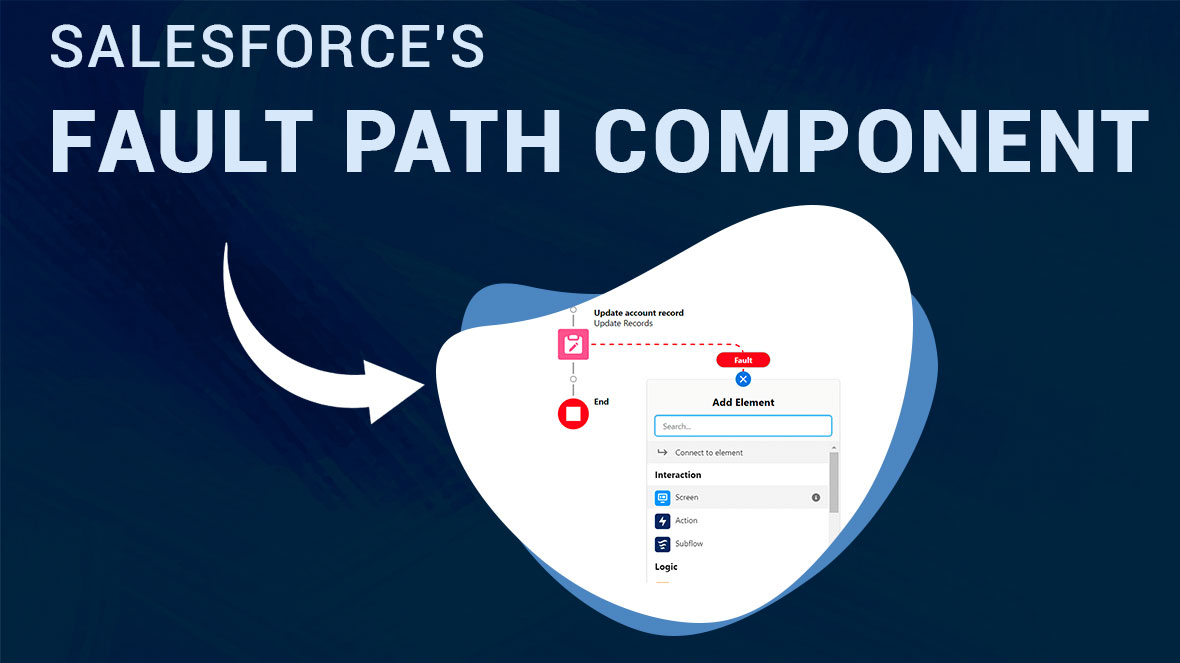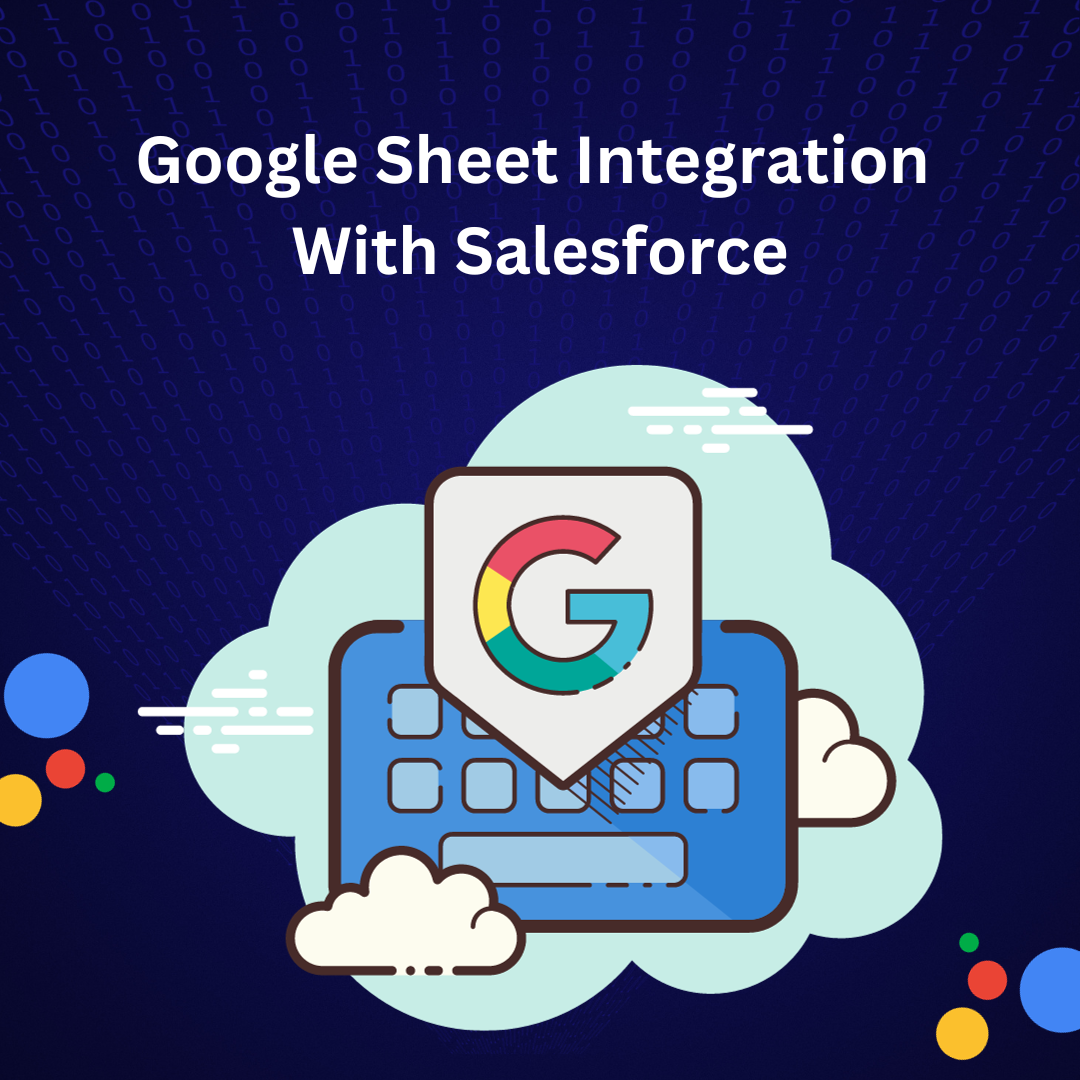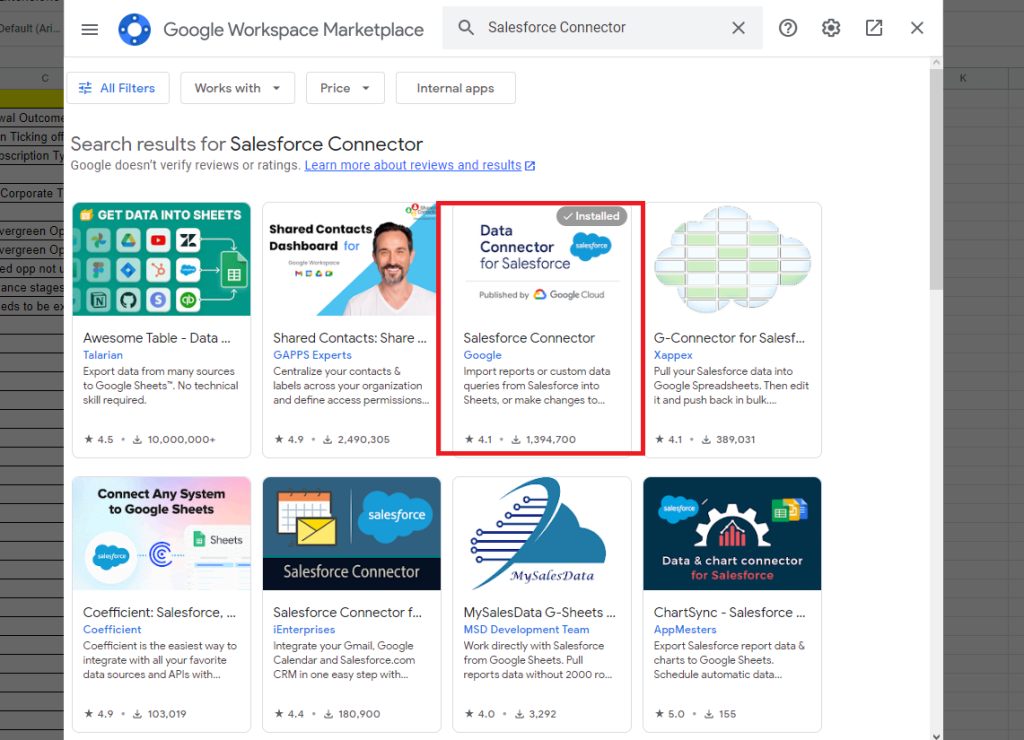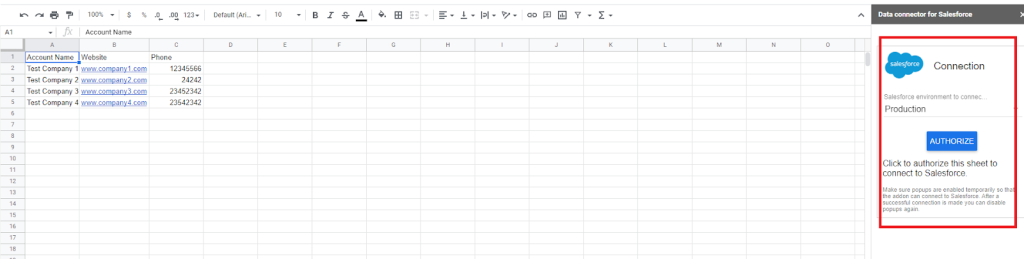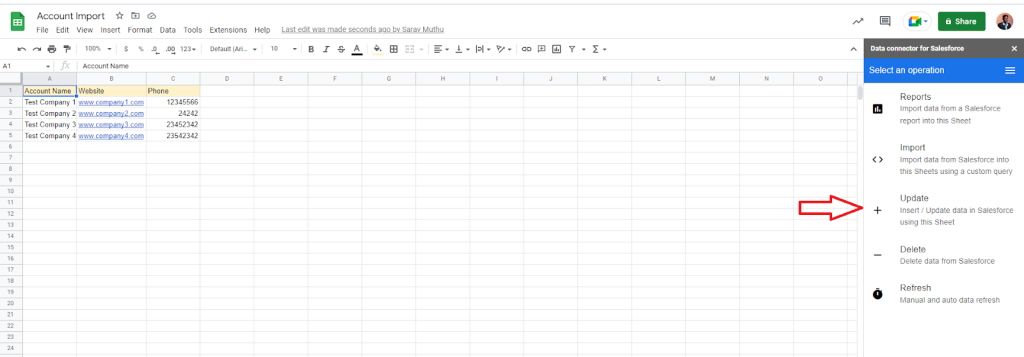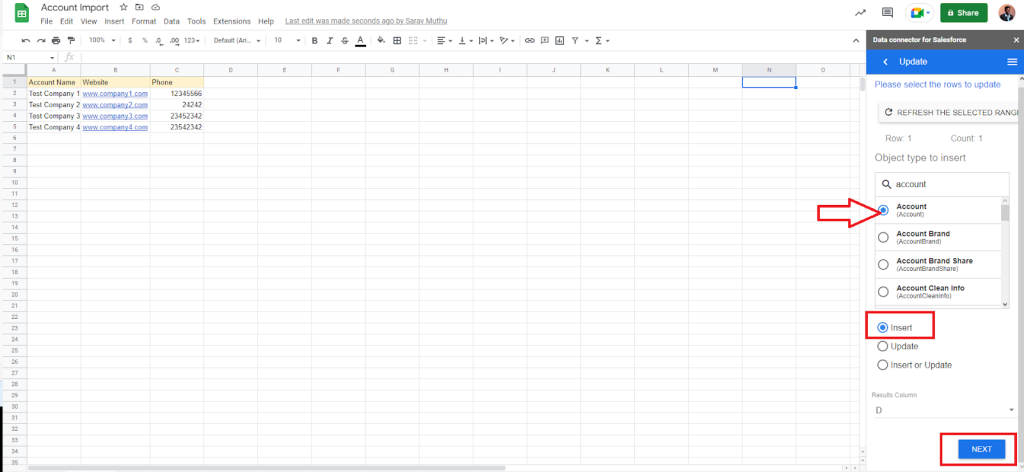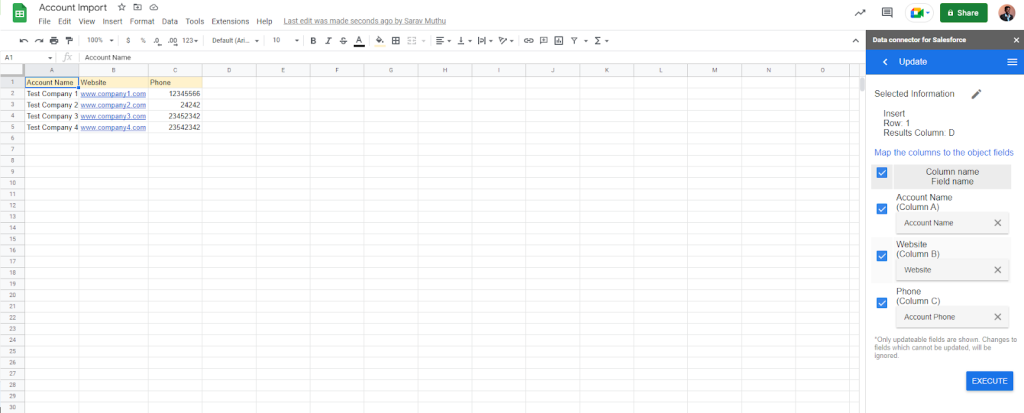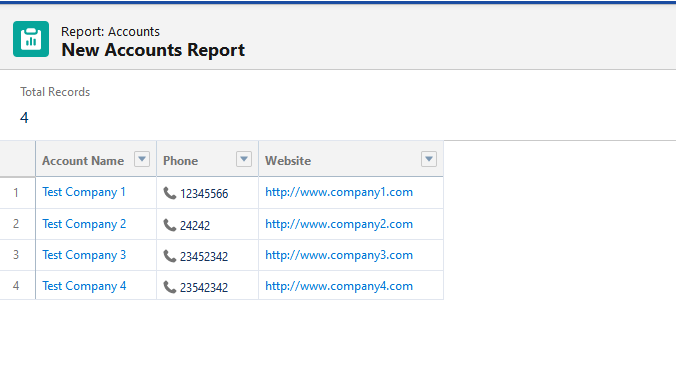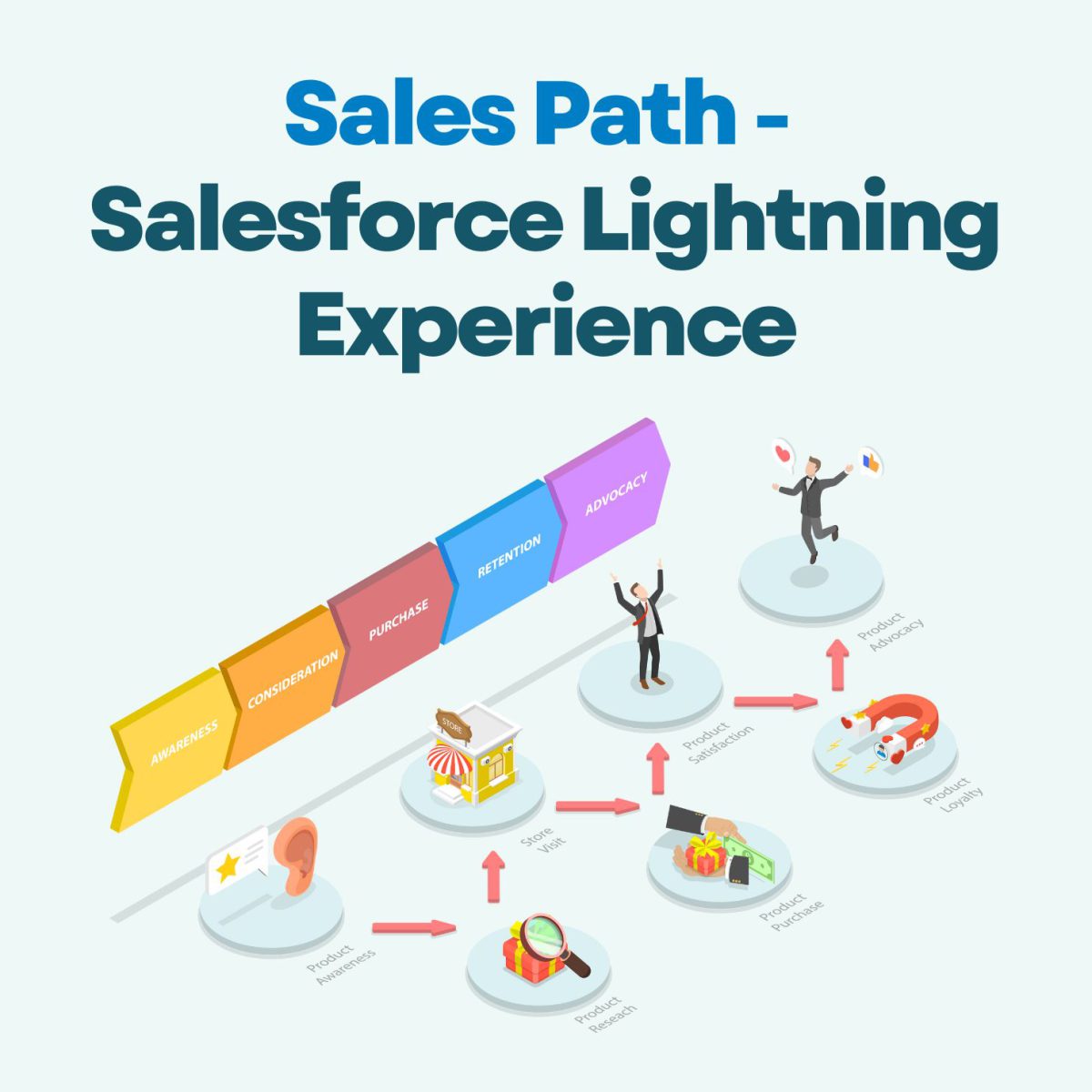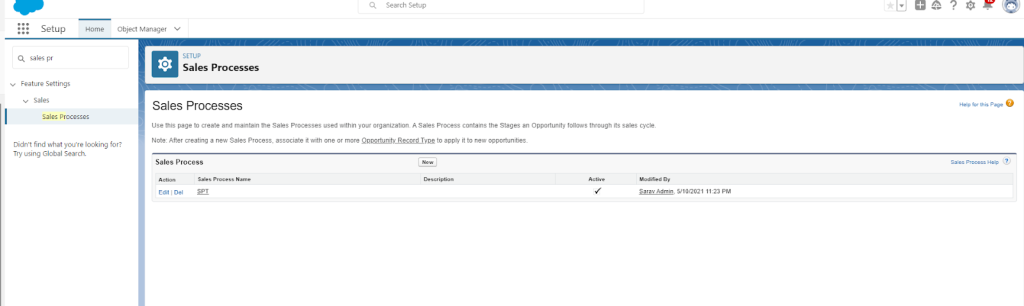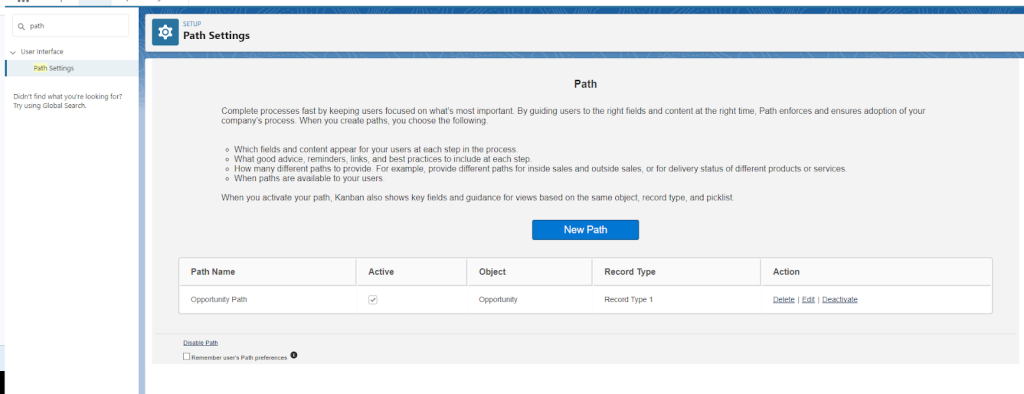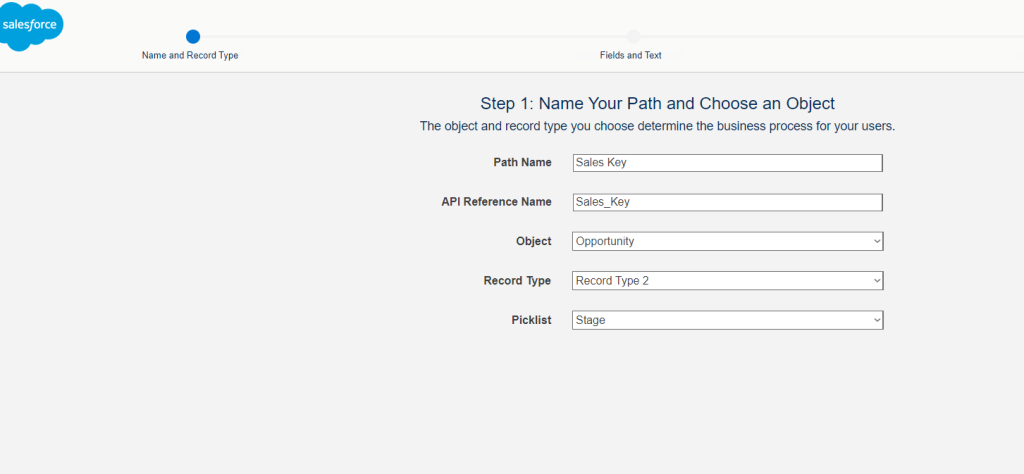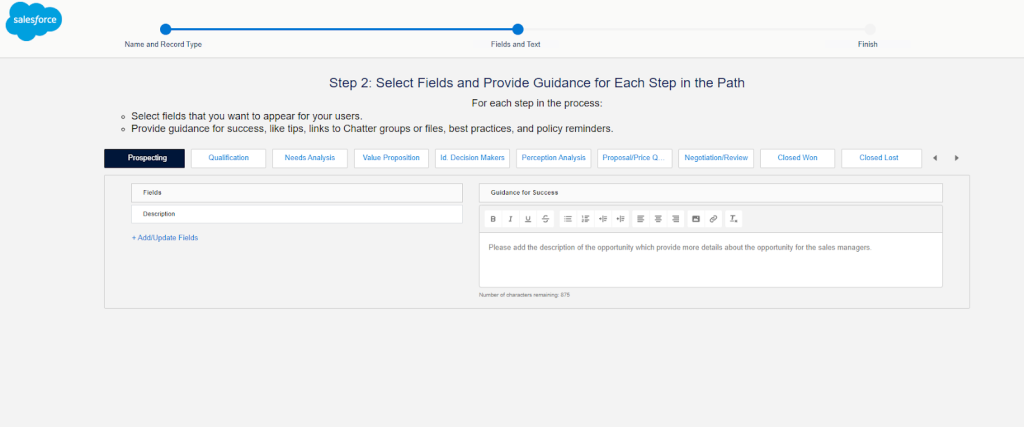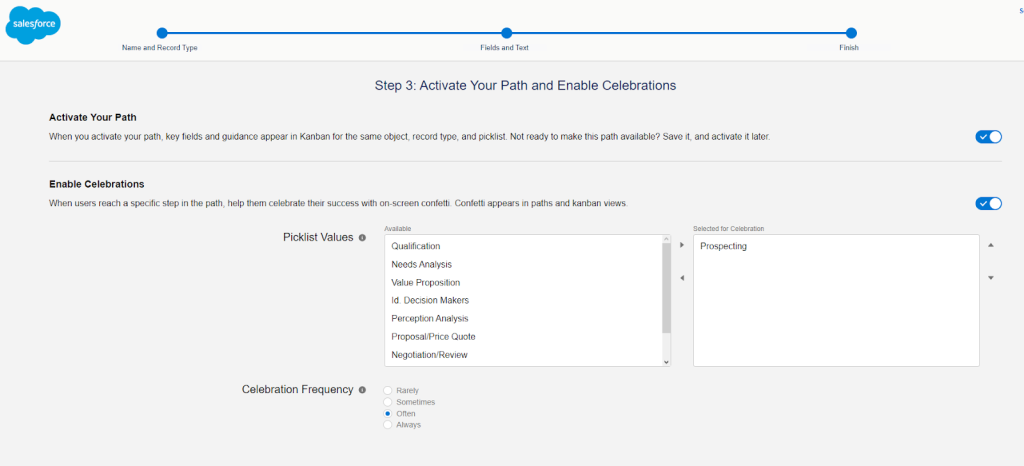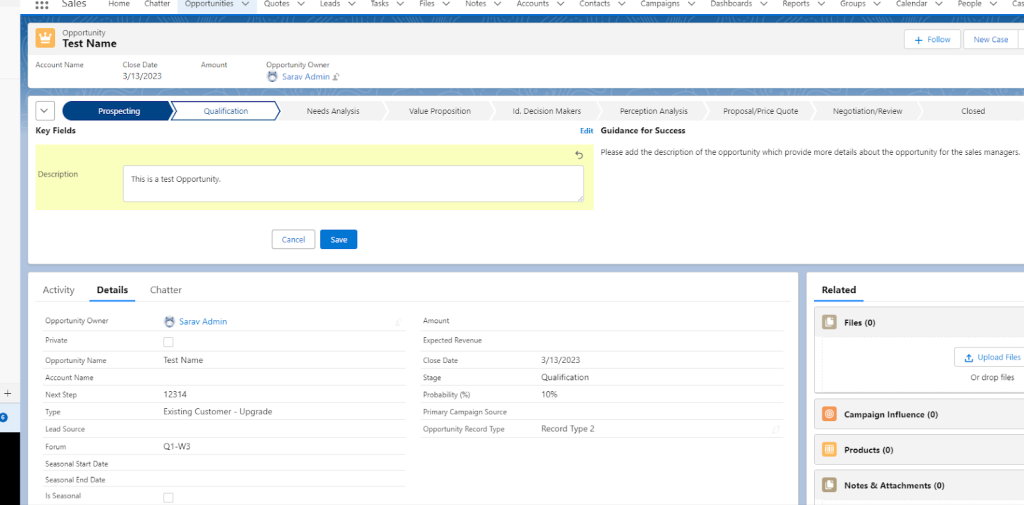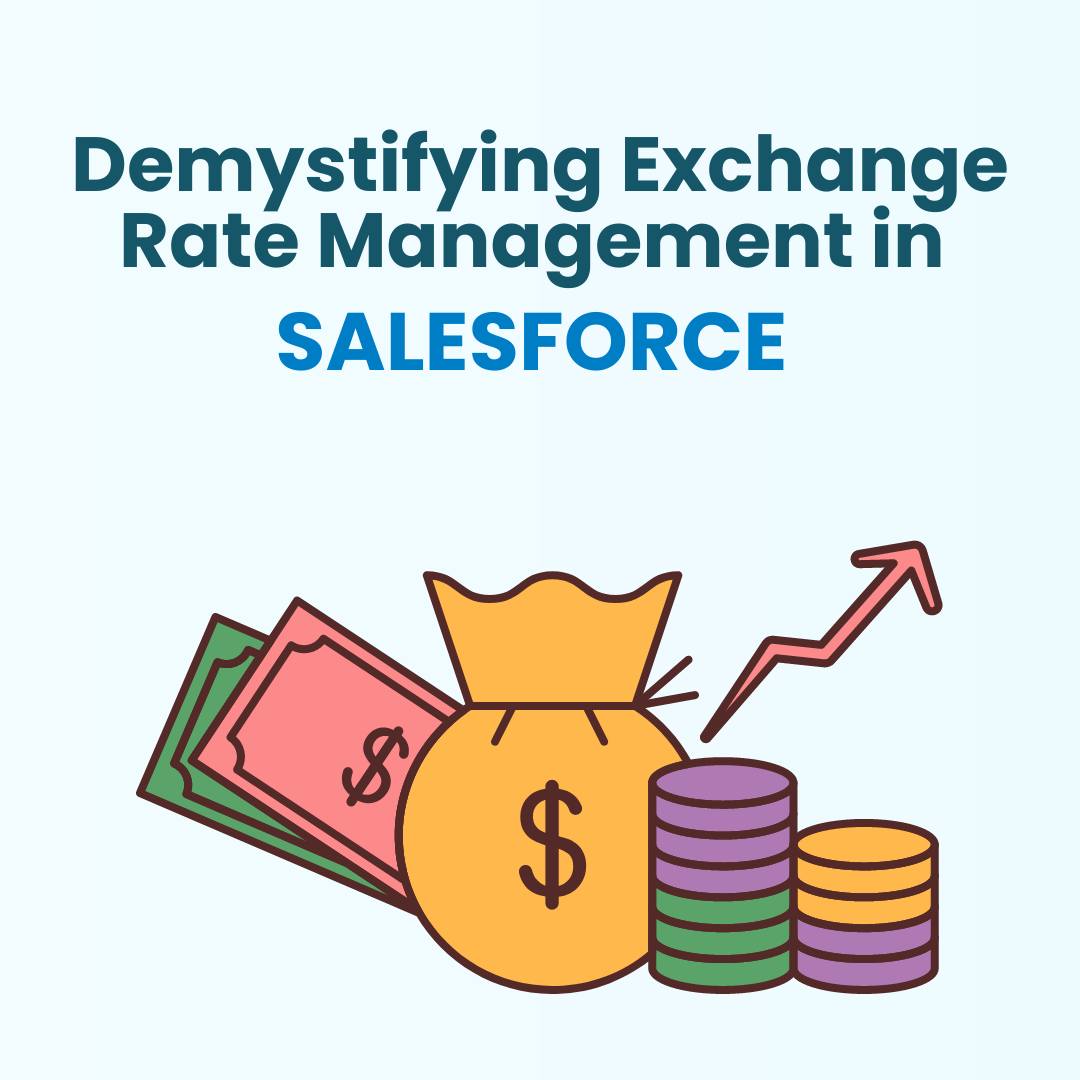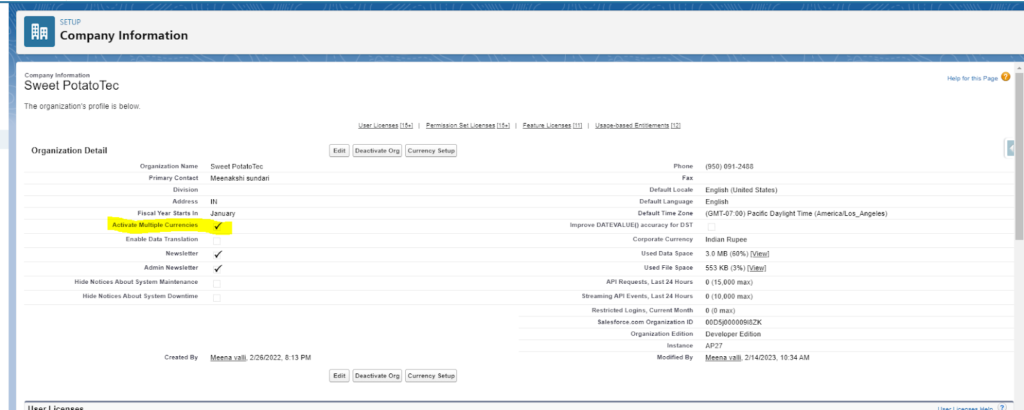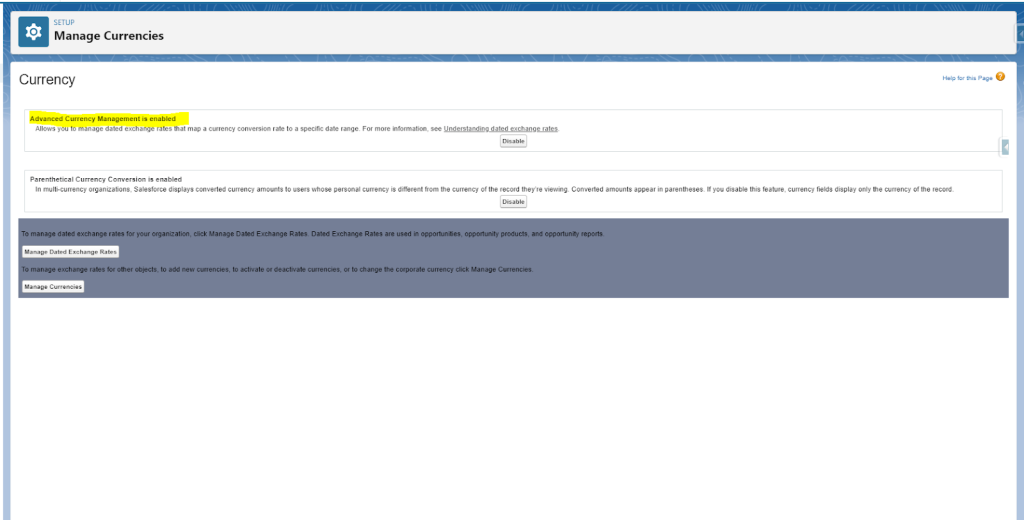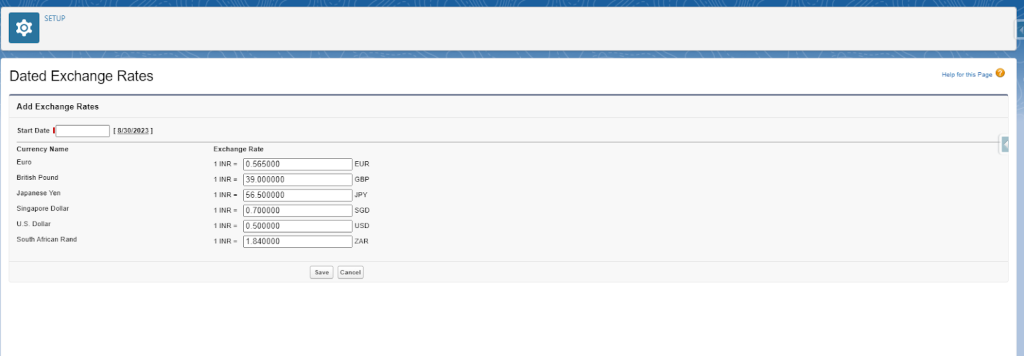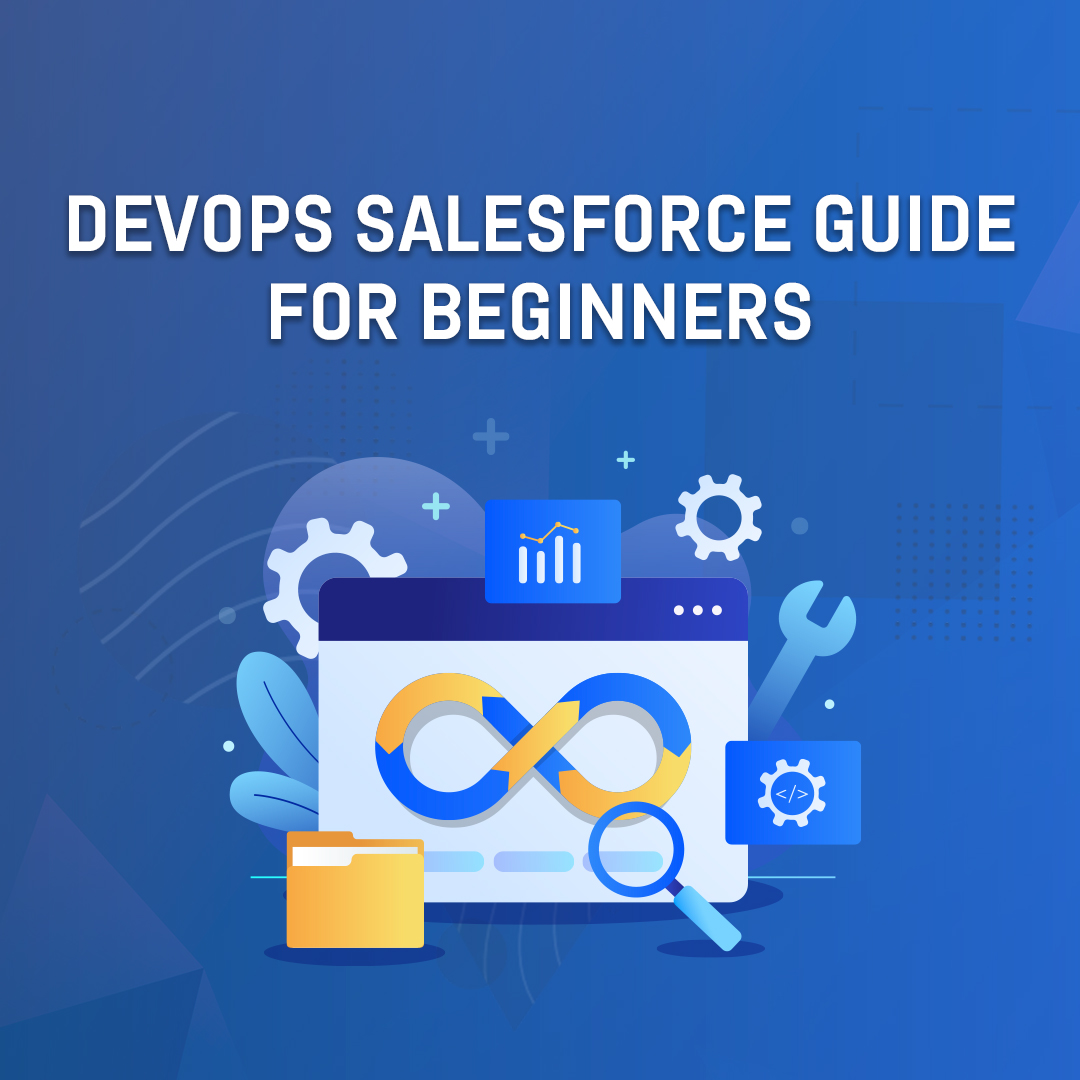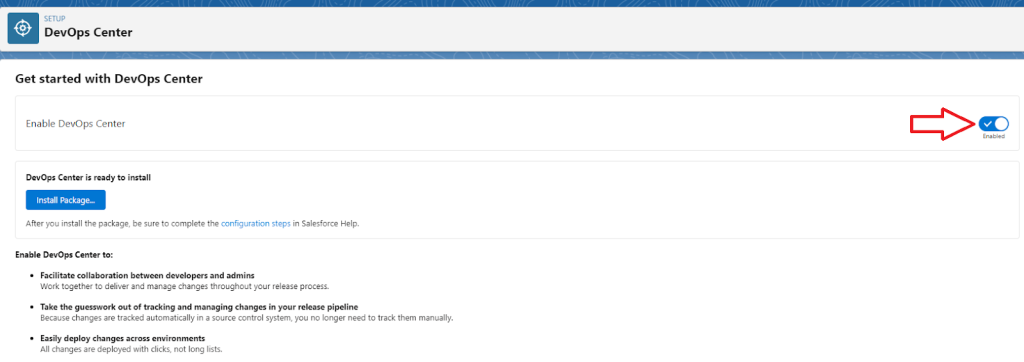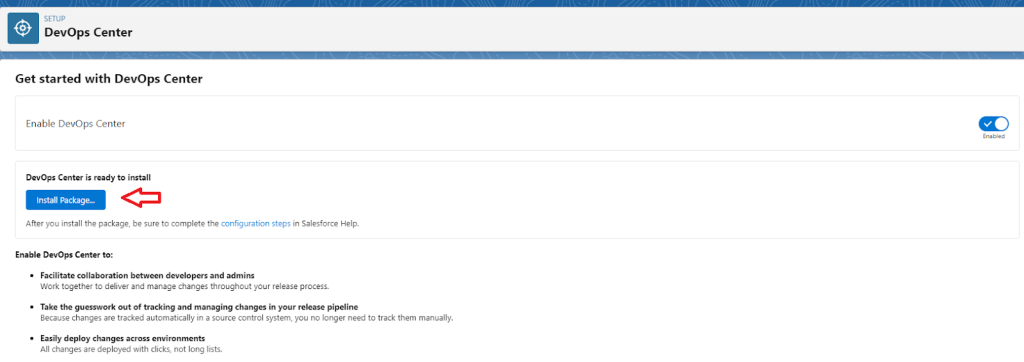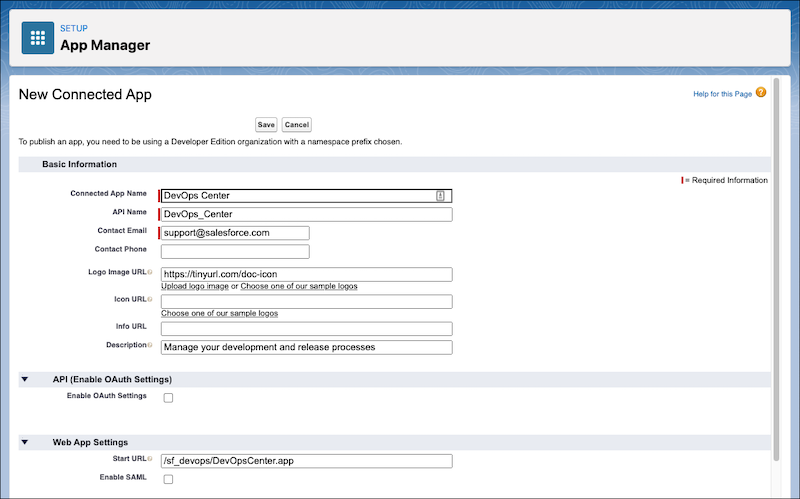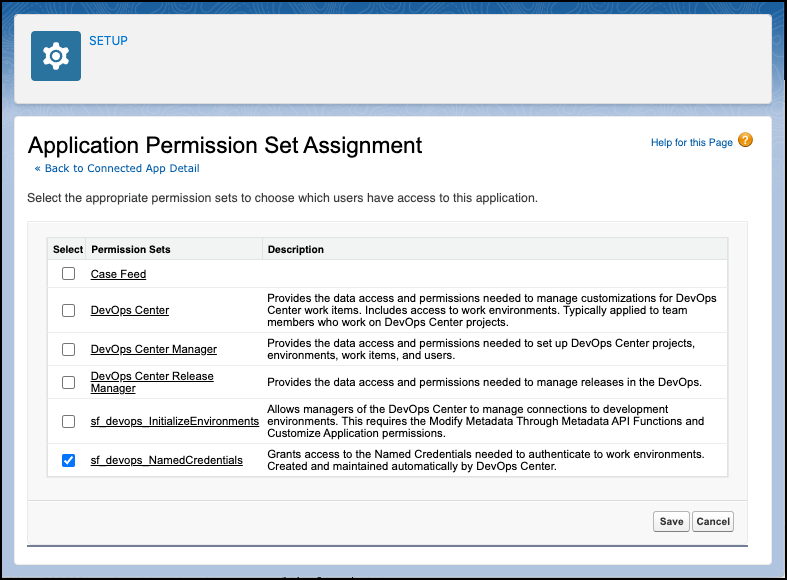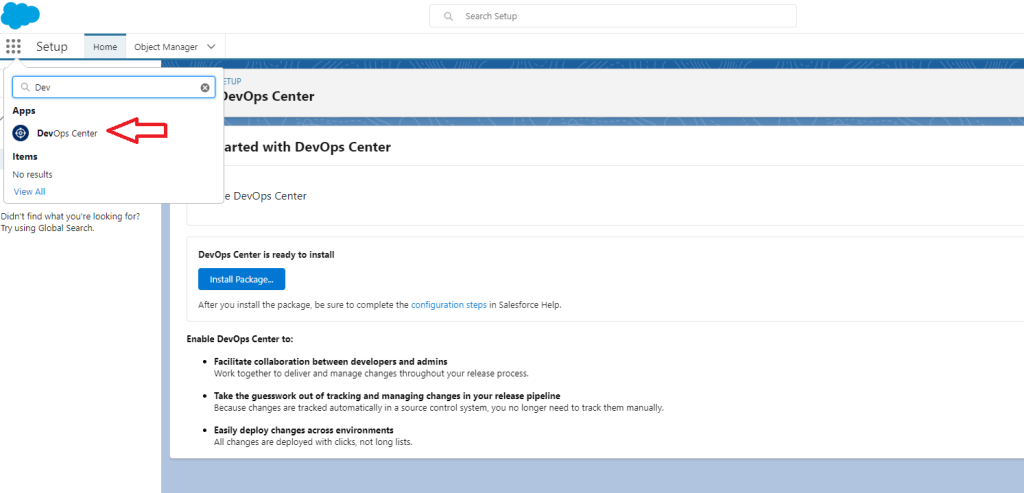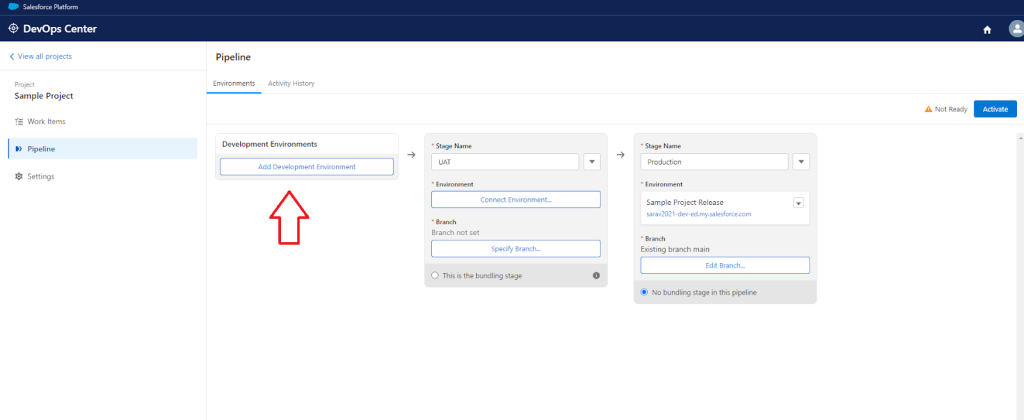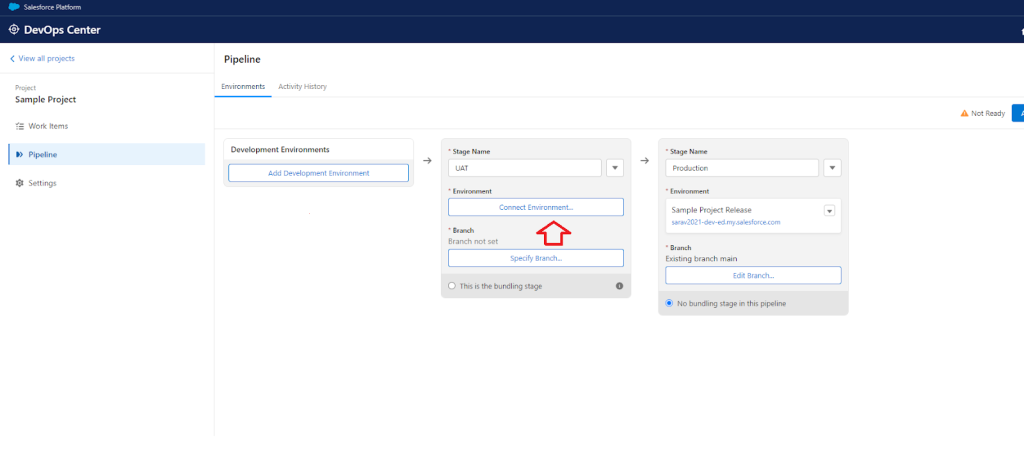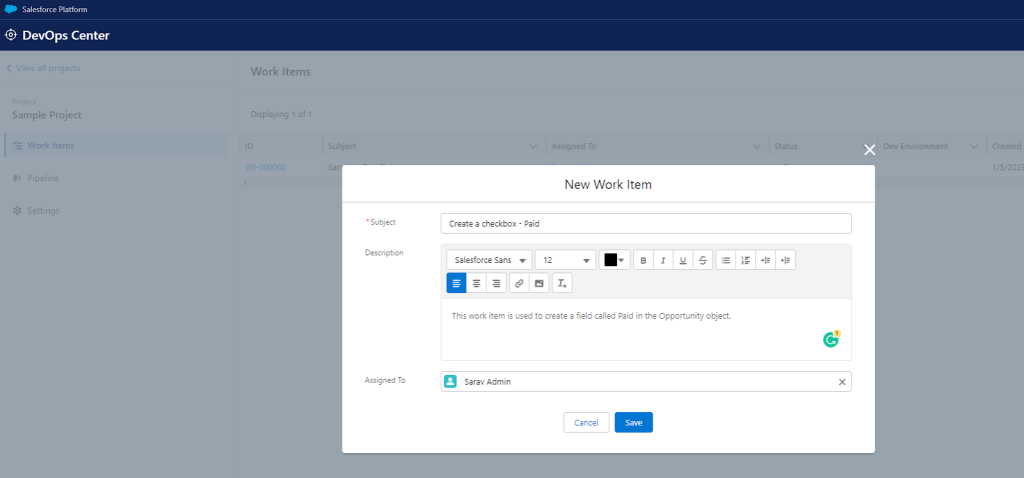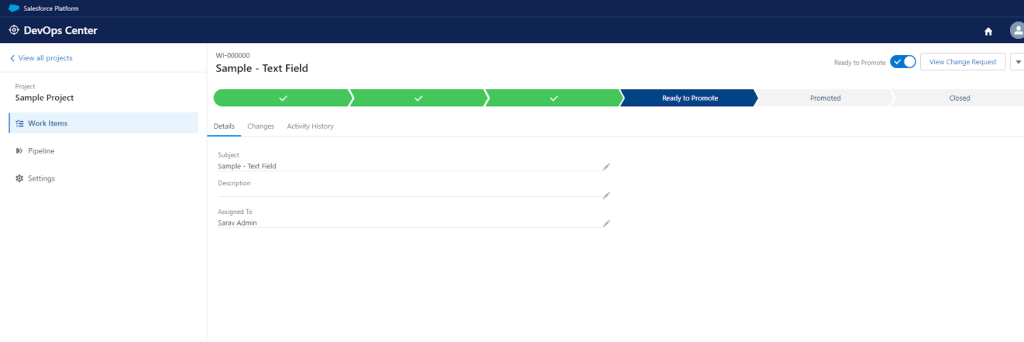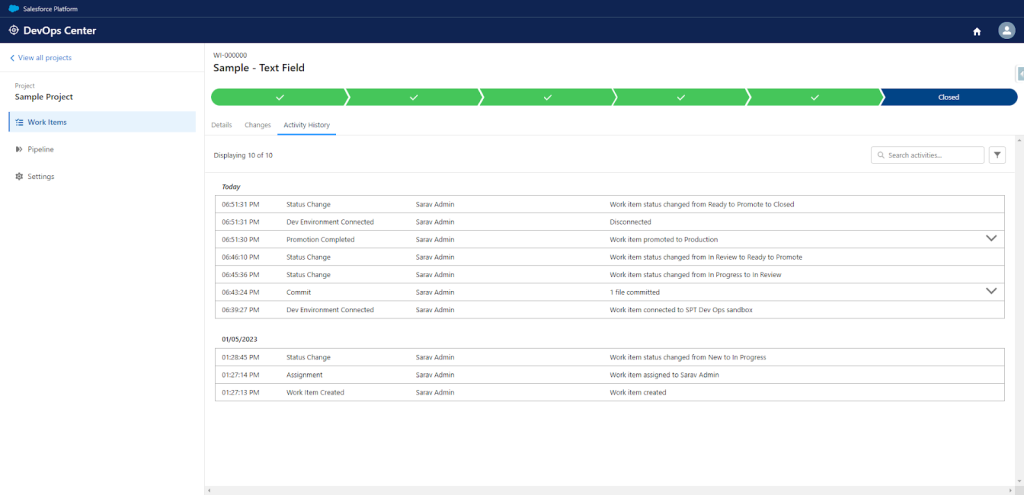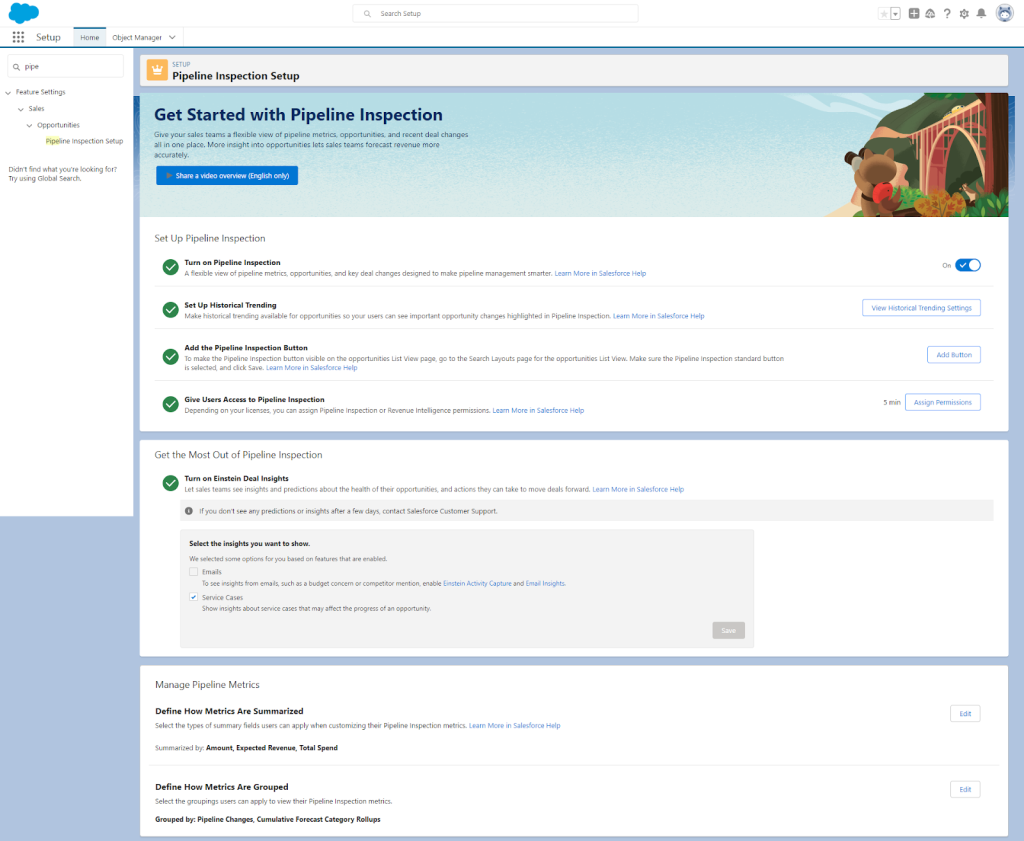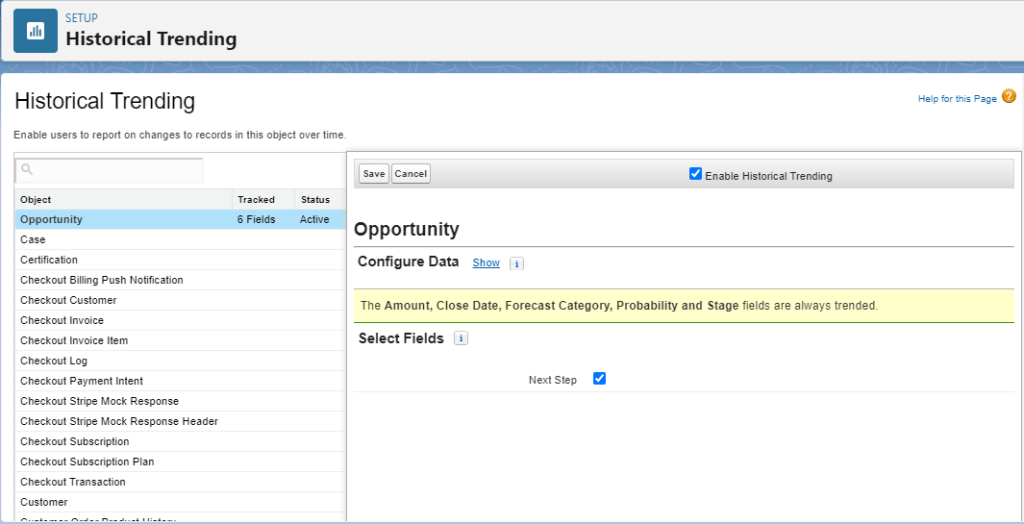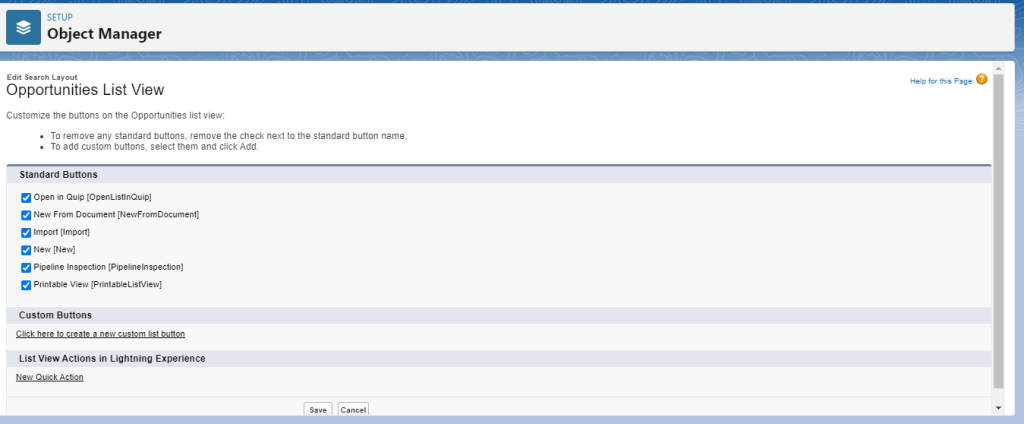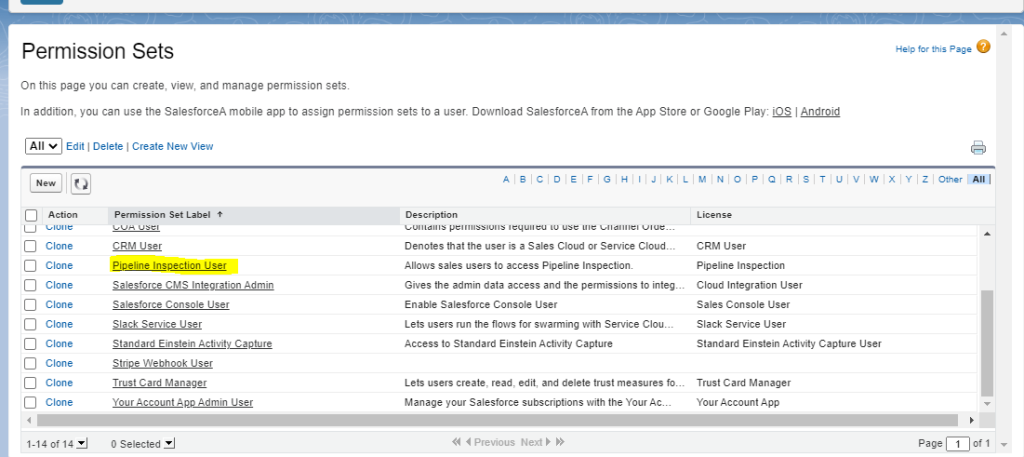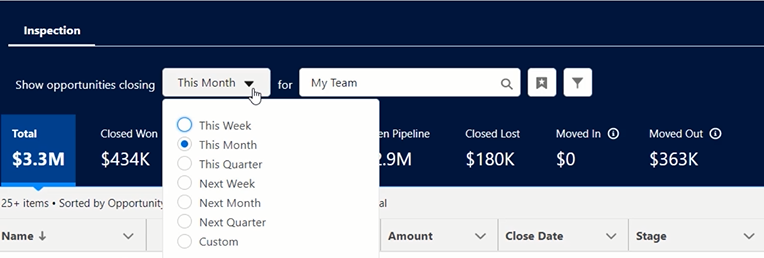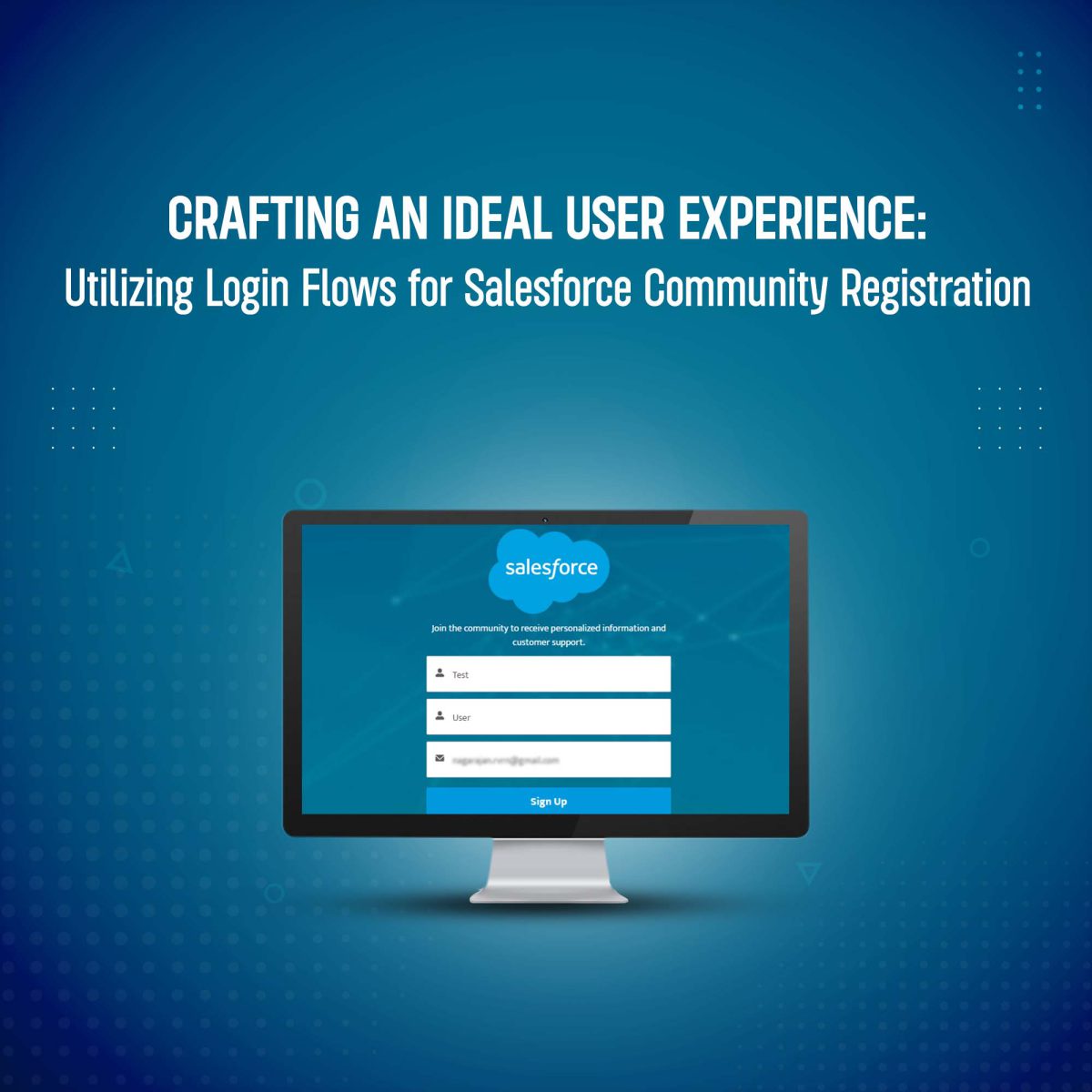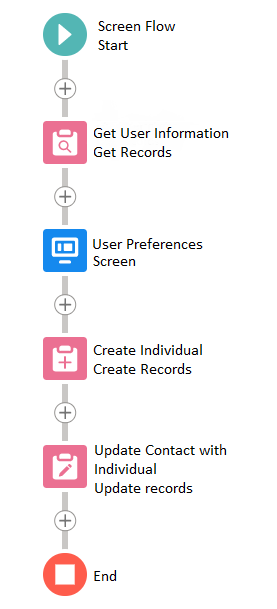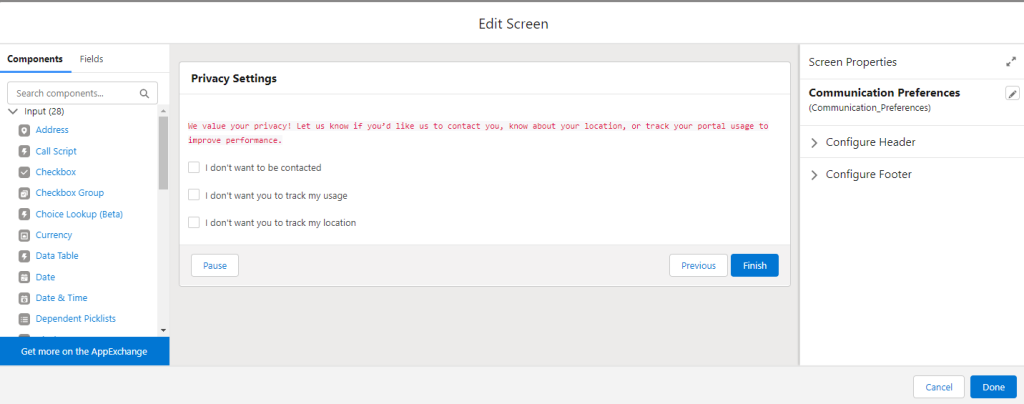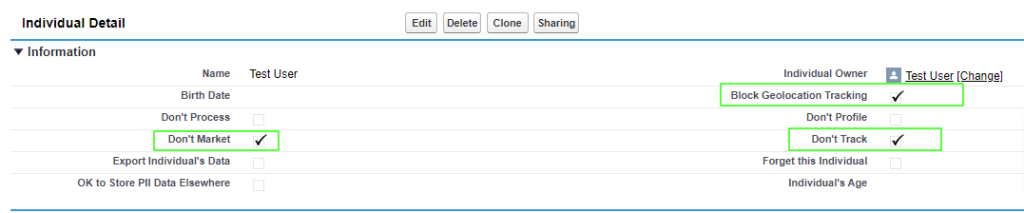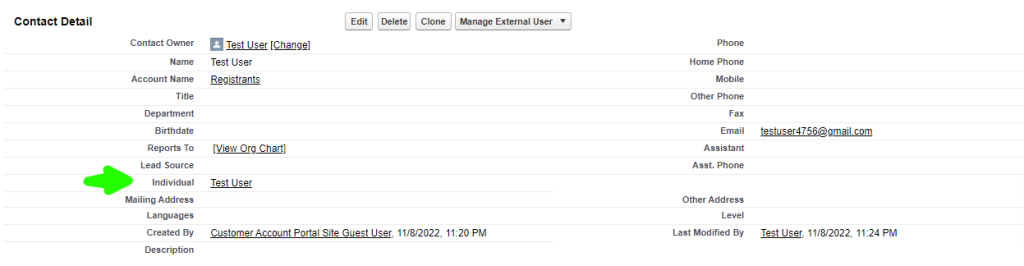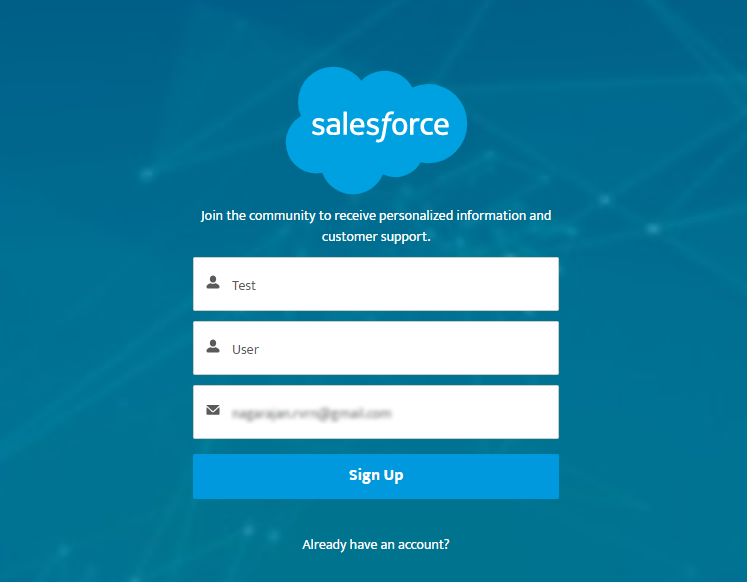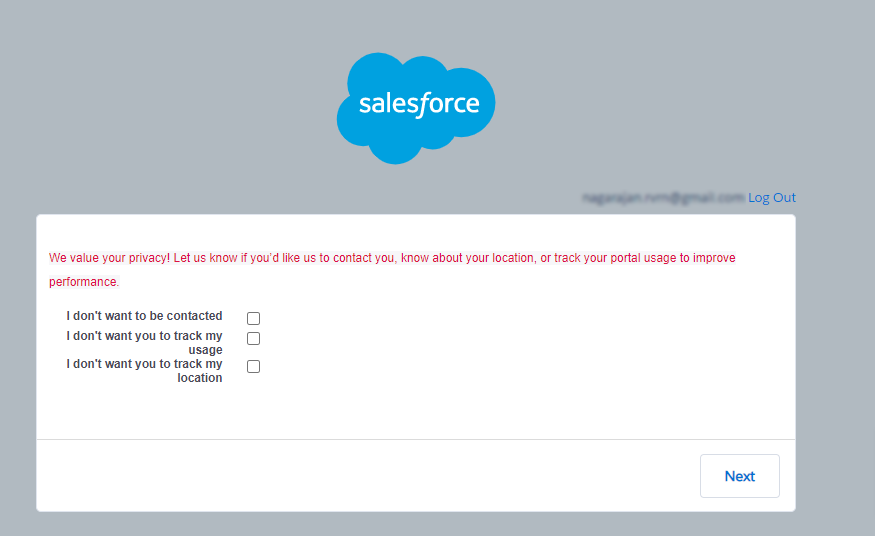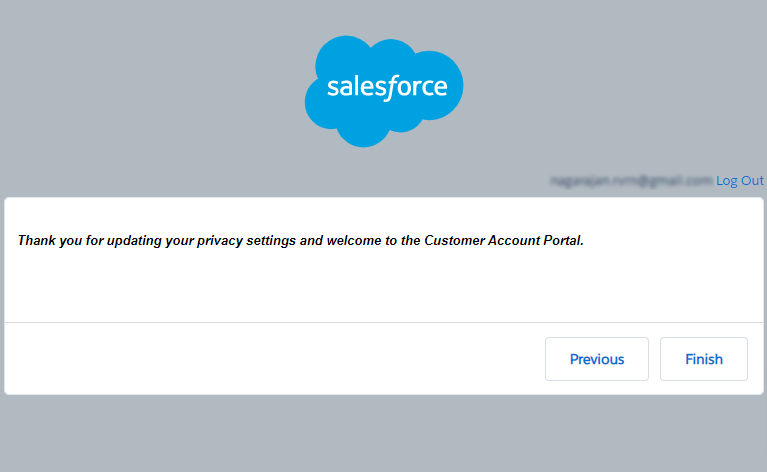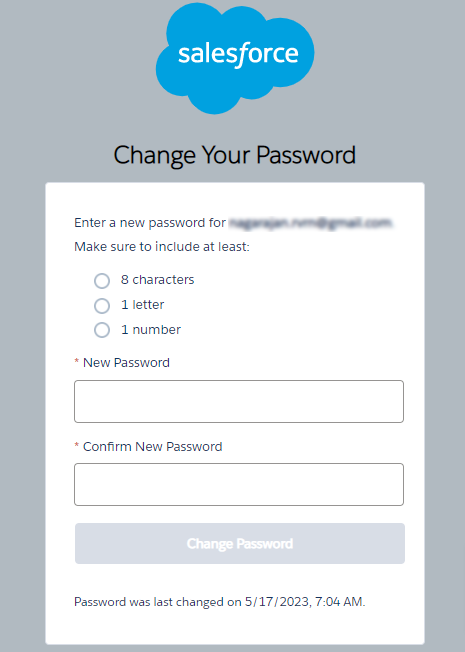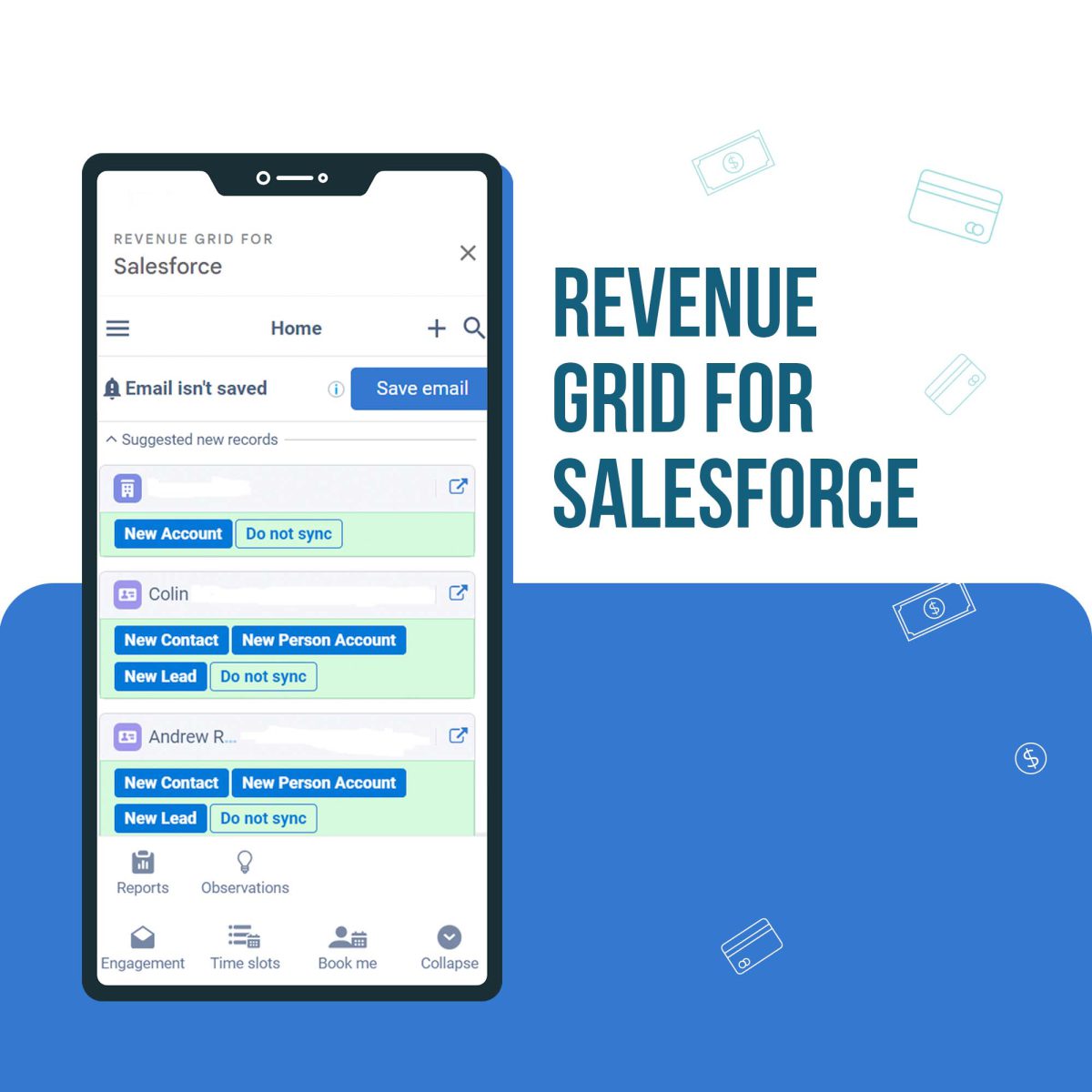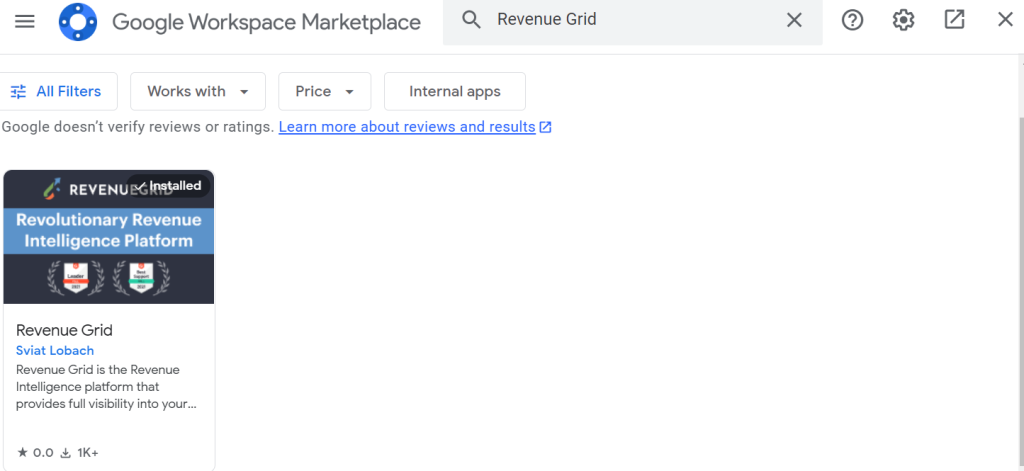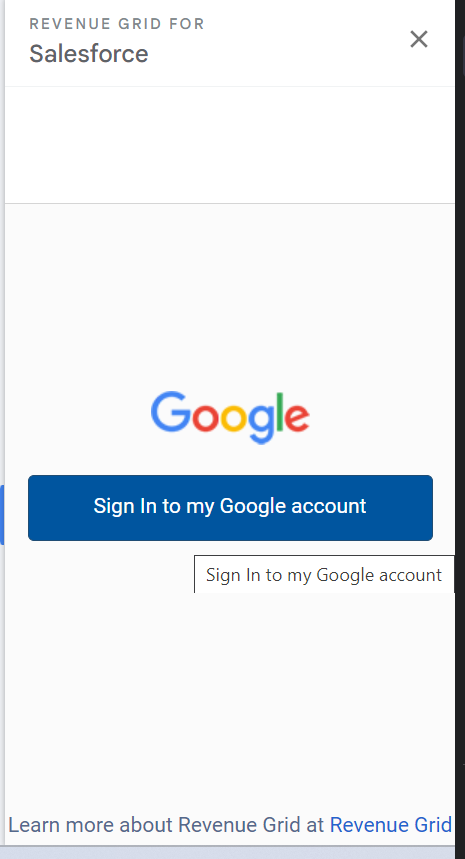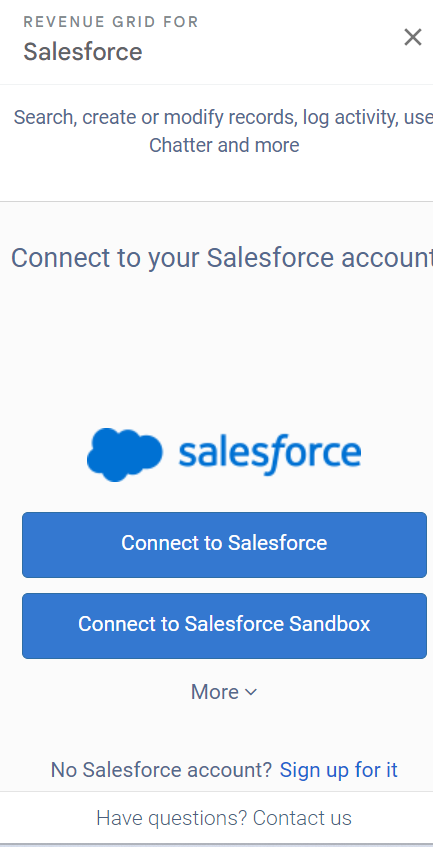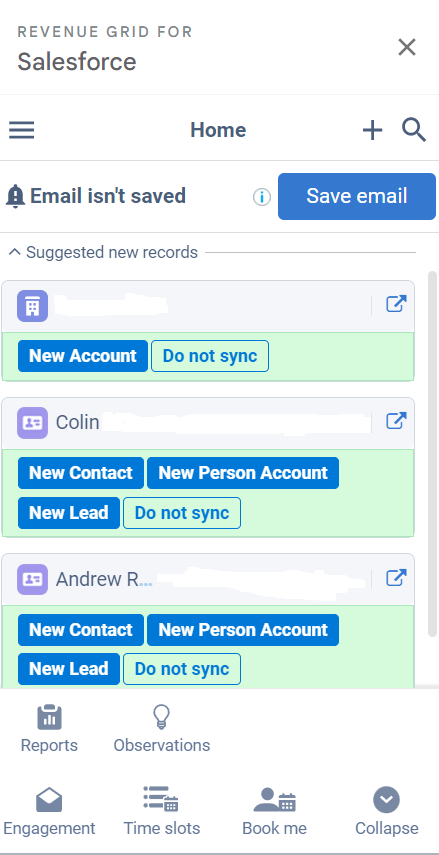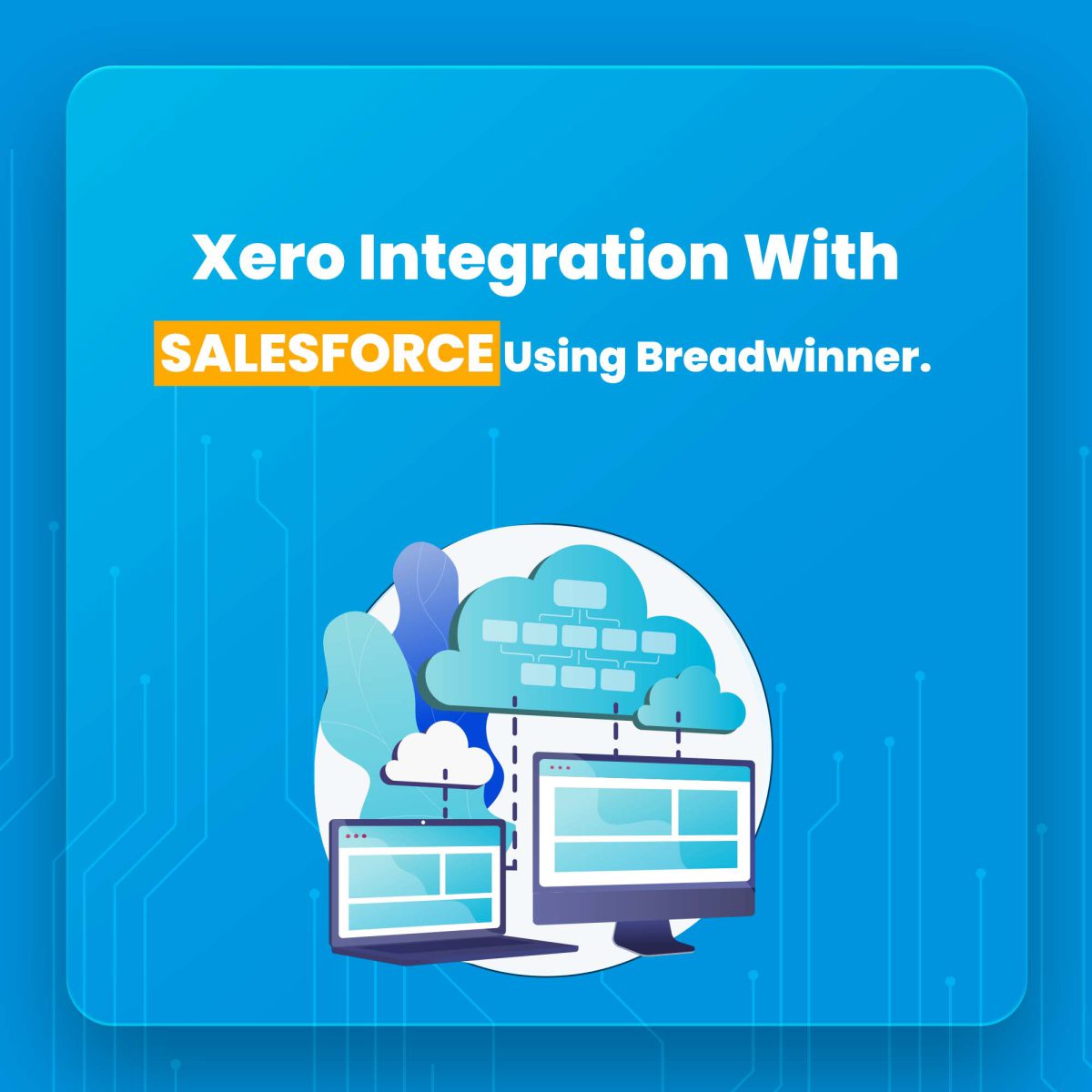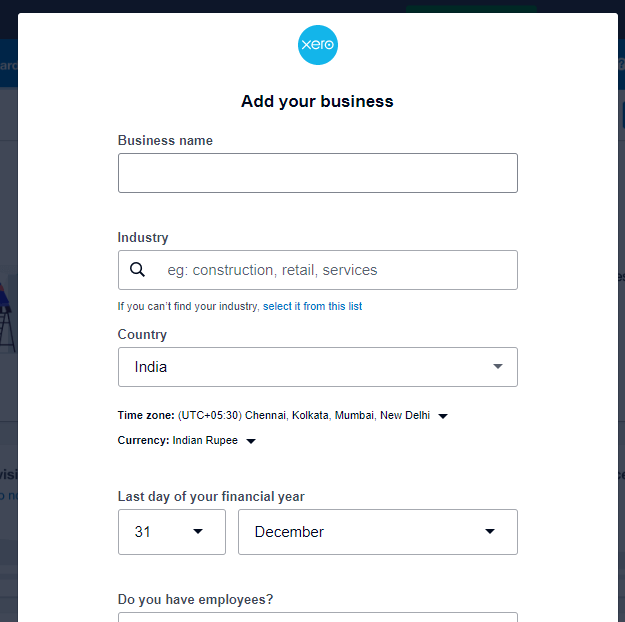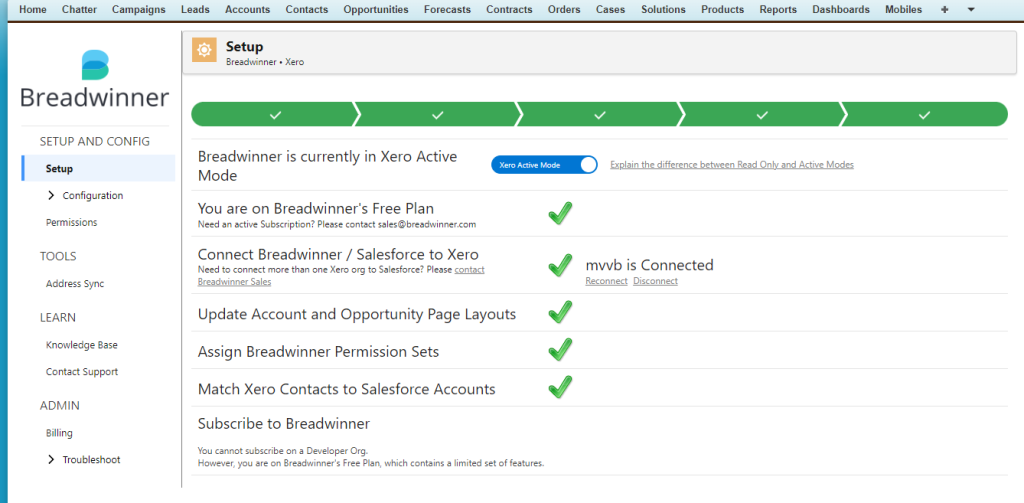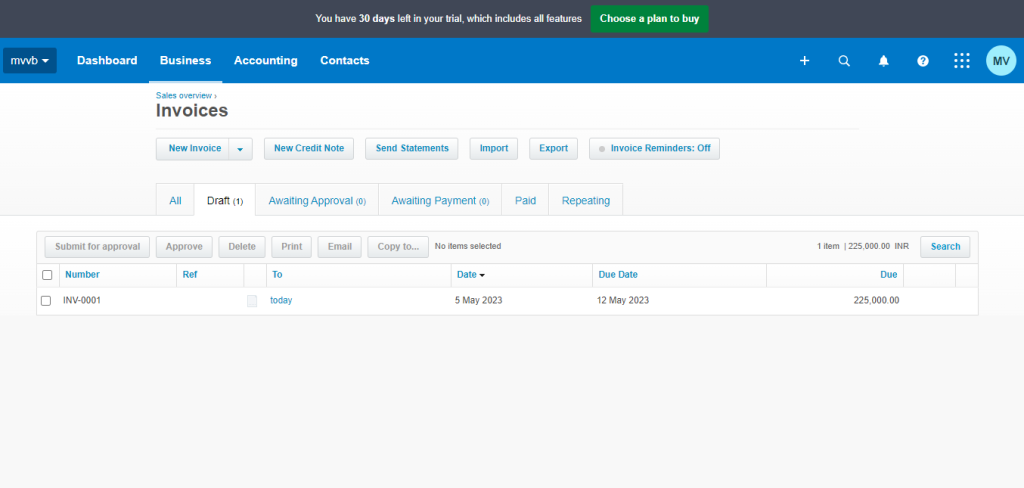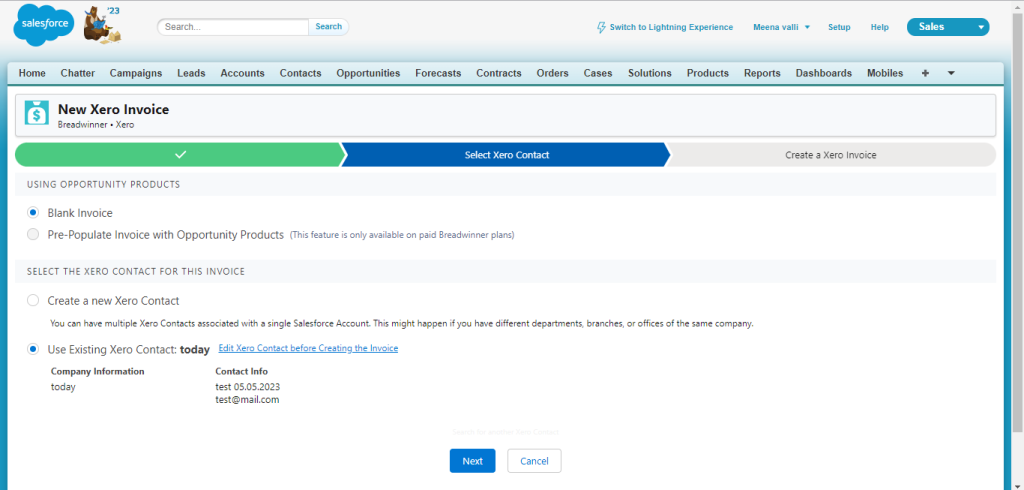Introduction
GPT, or Generative Pre-trained Transformer, is a state-of-the-art model in the field of natural language processing (NLP). It is designed to understand and generate human-like text by leveraging the power of deep learning and neural networks. What makes GPT significant is its ability to learn from massive amounts of text data during a pre-training phase. By exposing itself to diverse language patterns, GPT learns grammar, semantics, and contextual understanding, making it proficient in generating coherent and contextually appropriate responses. Once pre-training is complete, GPT can be fine-tuned on specific tasks or domains, enabling it to excel in various NLP applications. For example, it can be used to improve Chabot’s, making conversations more engaging and lifelike.
GPT can tell bad jokes and write accidentally hilarious poems about your life, but it can also help you do your job better. The catch: you need to help it do its job better, too.
Understanding the Basics of GPT
The architecture of GPT consists of a stack of identical encoder-decoder Transformer layers. The encoder processes the input text, while the decoder generates the output. However, unlike traditional encoder-decoder models, GPT is solely focused on the decoding process, making it particularly effective for generating text. One of the key components of GPT is the self-attention mechanism. This mechanism allows GPT to analyze the dependencies between different words within a given input sequence. By attending to different parts of the input, GPT can effectively capture the context and relationships between words, leading to more coherent and contextually appropriate text generation. The training process of GPT involves two main steps: pre-training and fine-tuning. During pre-training, GPT is exposed to a vast amount of text data, such as books, articles, or web pages. It learns to predict the next word in a sentence based on the context provided by the preceding words. This unsupervised learning approach helps GPT to grasp grammar, semantics, and even gain a general understanding of the world.
Sales GPT:
Salesforce Sales GPT is designed to help sales teams create more personalized and engaging content. It can be used to generate content that is tailored to specific customers or audiences, and it can also be used to create content that is relevant to the latest trends and news.
Sales GPT offers the following features:
• Sales Assistant: The tool summarizes every step of the sales cycle in a side panel, from account research and meeting preparation to drafting contract clauses. It also automatically keeps the CRM up-to-date, so you can be sure that your sales data is always accurate and up-to-date.
• Sales Emails: The tool can automatically generate personalized emails for every customer interaction, using data from your CRM system. This means that you can send emails that are tailored to the specific needs and interests of your customers.
• Call Summaries: The tool automatically transcribes and summarizes calls, and then sets follow-up actions based on the transcription. This can help to improve seller productivity by freeing up time that would otherwise be spent manually transcribing calls and setting follow-up actions.
Service GPT
Salesforce Service GPT is a generative AI tool that can be used to improve customer service and field service operations. It can help to improve customer satisfaction, reduce costs, increase productivity, and make better decisions.
Service GPT offers the following features:
• Service Replies: The tool can automatically generate personalized responses based on real-time data sources, such as your CRM data and other sources. This means that you can send responses that are tailored to the specific needs and interests of your customers.
• Work Summaries: Create concise and informative summaries of service cases and customer engagements based on the details of the case and the customer’s history.
• Call Summaries: The tool automatically transcribes and summarizes calls, and then sets follow-up actions based on the transcription. This can help to improve seller productivity by freeing up time that would otherwise be spent manually transcribing calls and setting follow-up actions.
• Knowledge Articles: The tool can automatically generate and update articles based on the latest real-time data from support interactions. This means that the articles are always up-to-date with the latest information and best practices.
• Mobile Work Briefings: The tool summarizes critical information about each appointment before field service teams arrive, helping them to work more efficiently. This information includes the customer’s contact information, the issue that needs to be resolved, and any relevant history.
• Engagement: Salesforce Service GPT can be used to generate content that is relevant to the latest trends and news. This can help to keep customers engaged and coming back for more.
Marketing GPT
With Marketing GPT, Salesforce aims to give marketers an AI-connected user interface that augments campaign brief conception, audience/segment discovery, and content creation.
Marketing GPT offers the following features:
• Segment Creation: Marketers are given the ability to create audience segments quickly and improve targeting using natural language prompts to query Data Cloud, Salesforce’s CDP offering.
• Email Content Creation: This gives marketers the ability to build email body content, create subject lines, and more, automagically.
• Segment Intelligence: Segment Intelligence steps in to help marketers understand campaign performance, relative to an audience segment.
Slack GPT
Slack is a cloud-based communication platform that helps teams to collaborate more effectively. It provides a centralized space where teams can communicate in real time, share files, and collaborate on projects. Slack can also be integrated with other tools and services, which allows teams to streamline their workflows and work more efficiently.
Tableau GPT
Tableau is a data visualization and business intelligence software that allows users to connect to various data sources, create interactive dashboards, and generate insightful reports. It helps users analyze, understand, and communicate data in a visual and interactive format.
Tableau is a powerful tool that can be used by businesses of all sizes. It is easy to use and does not require any coding knowledge. Tableau can be used to connect to a wide range of data sources, including databases, spreadsheets, and cloud services.
Tableau GPT is a new feature that is being added to Tableau. It uses generative AI to automate many of the tasks involved in data analysis. This makes it easier for users to analyze data and create visualizations.
Tableau GPT is still under development, but it has the potential to revolutionize the way data is analyzed. It could make data analysis more accessible to a wider range of users and help businesses make better decisions based on data.
Apex GPT
Apex GPT is a generative AI tool that helps developers and IT teams to improve software development speed and efficiency. It can be used to generate intelligent Apex or LWC code through natural language prompts, which can help to speed up the development process.
Apex GPT also has the ability to scan for code vulnerabilities and provide inline code suggestions directly from the Salesforce integrated development environment (IDE). This can help to improve the quality of code and reduce the risk of errors.
Overall, Apex GPT is a powerful tool that can help developers to improve their productivity and the quality of their code.
Flow GPT
Flow GPT is a generative AI tool that allows users to create workflows based on a single text prompt. This means that users can simply type a natural language description of what they want the workflow to do, and Flow GPT will generate the code for the workflow.
For example, a user could type “I want to create a workflow that sends a notification to sales representatives when a lead is converted to an opportunity.” Flow GPT would then generate the code for a workflow that does exactly that.
Flow GPT is a powerful tool that can help users to automate their workflows and save time. It is also a great way for users who are not familiar with programming to create workflows.
Pricing
The pricing of Sales GPT & Service GPT were announced a few weeks ago, and will be rolled into the existing Sales & Service Cloud Einstein Licenses, priced at $50/user per month. However, if you have Unlimited Edition licenses, Sales & Service GPT will be included.
This includes a limited number of Einstein GPT credits (number TBC), which go towards generating outputs from user prompts. Currently, it’s not confirmed what constitutes one credit. Other large language models (LLMs) work on the basis of tokens, which determine the scope of information that the model can analyze when generating outputs.
Salesforce is releasing Enterprise Expansion Packs to democratize pricing for generative AI. Currently, Salesforce has to absorb the cost of processing data when using their LLM (i.e. Einstein GPT), which can be expensive. To make pricing more fair, Salesforce is offering a pay-as-you-go option for customers who exceed their allotted credits.
Enterprise Expansion Packs for Sales and Service teams provide additional credits for querying large databases. This means that teams can use more generative AI without having to worry about exceeding their allotted credits.
Summary
It’s safe to say that Einstein GPT has some extraordinary expectations to live up to, but Salesforce have already demonstrated how this AI technology endeavors to be safe and secure without limiting its capabilities.It’ll be exciting to see its use cases once we begin using it in full force.
REF: https://www.salesforce.com/news/press-releases/2023/03/07/einstein-generative-ai/