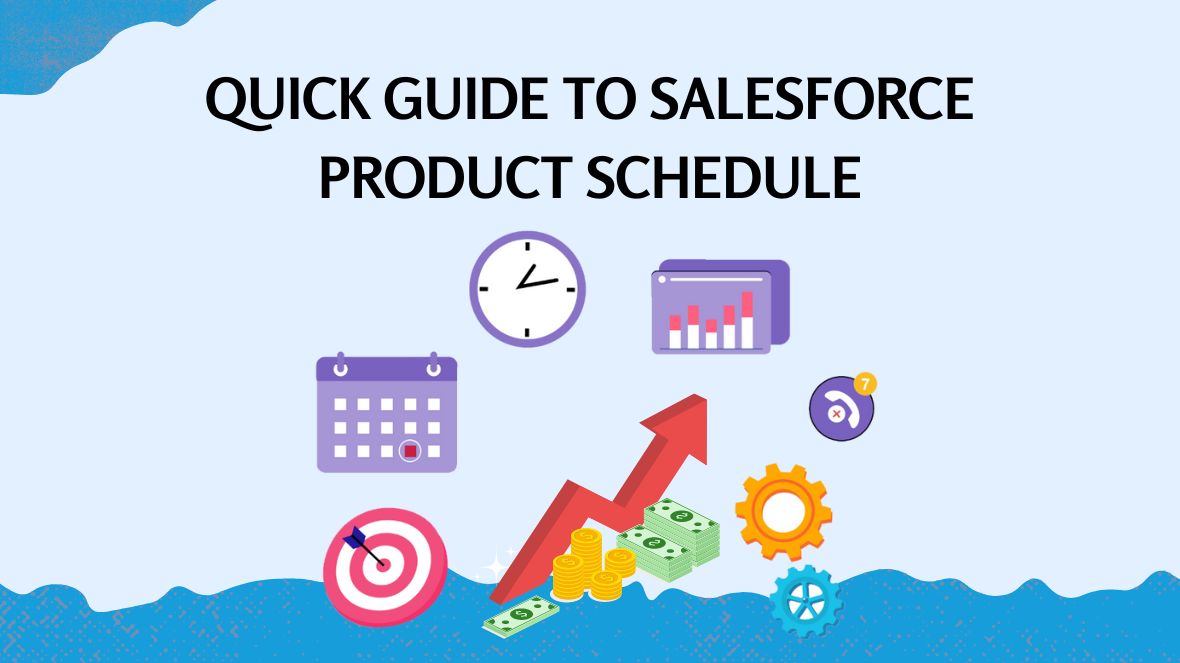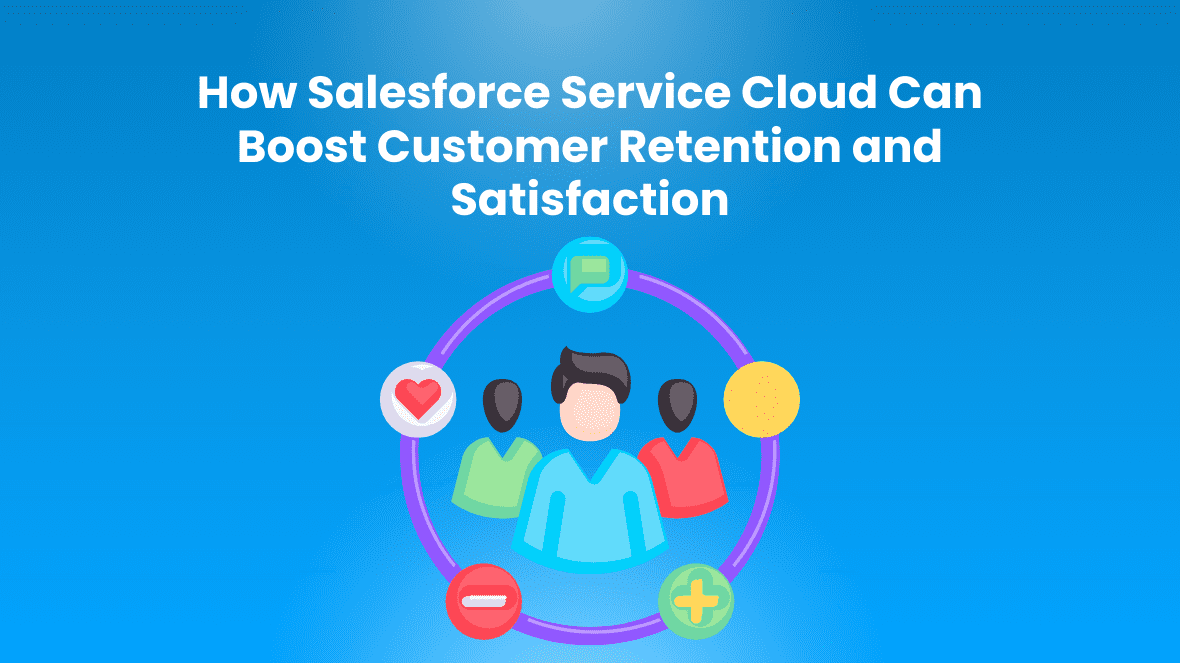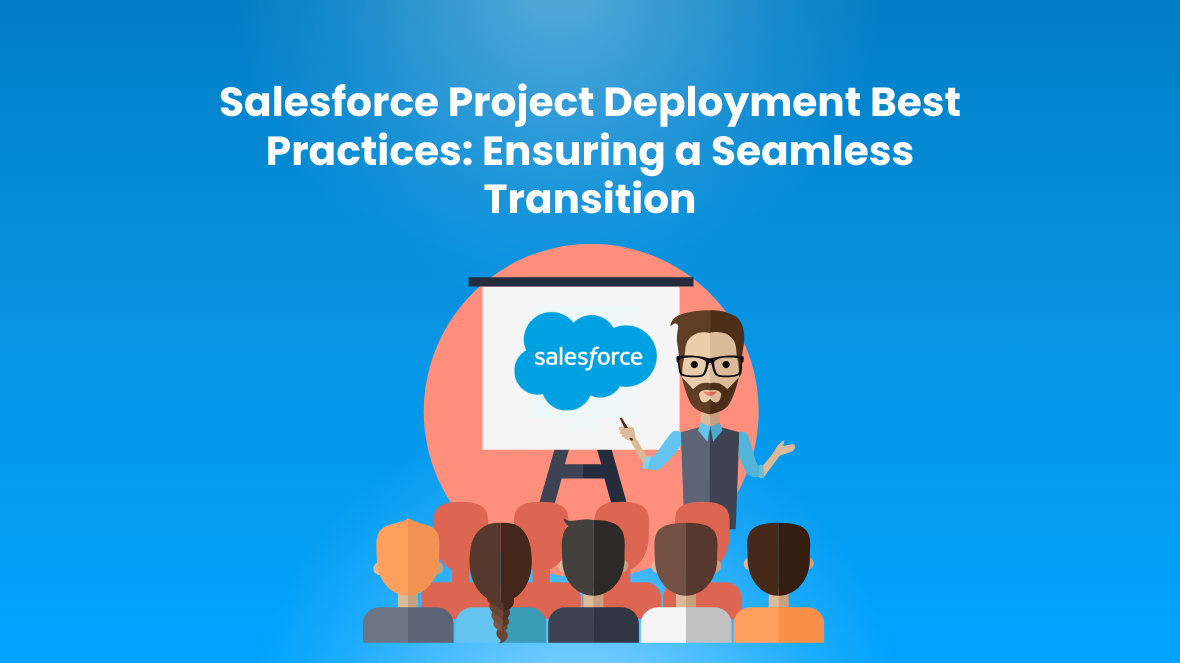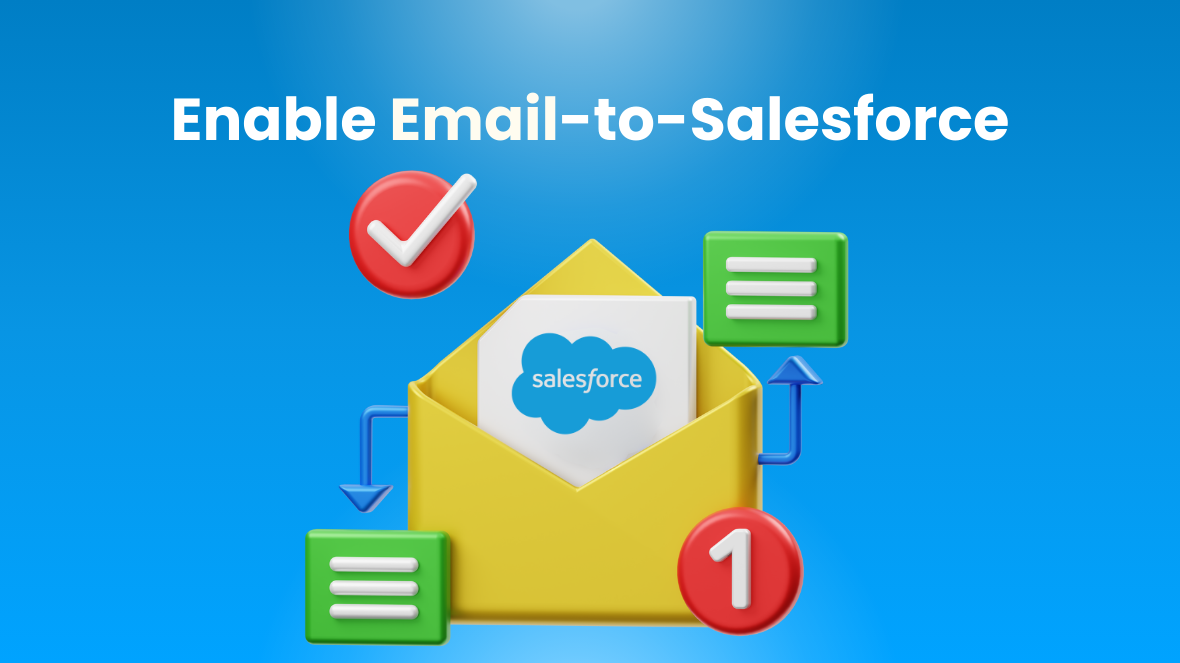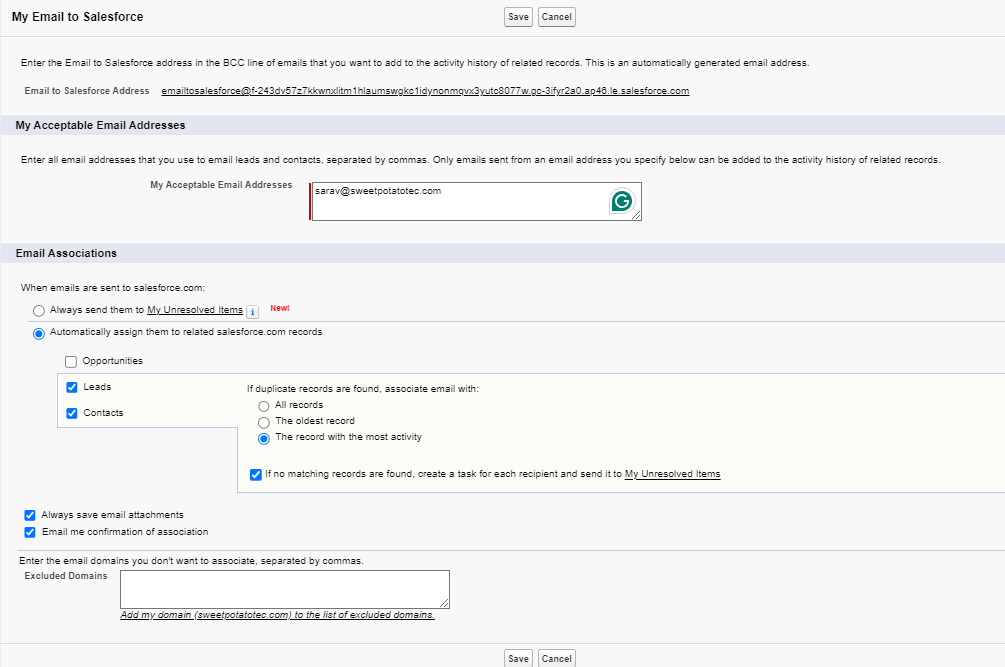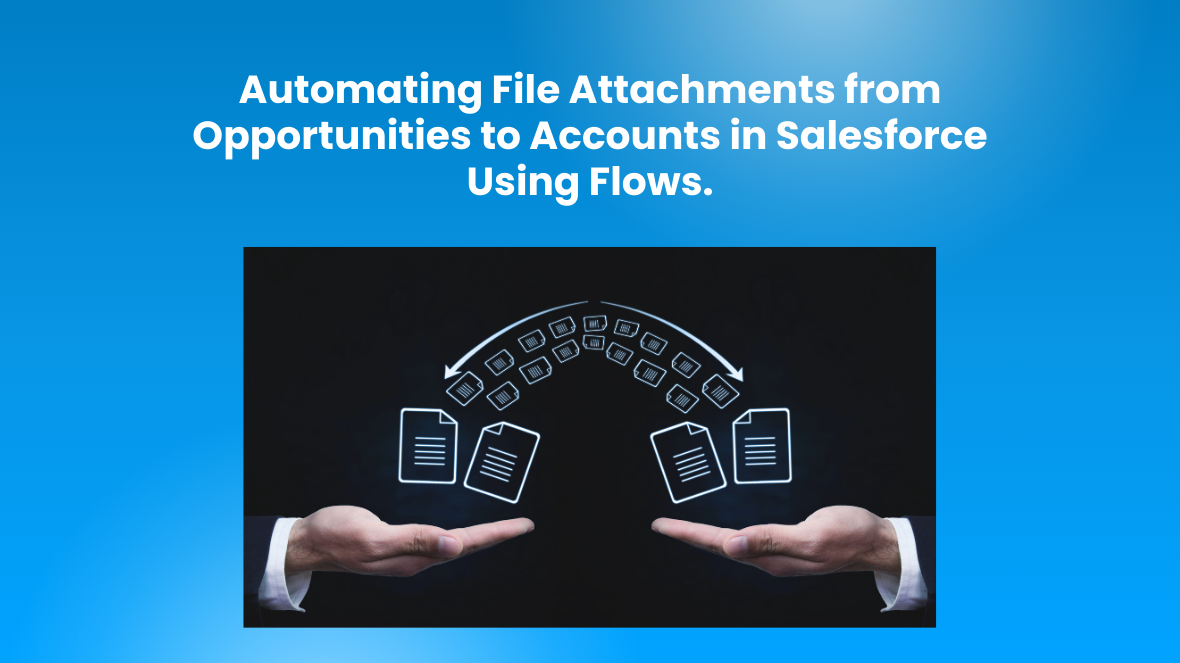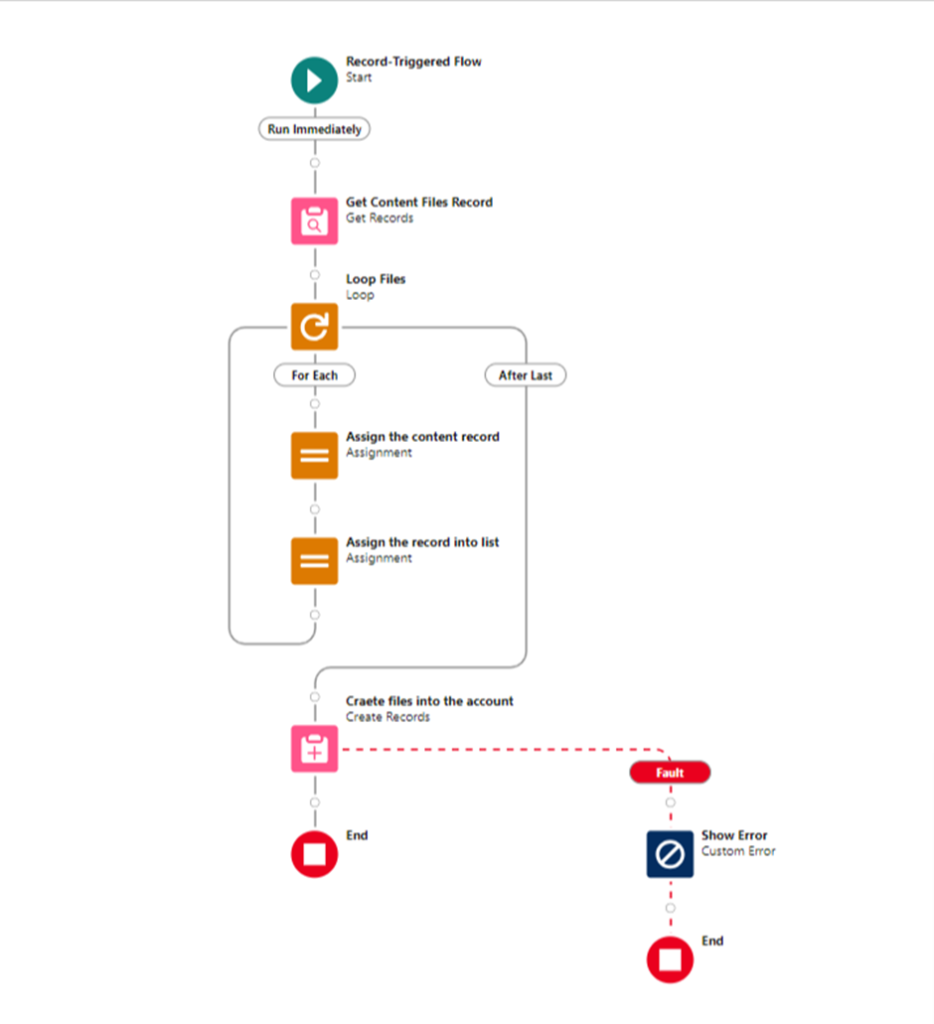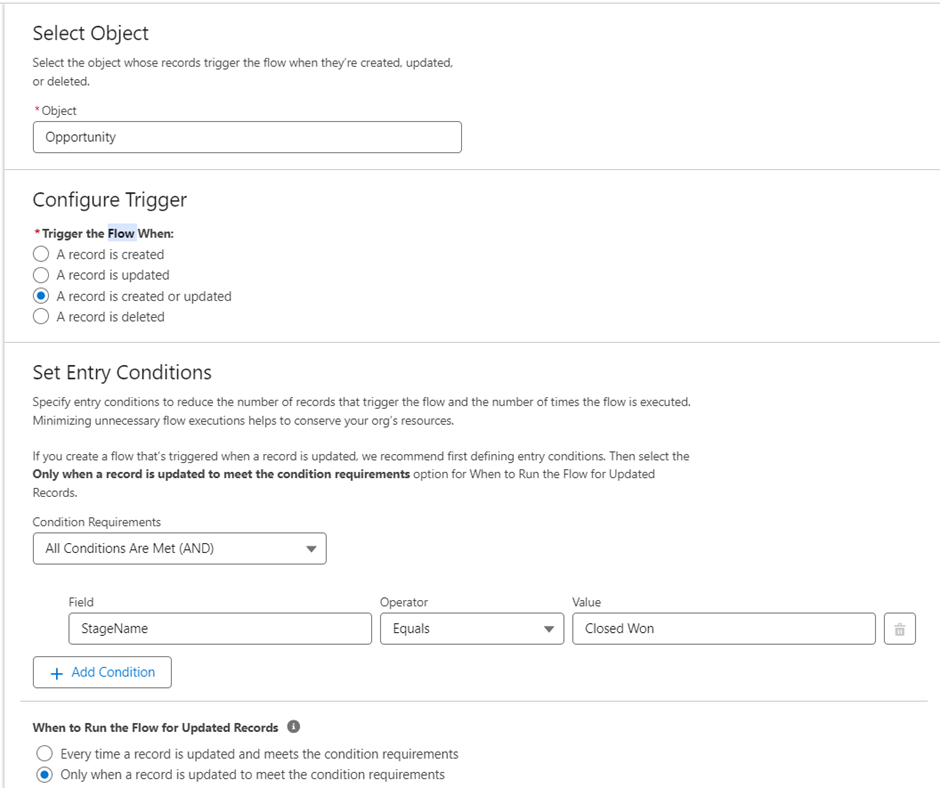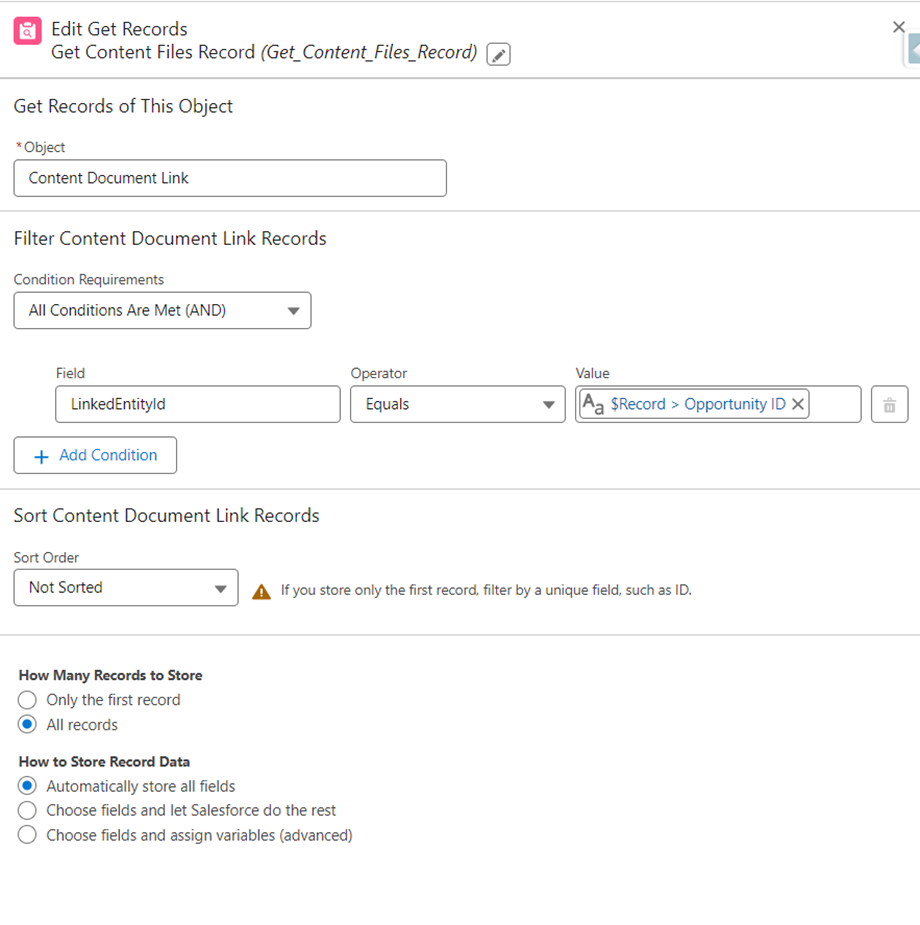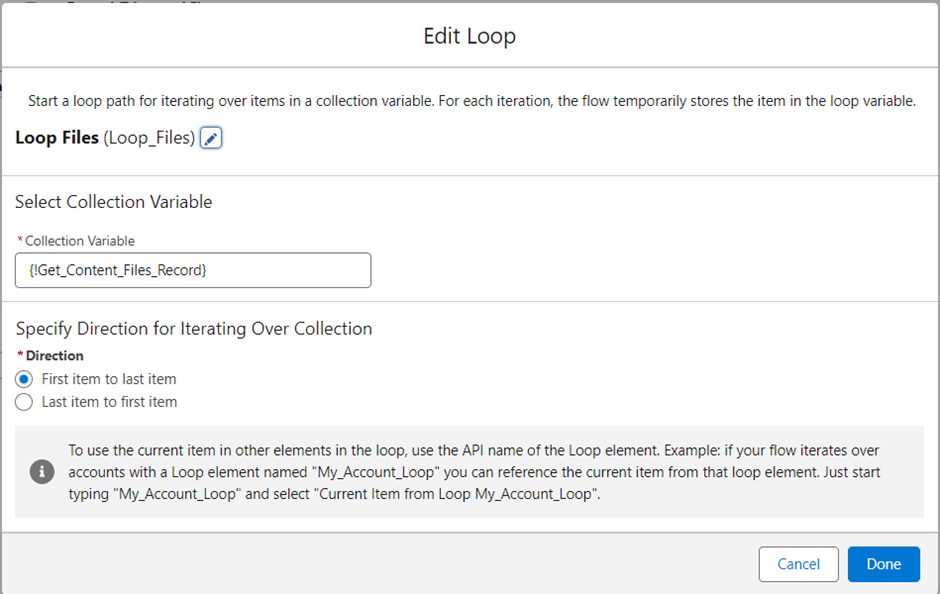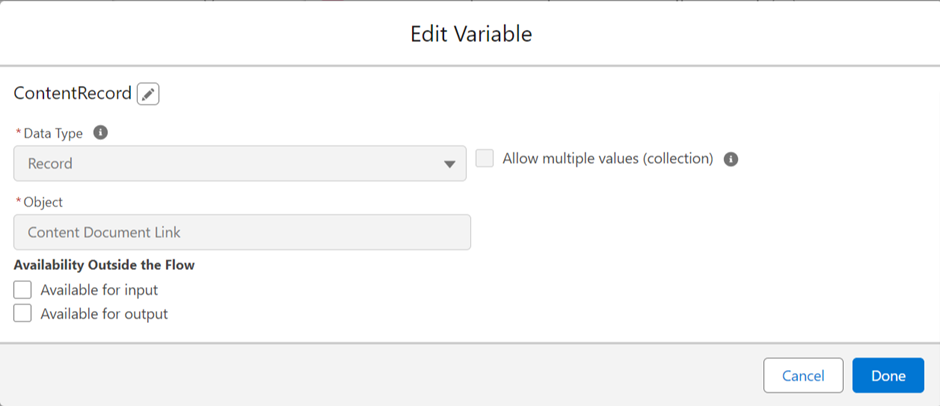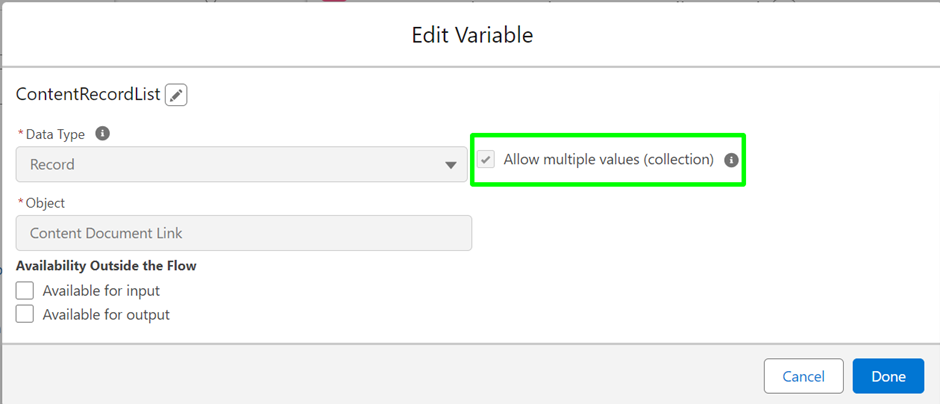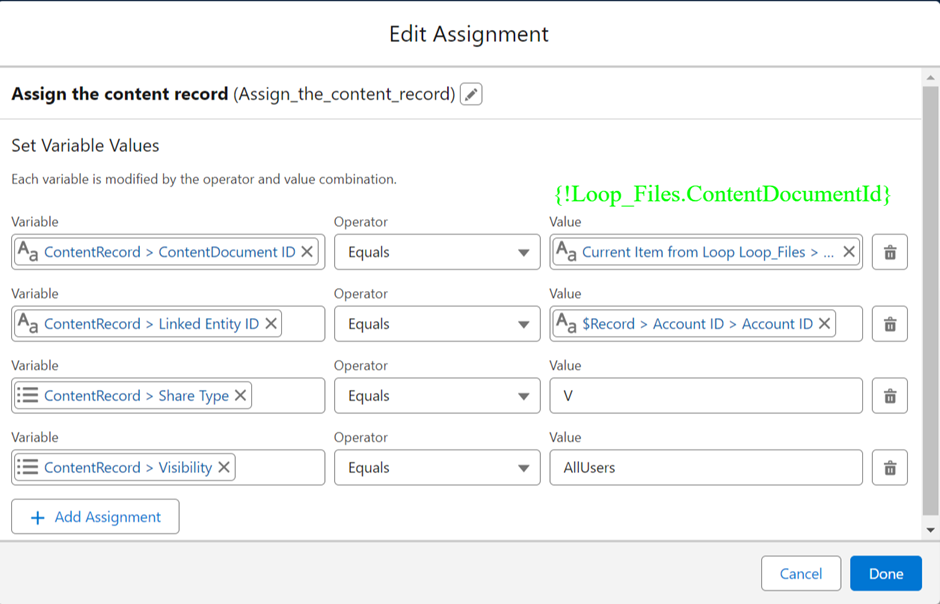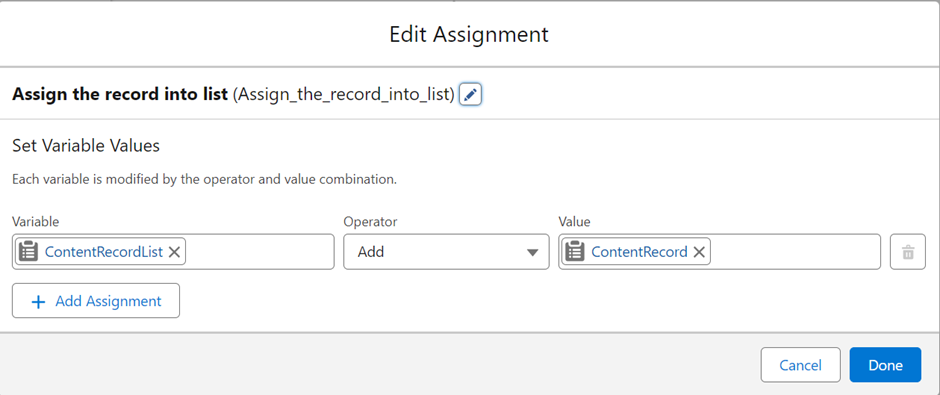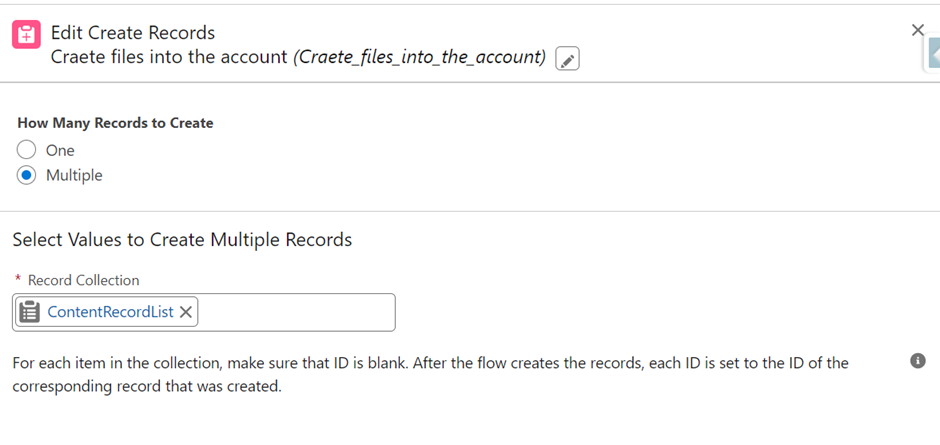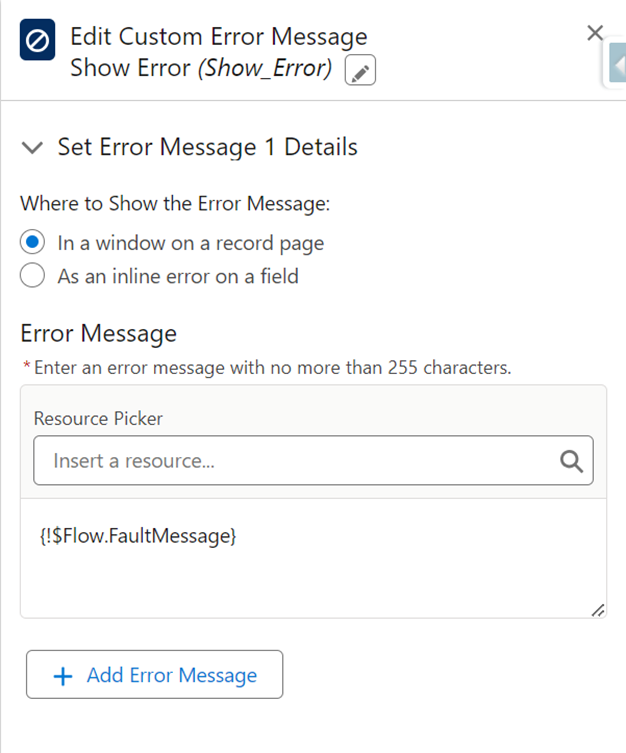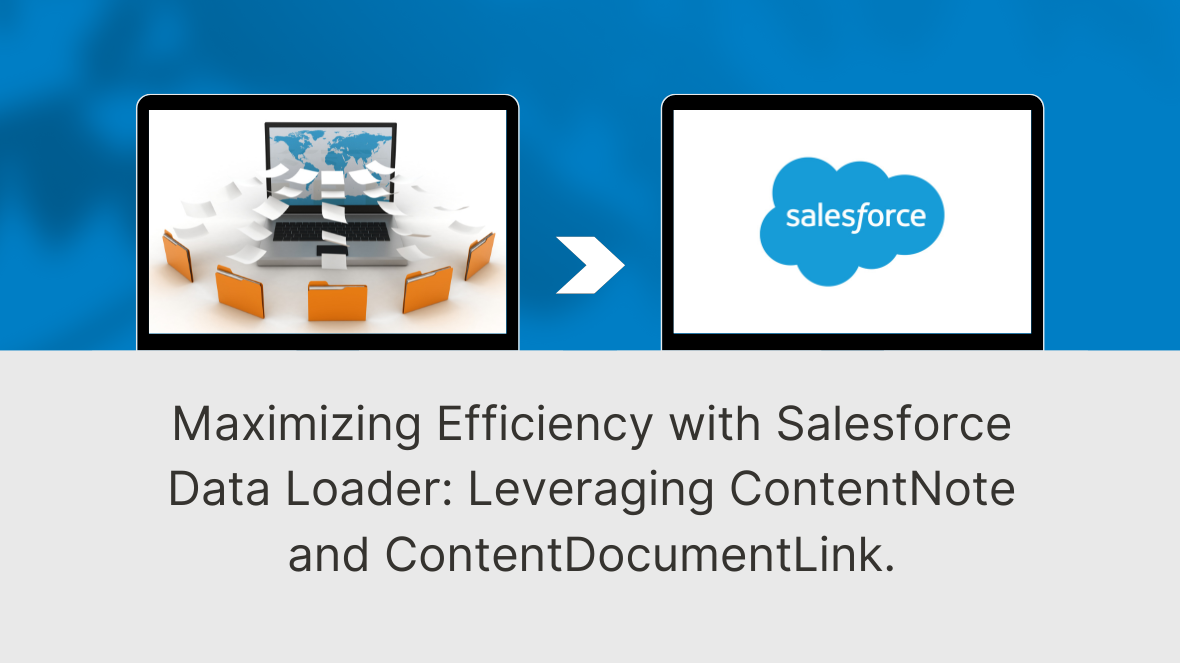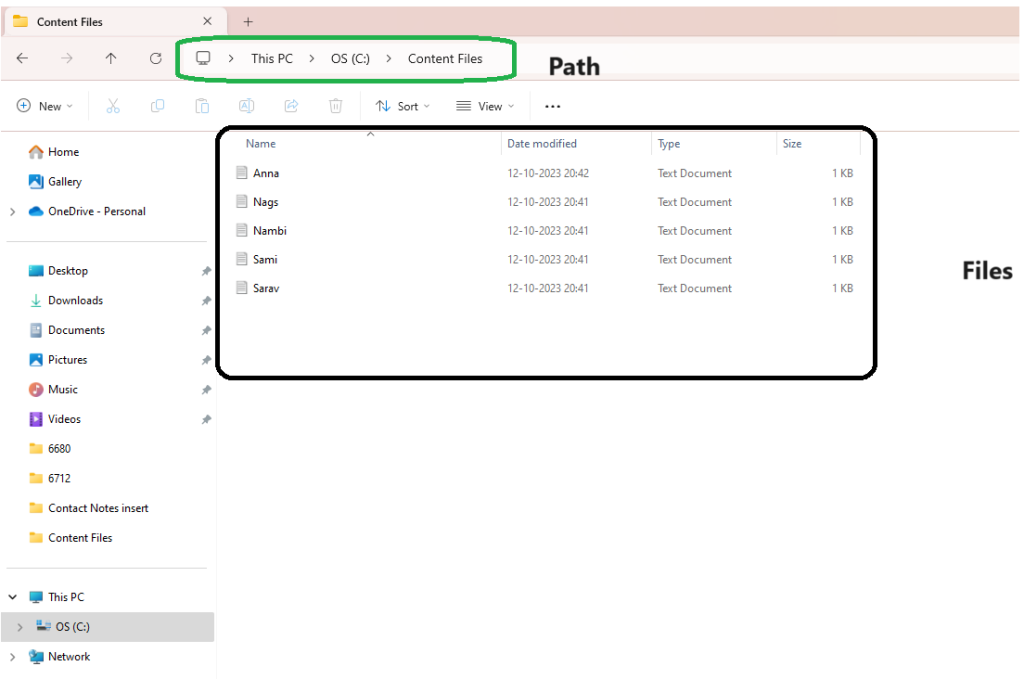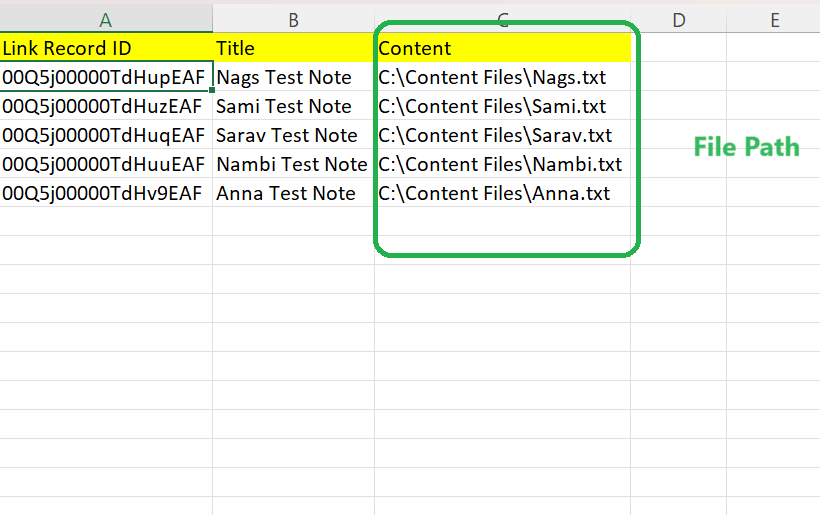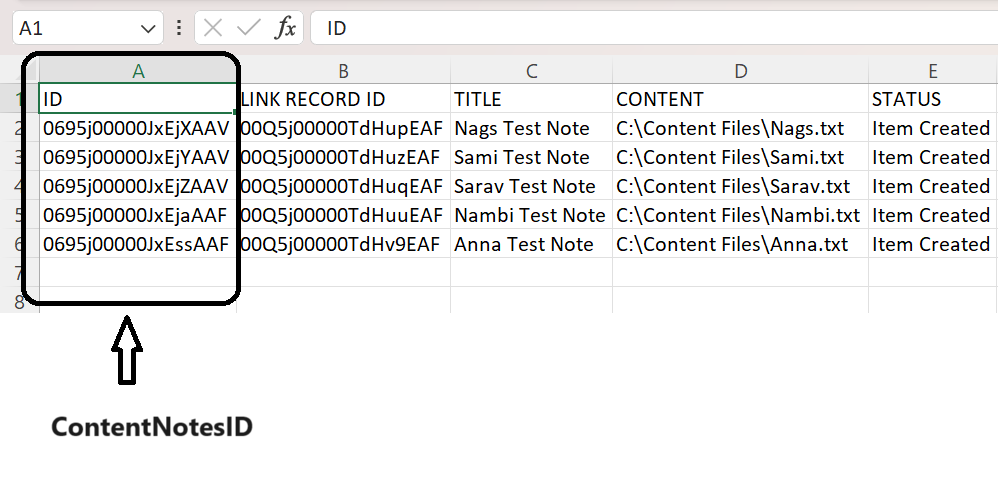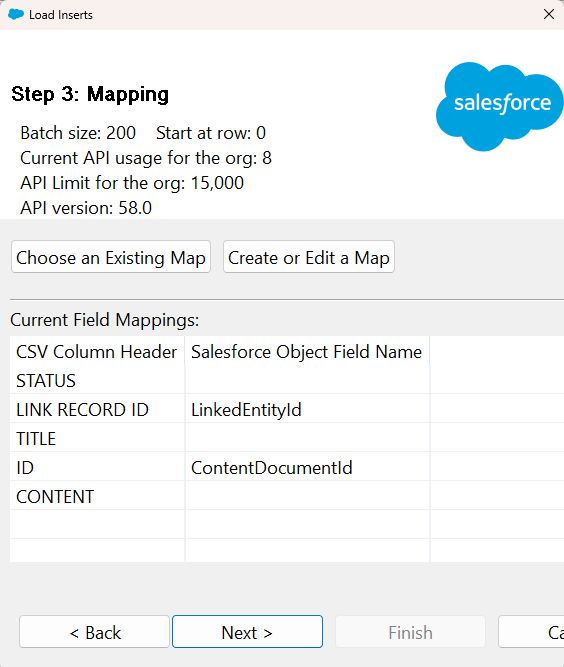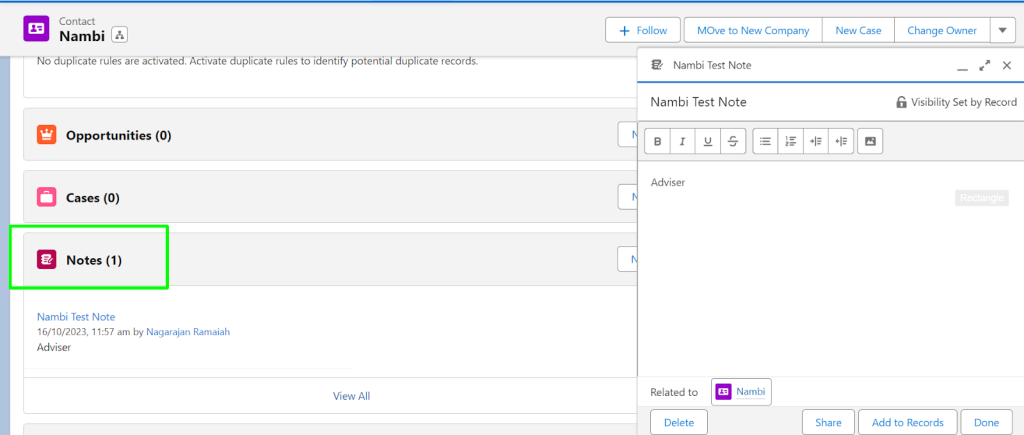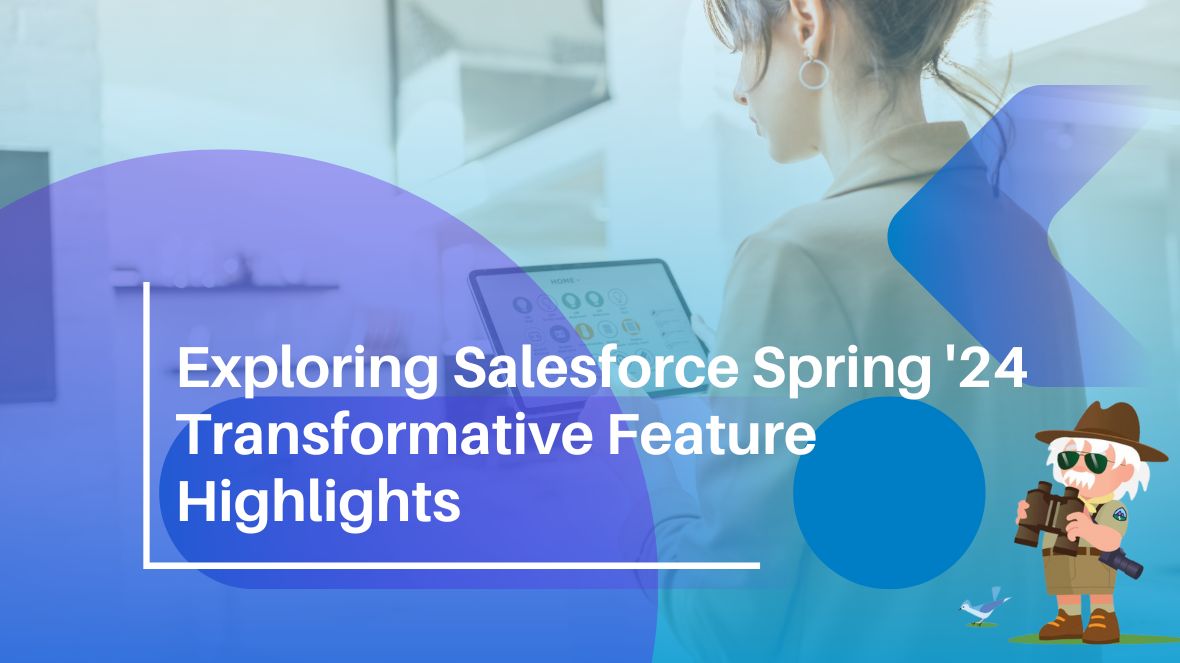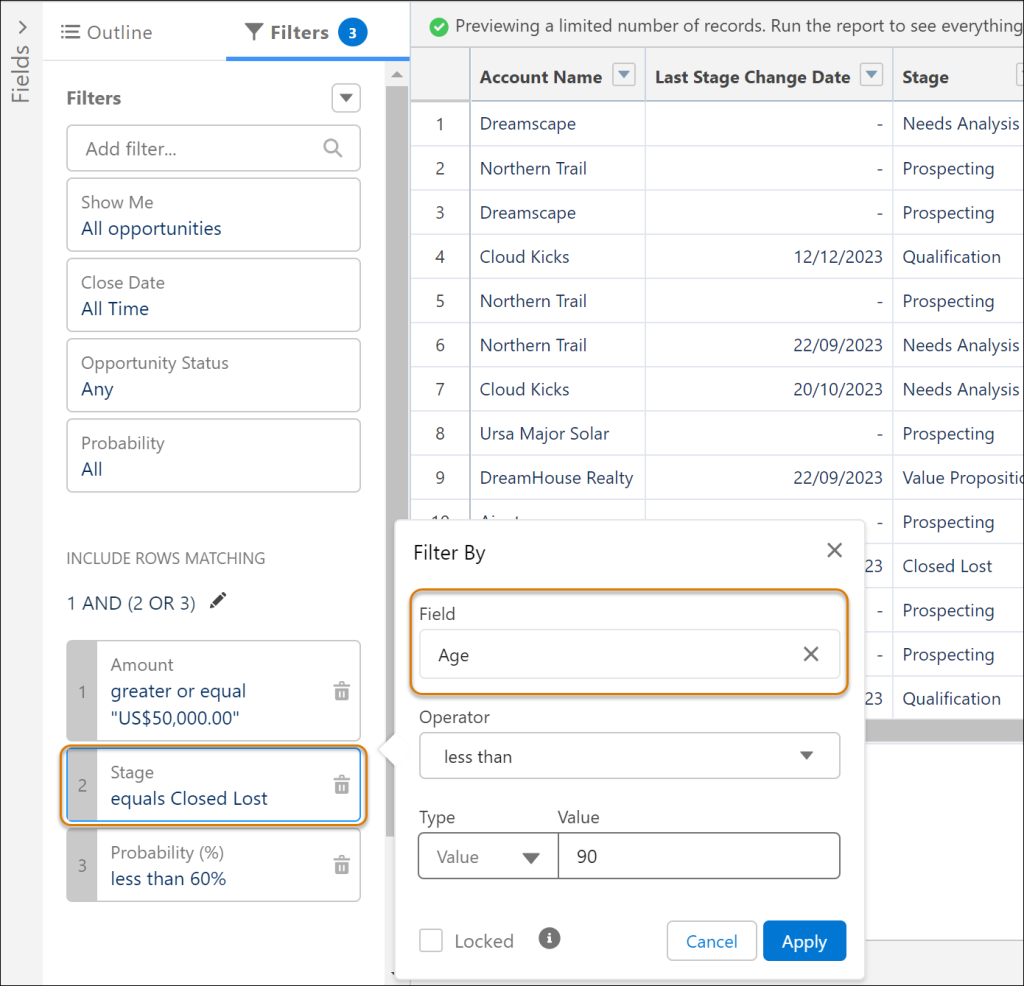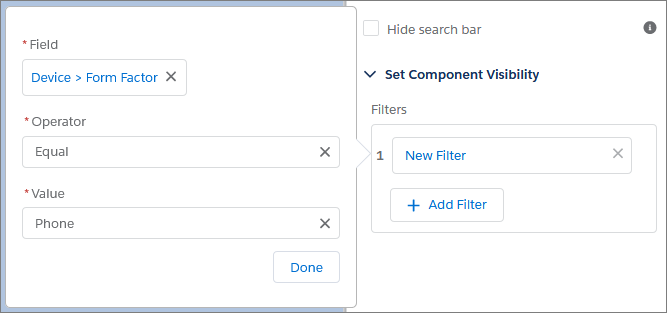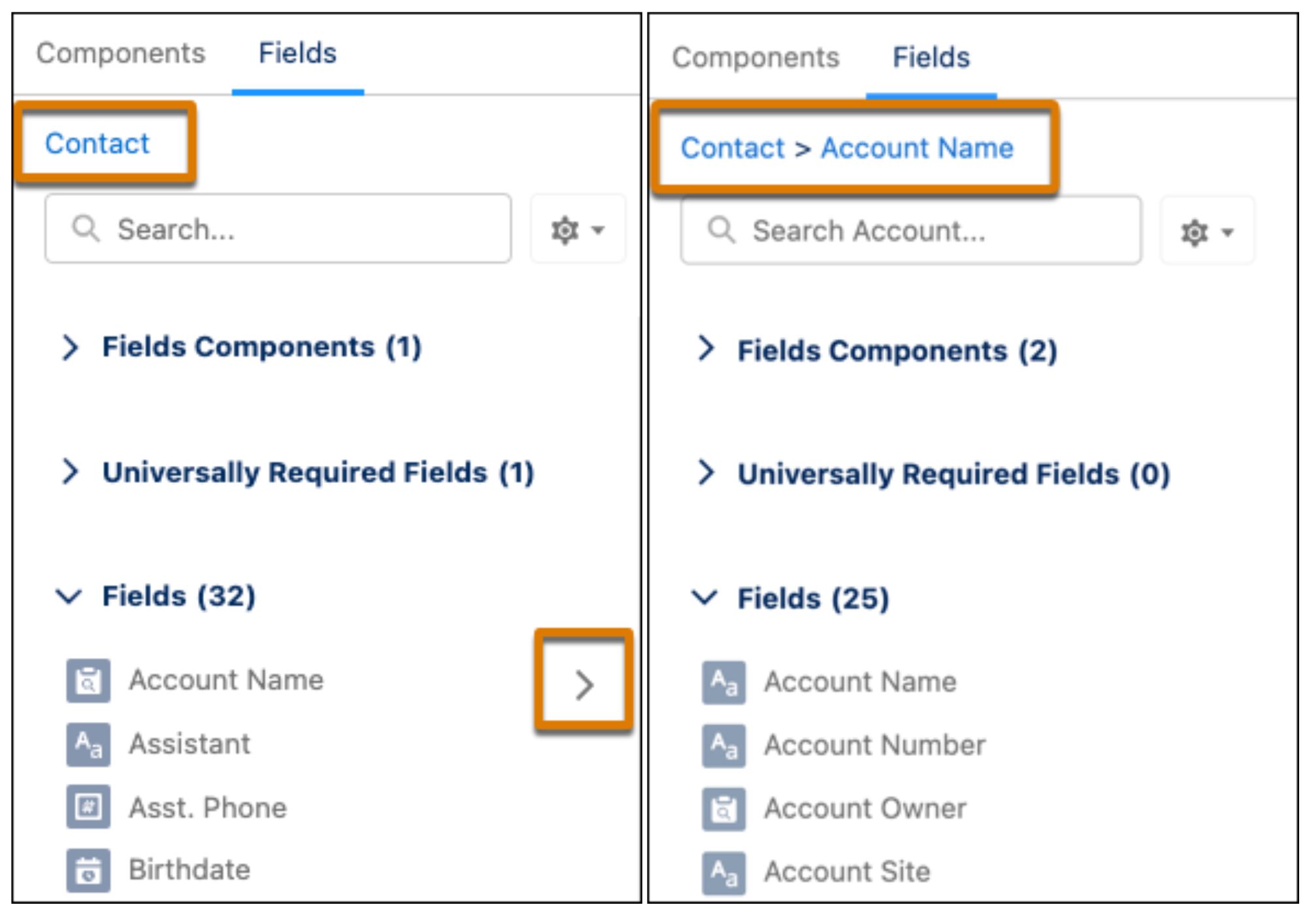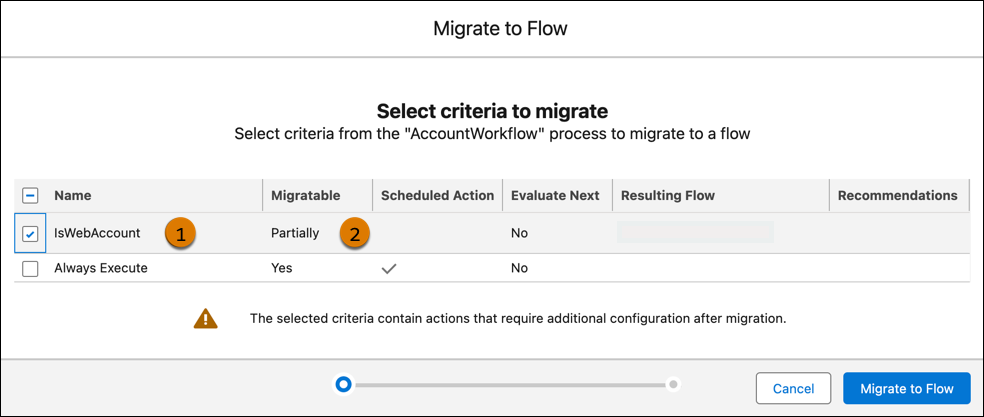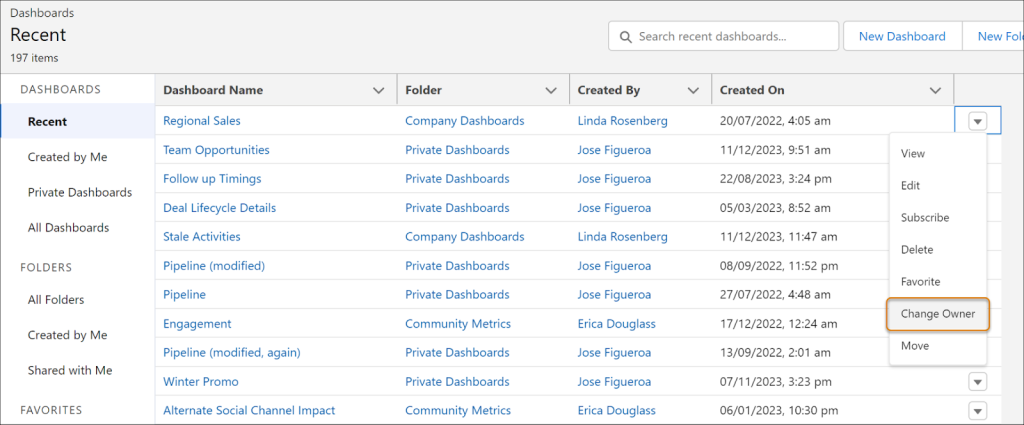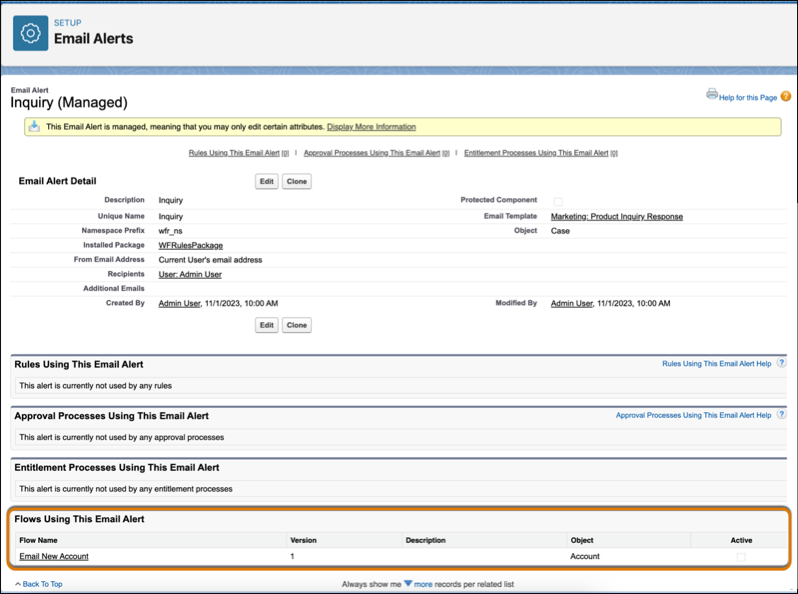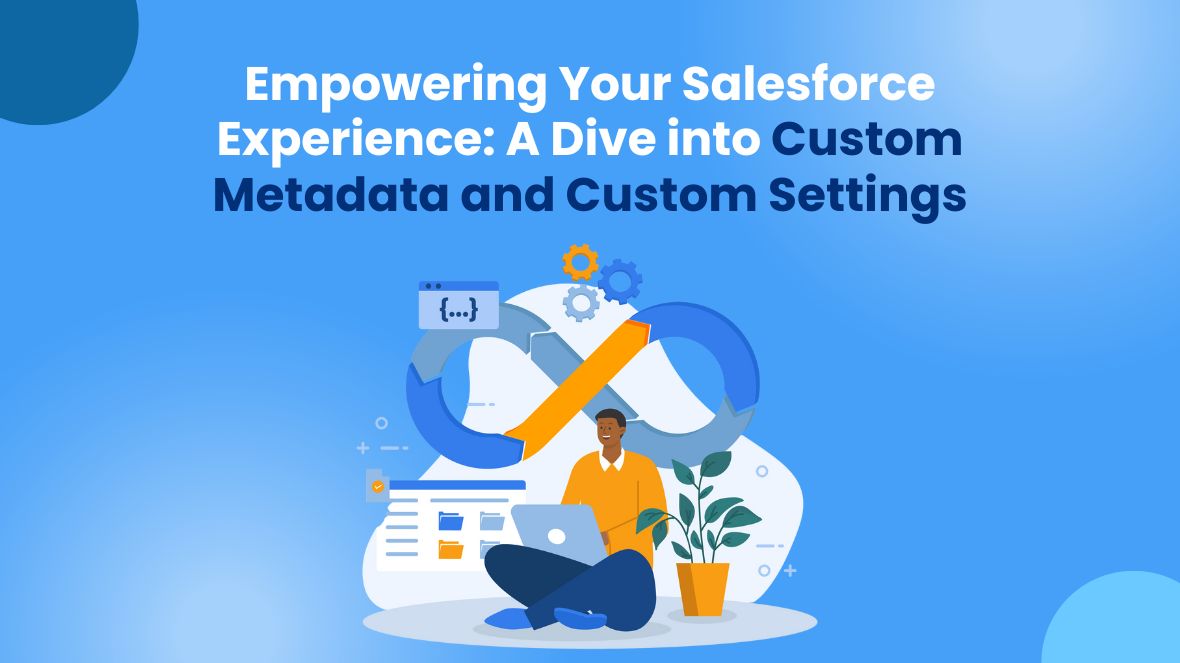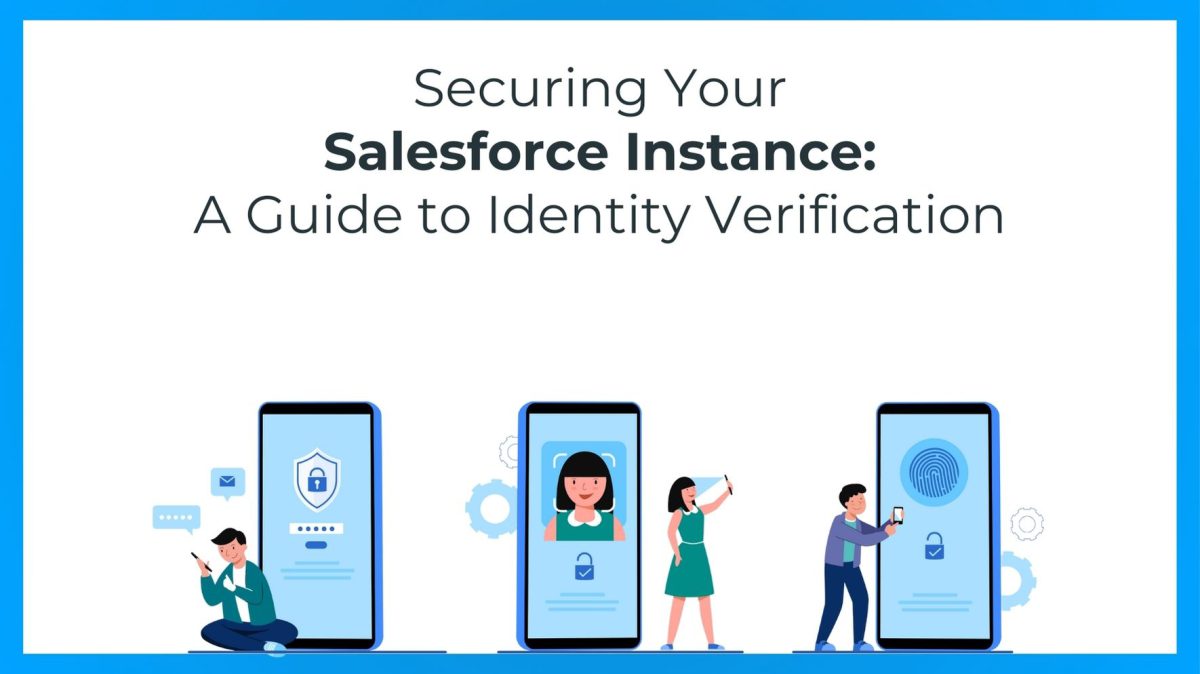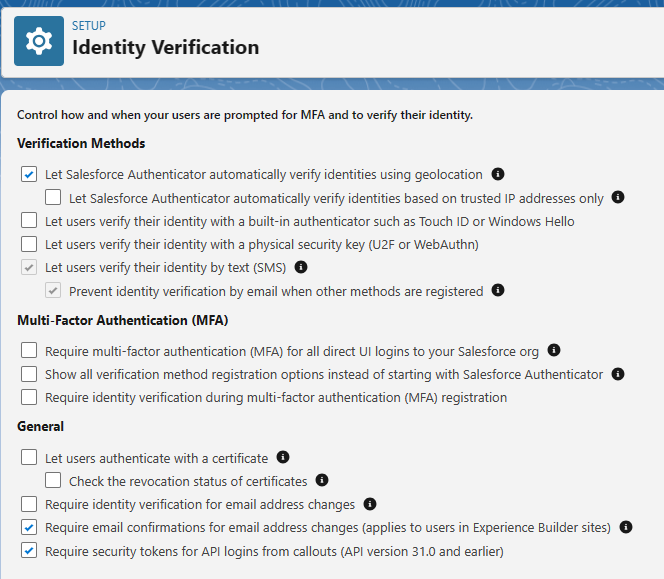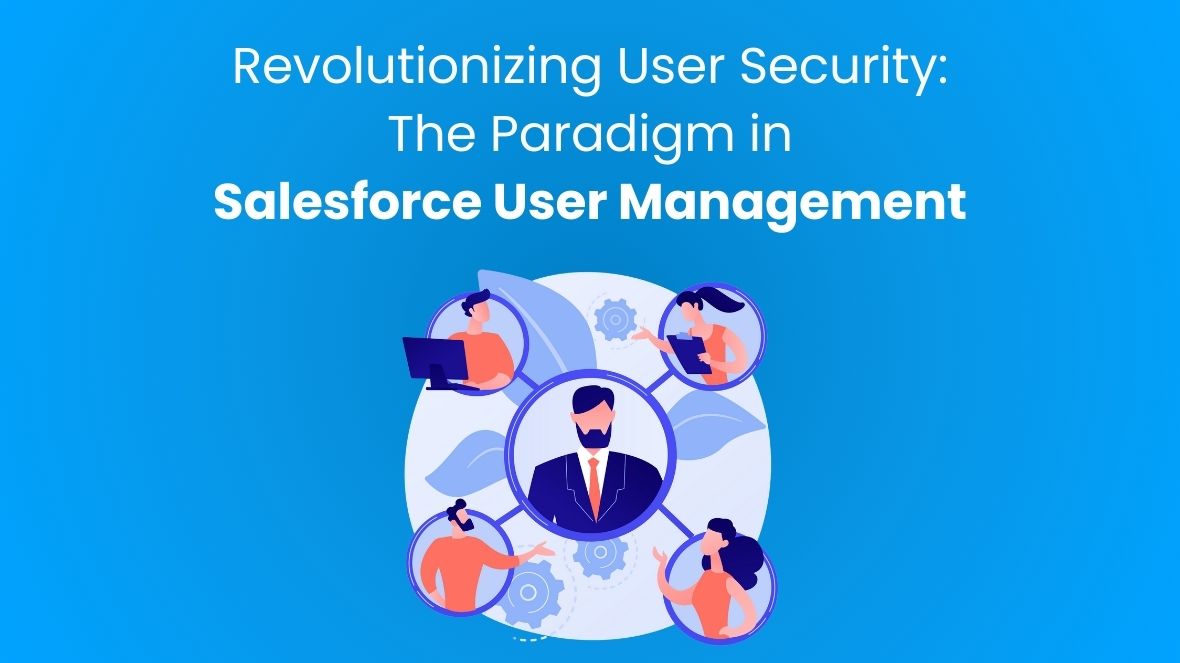Introduction:
In today’s competitive business landscape, customer retention and satisfaction are paramount to sustained success. As businesses strive to build lasting relationships with their customers, they must prioritize providing exceptional service and support. One powerful tool that enables businesses to achieve these goals is Salesforce Service Cloud. In this blog post, we’ll explore how Service Cloud can elevate customer retention and satisfaction by streamlining support processes, enabling personalized interactions, and fostering seamless communication across channels.
Understanding Customer Retention and Satisfaction:
Before diving into the specifics of Service Cloud, let’s first establish why customer retention and satisfaction are so crucial. Customer retention refers to the ability of a business to keep its existing customers over time, while customer satisfaction measures the level of contentment and loyalty customers feel towards a brand. Studies have shown that acquiring new customers can be up to five times more expensive than retaining existing ones, making customer retention a cost-effective strategy for businesses. Moreover, satisfied customers are more likely to become loyal advocates for a brand, driving referrals and positive word-of-mouth.
Introduction to the Salesforce Service Cloud:
Salesforce is renowned as a leading customer relationship management (CRM) platform, empowering businesses to manage their sales, marketing, and customer service operations in one integrated solution. Service Cloud, a prominent component of the Salesforce ecosystem, excels as a holistic customer service solution engineered to deliver exceptional support experiences. With features ranging from case management and a knowledge base to multichannel support and AI-powered insights, Service Cloud equips businesses with the tools they need to exceed customer expectations.
How Salesforce Service Cloud Improves Customer Retention:
One of the key ways Service Cloud enhances customer retention is by streamlining support processes. Through centralized case management, agents can efficiently track and resolve customer inquiries, ensuring timely and consistent responses. Additionally, Service Cloud’s knowledge base empowers customers to find answers to common questions on their own, reducing the need for agent intervention and fostering self-service adoption. By providing a seamless support experience, businesses can increase customer satisfaction and loyalty.
Enhancing Customer Satisfaction with the Service Cloud:
Service Cloud empowers businesses with its multi-channel support capabilities, facilitating customer engagement across diverse channels like email, chat, social media, and phone. This omnichannel approach ensures that customers can reach out for support through their preferred channels, enhancing convenience and accessibility. Moreover, Service Cloud leverages automation and artificial intelligence to improve response times and service quality, allowing businesses to deliver personalized interactions at scale. By leveraging data-driven insights and predictive analytics, businesses can anticipate customer needs and proactively address issues before they arise.
Examples and Case Studies:
Numerous businesses across industries have successfully leveraged Service Cloud to drive customer retention and satisfaction. For example, XYZ Corporation, a leading e-commerce retailer, implemented Service Cloud to centralize their customer support operations and provide personalized recommendations to shoppers. As a result, XYZ saw a 20% increase in customer retention and a significant improvement in customer satisfaction scores. Similarly, ABC Services, a financial institution, utilized Service Cloud’s multichannel capabilities to deliver timely support to clients across various communication channels, resulting in a 30% reduction in resolution times and a 15% increase in customer satisfaction.
Tips for Implementing Service Cloud Effectively:
For businesses considering implementing Service Cloud, it’s essential to approach the process strategically. Proper training and ongoing support for users are critical to maximizing the platform’s capabilities and ensuring successful adoption. Additionally, businesses should prioritize customization and integration with existing systems to tailor Service Cloud to their unique needs and workflows. By investing in the right resources and expertise, businesses can unlock the full potential of Service Cloud to drive customer retention and satisfaction.
Conclusion:
In conclusion, Salesforce Service Cloud offers businesses a powerful suite of tools to enhance customer retention and satisfaction. By streamlining support processes, enabling personalized interactions, and fostering seamless communication across channels, Service Cloud empowers businesses to deliver exceptional support experiences that keep customers coming back. As businesses continue to prioritize customer relationships, Service Cloud stands out as a strategic investment in long-term success.
Call to Action:
Ready to take your customer service to the next level with Salesforce Service Cloud? Contact us today to learn more. Let’s work together to elevate your customer retention and satisfaction!